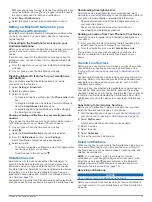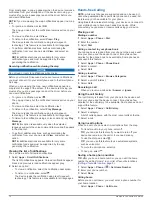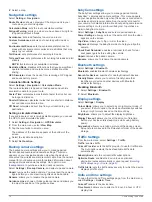Getting started
WARNING
See the
Important safety and product information
guide in the
product box for product warnings and other important
information.
• Update the maps and software on your device (
Maps and Software with Garmin Express
).
• Mount the device in your vehicle and connect it to power
(
Connecting the Device to Vehicle Power
).
• Acquire GPS signals (
).
• Adjust the volume (
) and
display brightness (
Adjusting the screen brightness
).
• Navigate to your destination (
).
Product updates
On your computer, install Garmin Express
™
(
).
This provides easy access to these services for Garmin
®
devices:
• Software updates
• Map updates
• Product registration
Updating Maps and Software with Garmin Express
You can use the Garmin Express application to download and
install the latest map and software updates for your device.
1
If you do not have the Garmin Express application installed
on-screen instructions to install it (
).
2
Open the Garmin Express application.
3
Connect your device to your computer using a micro-
USB cable.
The small end of the cable connects to the micro-USB port
on your Garmin DriveLuxe device and the large end connects
to an available USB port on your computer.
4
In the Garmin Express application, click
Add a Device
.
The Garmin Express application searches for your device
and displays the device name and serial number.
5
Click
Add Device
and follow the on-screen instructions to
add your device to the Garmin Express application.
When setup is complete, the Garmin Express application
displays the updates available for your device.
6
Select an option:
• To install all available updates, click
Install All
.
• To install a specific update, click
View Details
and click
Install
next to the update you want.
The Garmin Express application downloads and installs the
updates onto your device. Map updates are very large and
this process may take a long time on slower internet
connections.
NOTE:
if a map update is too large for the internal storage of
the device, the software may prompt you to install a
microSD
™
card in your device to add storage space (
a memory card for maps and data
).
7
Follow the on-screen instructions during the update process
to finish installing updates.
For example, during the update process, the Garmin Express
application may instruct you to disconnect and reconnect
your device.
Installing Garmin Express
The Garmin Express application is available for Windows
®
and
Mac
®
computers.
1
On your computer, go to
.
2
Select an option:
• To view the system requirements and verify the Garmin
Express application is compatible with your computer,
select
System Requirements
.
• To install on a Windows computer, select
Download for
Windows
.
• To install on a Mac computer, select
Download for Mac
.
3
Open the downloaded file, and follow the on-screen
instructions to complete the installation.
Garmin DriveLuxe 50 device overview
power key
USB power and data port
Map and data memory card slot
Microphone for voice command or hands-free calling
Connecting the Device to Vehicle Power
WARNING
This product contains a lithium-ion battery. To prevent the
possibility of personal injury or product damage caused by
battery exposure to extreme heat, store the device out of direct
sunlight.
Both the device and its mount contain magnets. Under certain
circumstances, magnets may cause interference with some
internal medical devices, including pacemakers and insulin
Getting started
1