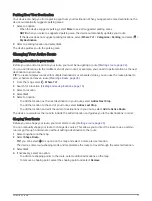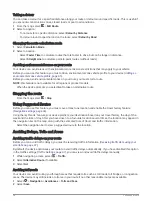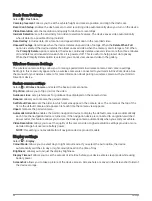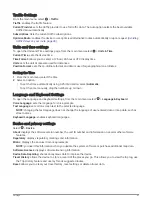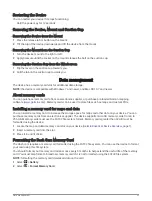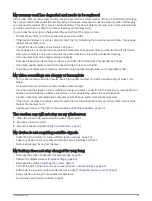Viewing photoLive Traffic Cameras on the Map
The photoLive map tool shows traffic cameras from the road ahead of you.
1 From the map, select > photoLive.
The device shows the live image from the nearest traffic camera on the road ahead, along with the distance
to the camera. When you pass the camera, the device loads the live image of the next camera on the road.
2 If no cameras are found for the road, select Find Cameras to view or save nearby traffic cameras (optional).
Saving a traffic camera
1 Select > photoLive.
2 Select Touch to Add.
3 Select a traffic camera.
4 Select Save.
Wireless Cameras
Your device can display the video feed from one or more connected wireless cameras (sold separately).
Pairing the BC 40 Camera with a Garmin Navigation Device
You can pair the camera with a compatible Garmin navigation device. For more information about compatible
Garmin devices, go to the product page at
.
1 Update your navigation device to the latest software.
2 Install batteries in the camera.
The camera enters pairing mode automatically and the LED flashes blue while the camera is in pairing mode.
The camera remains in pairing mode for two minutes. If pairing mode expires, you can remove and reinstall
the batteries.
3 Bring the compatible Garmin navigation device outside your vehicle and within 1.5 m (5 ft.) of the camera
and turn on the navigation device.
The device detects your camera automatically and prompts you to pair with it.
4 Select Yes.
TIP: if the navigation device does not detect the camera automatically, you can select > Wireless Camera
> Add New Camera to pair with it manually. The location of the pairing menu may vary by device model. See
the owner's manual for your navigation device for additional pairing instructions.
The device pairs with your camera.
5 Enter a name for the camera (optional).
You should use a descriptive name that clearly identifies the location of the camera.
6 Select Done.
Pairing a BC 50 Camera with a Garmin Navigation Device
You can pair the BC 50 camera with a compatible Garmin navigation device. Go to
information about device compatibility.
1 Update your navigation device to the latest software.
Your device may not support the BC 50 camera without the latest software. For more information about
updating the device software, see the owner's manual for your navigation device.
2 Select > Wireless Camera > Add New Camera.
3 Follow the on-screen instructions to finish pairing and setting up the camera.
After you complete the pairing process with a camera for the first time, it connects automatically to the Garmin
navigation device when power is applied.
Using the apps
41
Содержание DRIVECAM 76
Страница 1: ...GARMINDRIVECAM 76 Owner smanual...
Страница 11: ...Getting started 5...
Страница 63: ......
Страница 64: ...support garmin com GUID 234ECA7B 7147 4142 80ED C81970D02FF1 v2 August 2022...