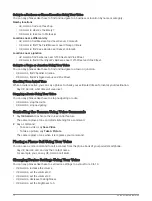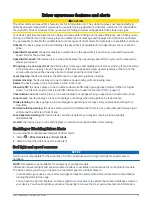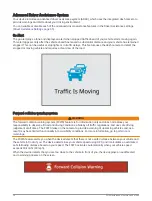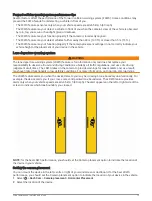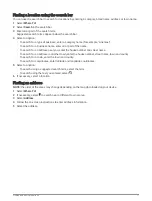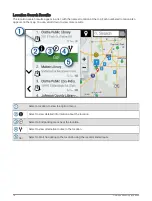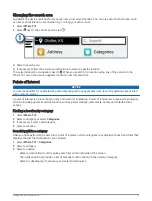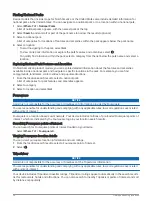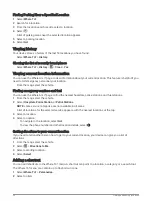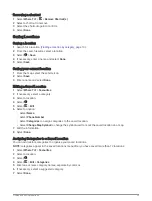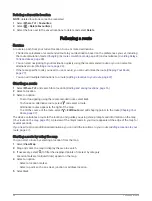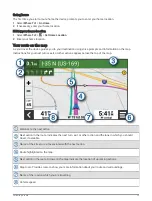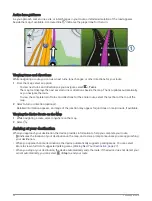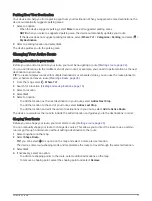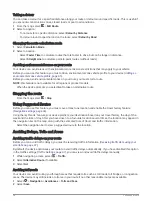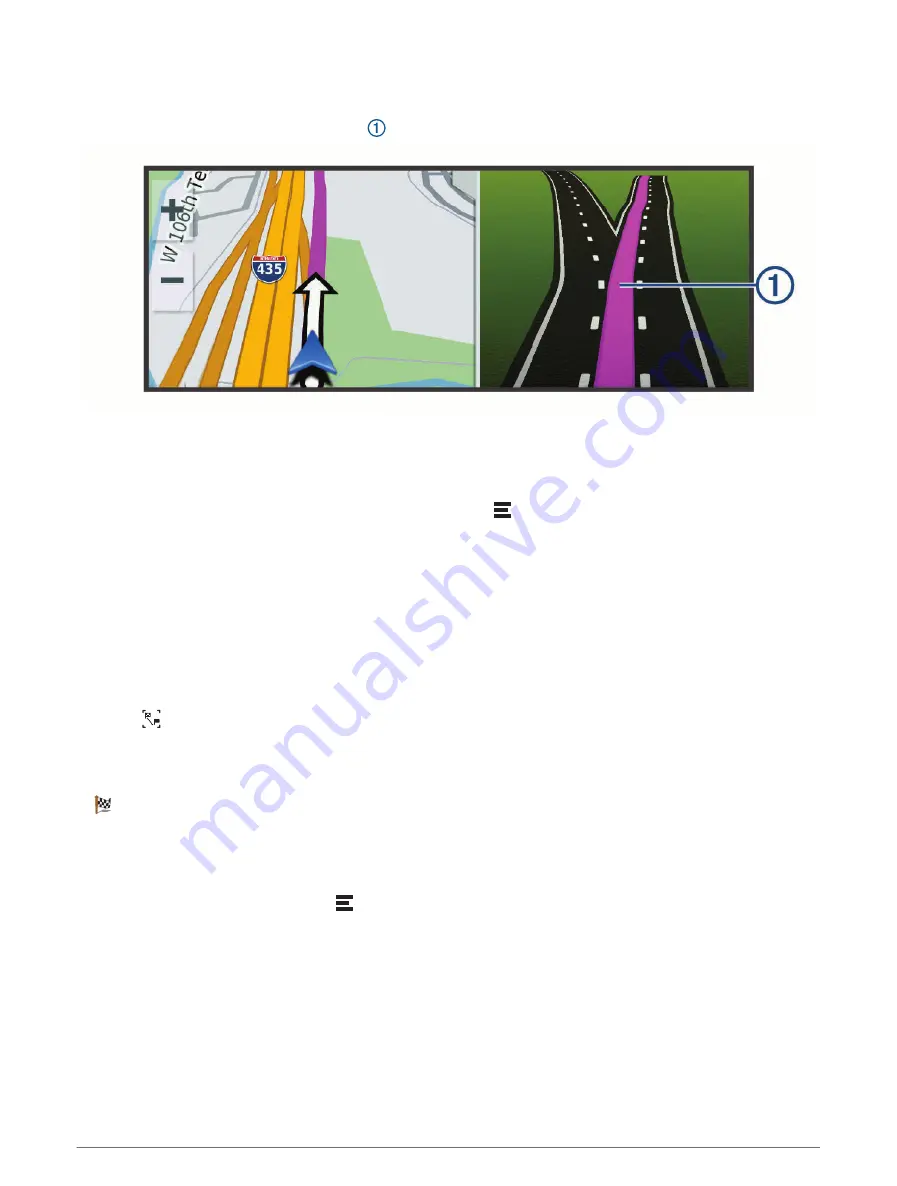
Active lane guidance
As you approach some turns, exits, or interchanges in your route, a detailed simulation of the road appears
beside the map, if available. A coloured line indicates the proper lane for the turn.
Viewing turns and directions
While navigating a route, you can view next turns, lane changes, or other directions for your route.
1 From the map, select an option:
• To view next turns and directions as you navigate, select > Turns.
The map tool displays the next several turns or directions beside the map. The list updates automatically
as you navigate the route.
• To view the complete list of turns and directions for the entire route, select the text bar at the top of the
map.
2 Select a turn or direction (optional).
Detailed information appears. An image of the junction may appear for junctions on major roads, if available.
Viewing the Entire Route on the Map
1 While navigating a route, select anywhere on the map.
2 Select .
Arriving at your destination
When you approach your destination, the device provides information to help you complete your route.
•
indicates the location of your destination on the map, and a voice prompt announces you are approaching
your destination.
• When you approach some destinations, the device automatically suggests parking areas. You can select
More to view a full list of suggested parking areas (
Parking Near Your Destination, page 27
).
• When you stop at your destination, the device automatically ends the route. If the device does not detect your
arrival automatically, you can select > Stop to end your route.
26
Following a route
Содержание DRIVECAM 76
Страница 1: ...GARMINDRIVECAM 76 Owner smanual...
Страница 11: ...Getting started 5...
Страница 63: ......
Страница 64: ...support garmin com GUID 234ECA7B 7147 4142 80ED C81970D02FF1 v2 August 2022...