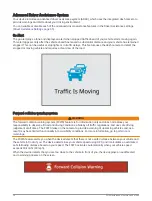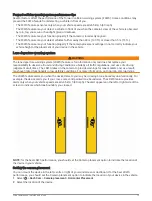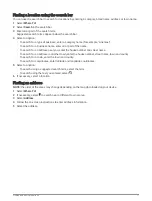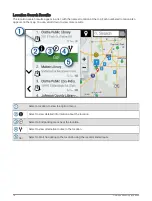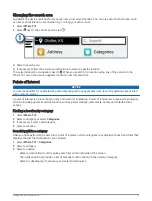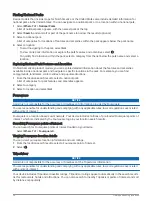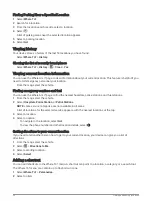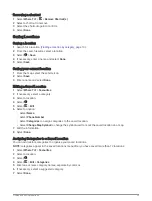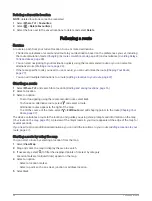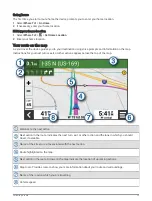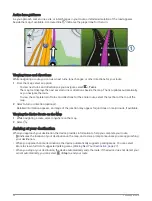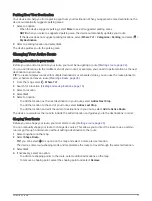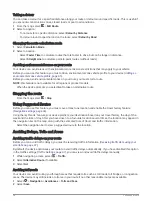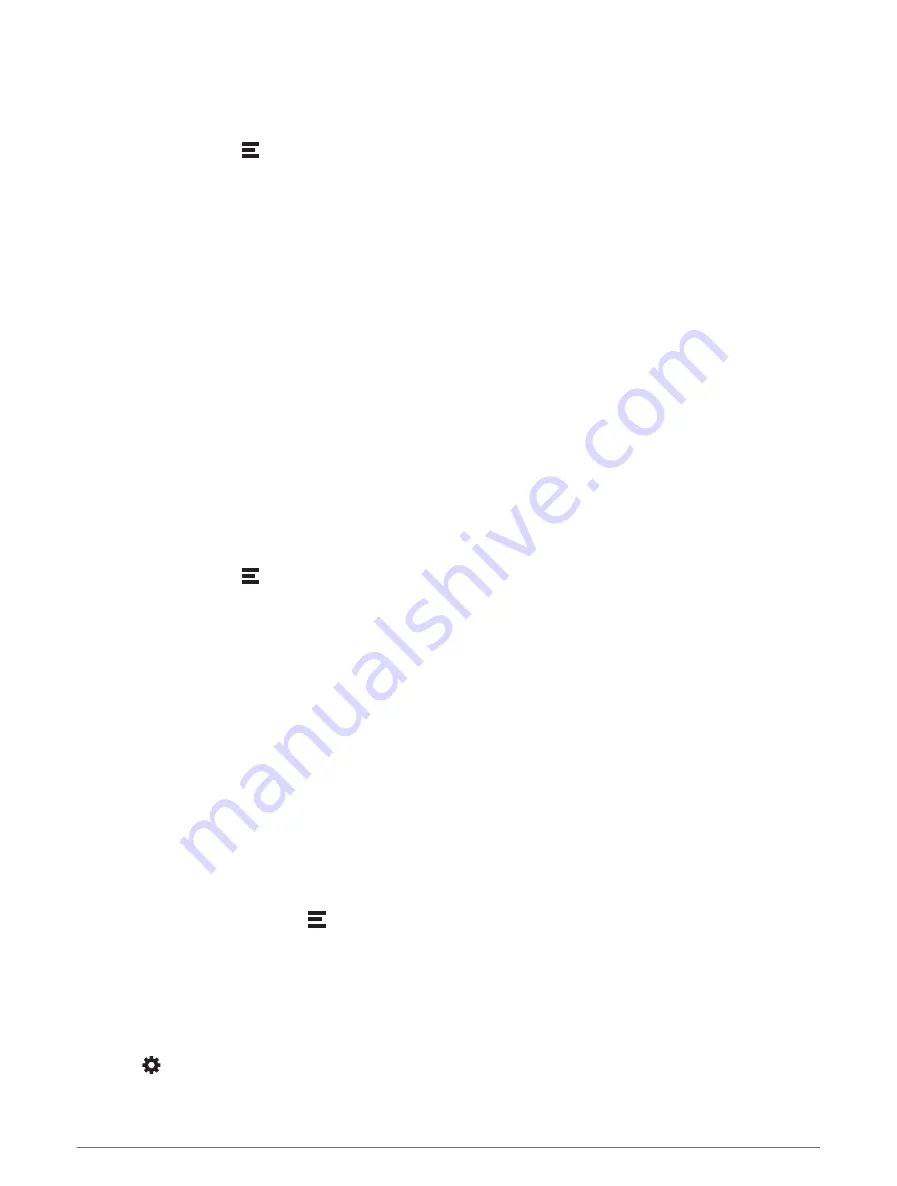
Taking a detour
You can take a detour for a specified distance along your route or detour around specific roads. This is useful if
you encounter construction zones, closed roads or poor road conditions.
1 From the map, select > Edit Route.
2 Select an option:
• To re-route for a specific distance, select Detour by Distance.
• To detour around a specific road on the route, select Detour by Road.
Changing the route calculation mode
1 Select Calculation Mode.
2 Select an option:
• Select Faster Time to calculate routes that are faster to drive, but can be longer in distance.
• Select Straight Line to calculate point-to-point routes (without roads).
Avoiding environmental zones on your route
Your device can avoid areas with environmental or emissions restrictions that may apply to your vehicle.
Before you can use this feature, you must add an environmental zone vehicle profile to your device (
environmental zone vehicle profile, page 45
).
Before you can avoid environmental zones on your route, you must start a route.
NOTE: this feature is not available for all regions or product models.
When the device prompts you, select Go! to take an alternative route.
Stopping the route
From the map, select > Stop.
Using Suggested Routes
Before you can use this feature, you must save at least one location and enable the travel history feature
(
).
Using the myTrends
™
feature, your device predicts your destination based on your travel history, the day of the
week and the time of day. After you have driven to a favourite location several times, the location may appear in
the navigation bar on the map, along with the estimated time of travel and traffic information.
Select the navigation bar to view a suggested route to the location.
Avoiding Delays, Tolls and Areas
Avoiding traffic delays on your route
Before you can avoid traffic delays, you must be receiving traffic information (
Receiving traffic data using your
).
By default, the device optimises your route to avoid traffic delays automatically. If you have disabled this option
in the traffic settings (
), you can view and avoid traffic delays manually.
1 While navigating a route, select > Traffic.
2 Select Alternative Route, if available.
3 Select Go!.
Avoiding toll roads
Your device can avoid routing you through areas that require tolls, such as toll roads, toll bridges, or congestion
areas. The device may still include a toll area in your route if no other reasonable routes are available.
1 Select > Navigation > Avoidances > Tolls and Fees.
2 Select Save.
28
Following a route
Содержание DRIVECAM 76
Страница 1: ...GARMINDRIVECAM 76 Owner smanual...
Страница 11: ...Getting started 5...
Страница 63: ......
Страница 64: ...support garmin com GUID 234ECA7B 7147 4142 80ED C81970D02FF1 v2 August 2022...