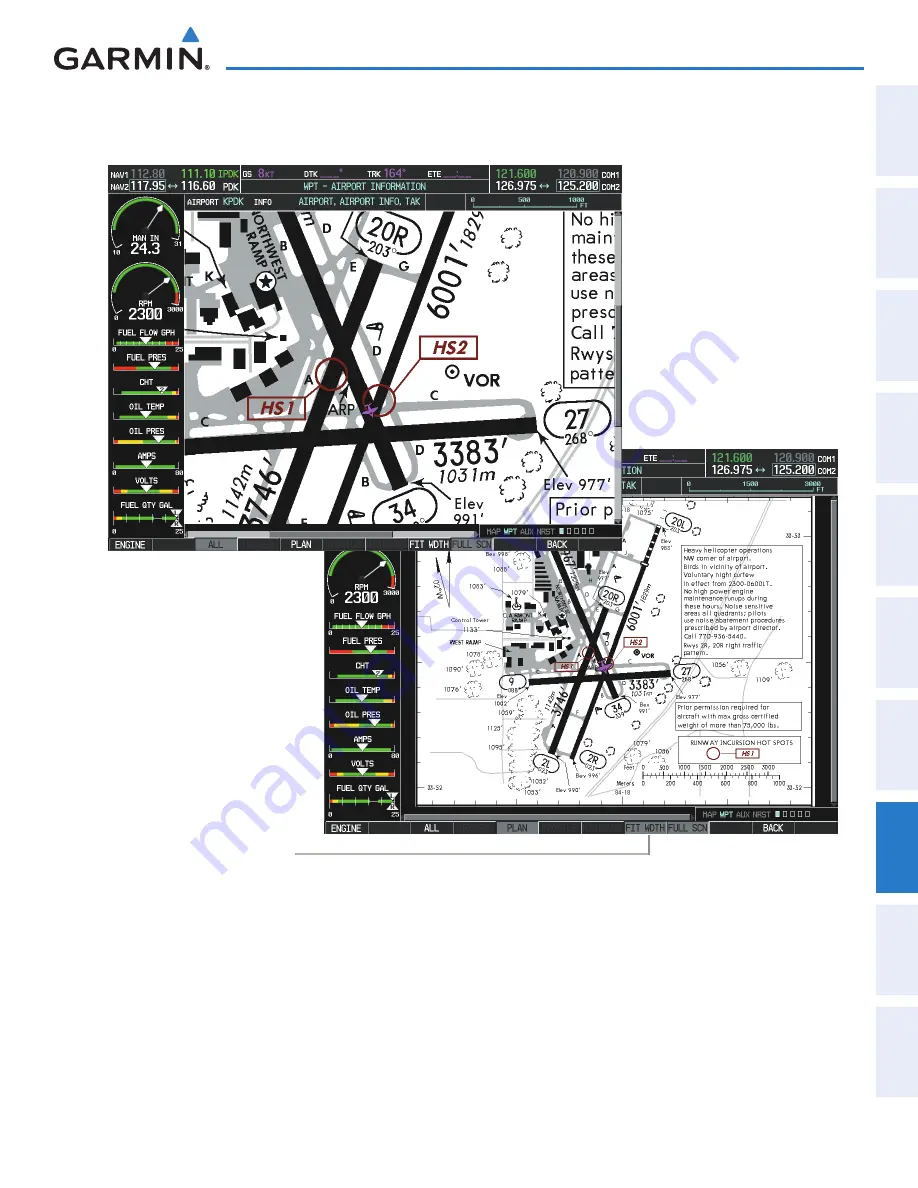
190-00592-06 Rev A
Garmin G1000 Pilot’s Guide for the Diamond DA40/40F
435
ADDITIONAL FEATURES
SY
STEM
O
VER
VIEW
FLIGHT
INSTRUMENTS
EIS
AUDIO P
ANEL
& CNS
FLIGHT
MANA
GEMENT
HAZARD
AV
OID
ANCE
AFCS
ADDITIONAL
FEA
TURES
APPENDICES
INDEX
If the chart scale has been adjusted to view a small area of the chart, pressing the
FIT WIDTH
Softkey
changes the chart size to fit the available screen width.
Press
FIT WDTH
Softkey to Show
Full Chart Width
Figure 8-39 Airport Information Page, FIT WDTH Softkey Selected
Содержание Diamond DA40
Страница 1: ...System Software 0321 20 or later G1000 Integrated Flight Deck Pilot s Guide...
Страница 2: ......
Страница 537: ......






























