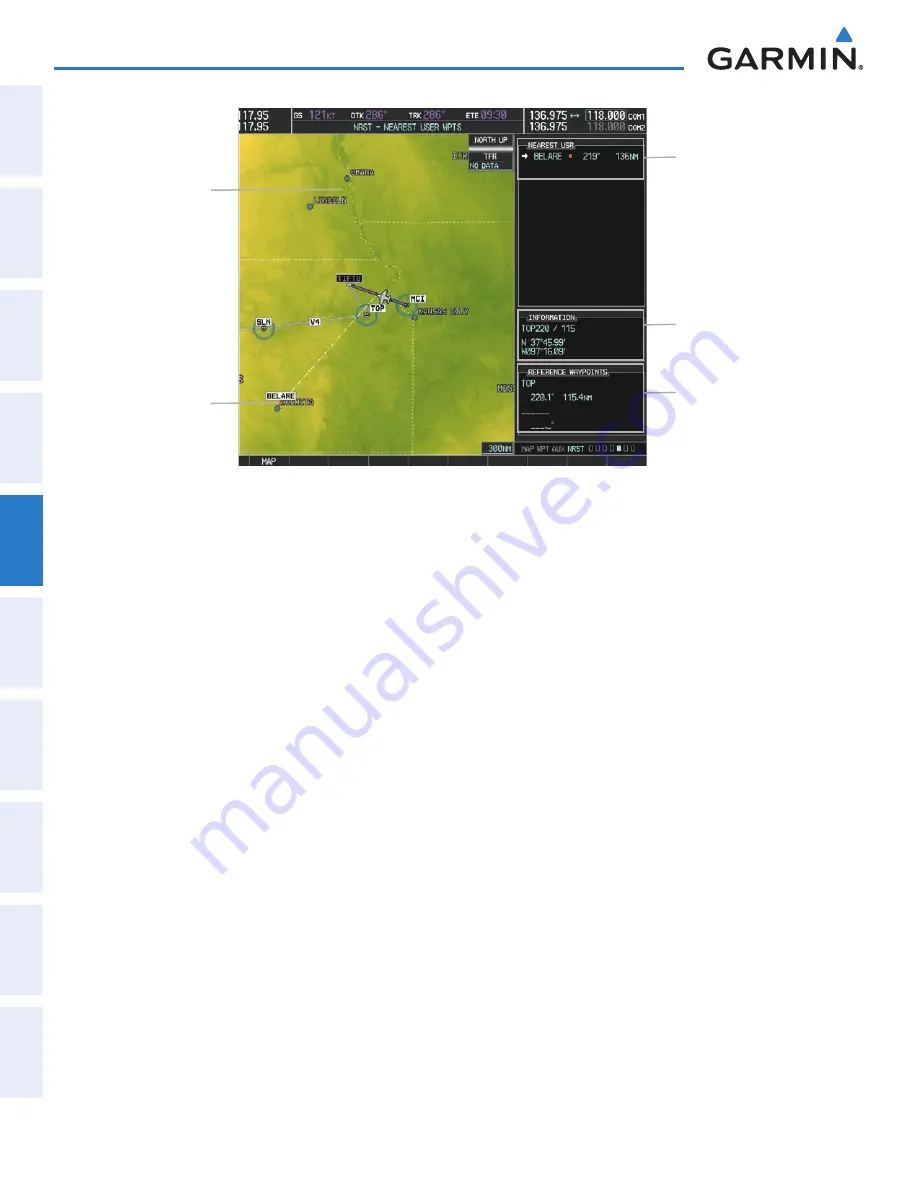
Garmin G1000 Pilot’s Guide for the Diamond DA40/40F
190-00592-06 Rev. A
174
FLIGHT MANAGEMENT
SY
STEM
O
VER
VIEW
FLIGHT
INSTRUMENTS
EIS
AUDIO P
ANEL
& CNS
FLIGHT
MANA
GEMENT
HAZARD
AV
OID
ANCE
AFCS
ADDITIONAL FEA
TURES
APPENDICES
INDEX
Figure 5-44 Nearest User Waypoint Page
Selected User
Waypoint
Navigation Map
Showing Selected
User Waypoint
Nearest User Wpt List
- Identifier
- Bearing/Distance from
aircraft position
User Waypoint Info
- Comment
- Lat/Long
Reference Wpt Info
- Identifier
- Radial/Distance
CREATING USER WAYPOINTS
User waypoints can be created from the User Waypoint Information Page in the following ways:
Creating user waypoints from the User Waypoint Information Page:
1)
Select the
NEW
Softkey,
or
press the
MENU
Key and select ‘Create New User Waypoint’.
2)
Enter a user waypoint name (up to six characters).
3)
Press the
ENT
Key. The current aircraft position is the default location of the new waypoint.
4)
If desired, define the type and location of the waypoint in one of the following ways:
a)
Select “RAD/RAD” using the small
FMS
Knob, press the
ENT
Key, and enter the two reference waypoint
identifiers and radials into the REFERENCE WAYPOINTS window using the
FMS
Knobs.
Or
:
b)
Select “RAD/DIS” using the small
FMS
Knob, press the
ENT
Key, and enter the reference waypoint identifier,
the radial, and the distance into the REFERENCE WAYPOINTS window using the
FMS
Knobs.
Or
:
c)
Select “LAT/LON” using the small
FMS
Knob, press the
ENT
Key, and enter the latitude and longitude into
the INFORMATION window using the
FMS
Knobs.
5)
Press the
ENT
Key to accept the new waypoint.
6)
If desired, change the storage method of the waypoint to “TEMPORARY” or “NORMAL” by moving the cursor
to “TEMPORARY” and selecting the
ENT
Key to check or uncheck the box.
7)
Press the
FMS
Knob to remove the flashing cursor.
Or
:
Содержание Diamond DA40
Страница 1: ...System Software 0321 20 or later G1000 Integrated Flight Deck Pilot s Guide...
Страница 2: ......
Страница 537: ......






























