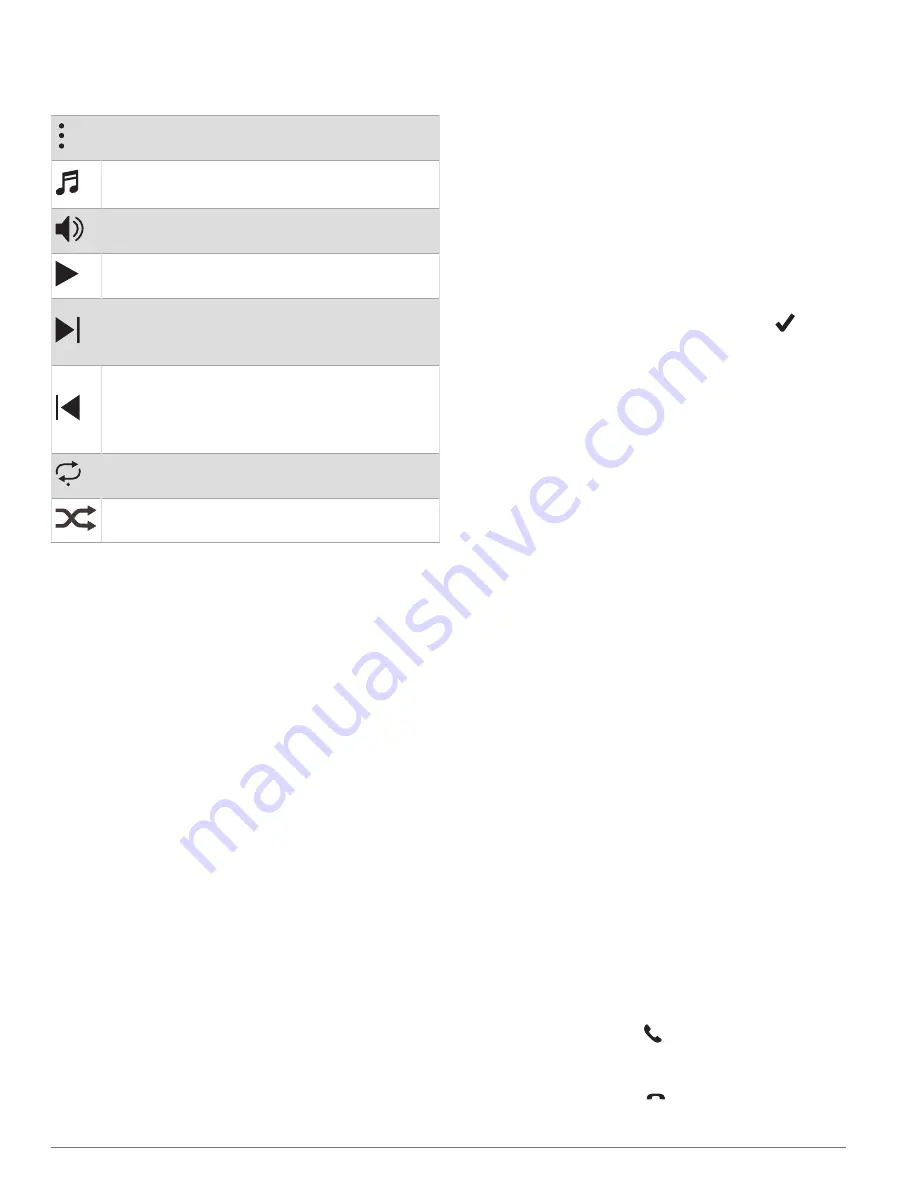
Music Playback Controls
NOTE: Music playback controls may look different,
depending on the selected music source.
Select to view more music playback controls.
Select to browse the audio files and playlists for
the selected source.
Select to adjust the volume.
Select to play and pause the current audio file.
Select to skip to the next audio file in the playlist.
Hold to fast forward through the current audio
file.
Select to restart the current audio file.
Select twice to skip to the previous audio file in
the playlist.
Hold to rewind through the current audio file.
Select to change the repeat mode.
Select to change the shuffle mode.
Connecting Bluetooth Headphones
To listen to music loaded onto your D2 Mach 1 watch, you
must connect Bluetooth headphones.
1 Bring the headphones within 2 m (6.6 ft.) of your
watch.
2 Enable pairing mode on the headphones.
3 Hold MENU.
4 Select Music > Headphones > Add New.
5 Select your headphones to complete the pairing
process.
Changing the Audio Mode
You can change the music playback mode from stereo to
mono.
1 Hold MENU.
2 Select Music > Audio.
3 Select an option.
Connectivity
Connectivity features are available for your watch when
you pair with your compatible phone (
). Additional features are available when you
connect your watch to a Wi‑Fi network (
).
Phone Connectivity Features
Phone connectivity features are available for your D2
Mach 1 watch when you pair it using the Garmin Connect
app (
).
• App features from the Garmin Connect app, the
Connect IQ app, and more (
)
• Glances (
)
• Controls menu features (
• Safety and tracking features (
• Phone interactions, such as notifications (
Bluetooth Notifications, page 64
Pairing Your Phone
To use the connected features on your watch, you must
pair it directly through the Garmin Connect app, instead of
from the Bluetooth settings on your phone.
1 During the initial setup on your watch, select
when
you are prompted to pair with your phone.
NOTE: If you previously skipped the pairing process,
you can hold MENU, and select Connectivity > Phone >
Pair Phone.
2 Scan the QR code with your phone, and follow the on-
screen instructions to complete the pairing and setup
process.
Enabling Bluetooth Notifications
Before you can enable notifications, you must pair the
watch with a compatible phone (
).
1 Hold MENU.
2 Select Connectivity > Phone > Smart Notifications >
Status > On.
3 Select During Activity or General Use.
4 Select a notification type.
5 Select status, tone, and vibration preferences.
6 Press BACK.
7 Select privacy and timeout preferences.
8 Press BACK.
9 Select Signature to add a signature to your text
message replies.
Viewing Notifications
1 From the watch face, press UP or DOWN to view the
notifications glance.
2 Press START.
3 Select a notification.
4 Press START for more options.
5 Press BACK to return to the previous screen.
Receiving an Incoming Phone Call
When you receive a phone call on your connected phone,
the D2 Mach 1 watch displays the name or phone number
of the caller.
• To accept the call, select .
NOTE: To talk to the caller, you must use your
connected phone.
• To decline the call, select .
64
Connectivity
Содержание D2 MACH 1 STANDARD
Страница 1: ...D2 MACH1STANDARD PRO Owner sManual...
Страница 102: ...support garmin com October 2023 190 02855 00_0H...
















































