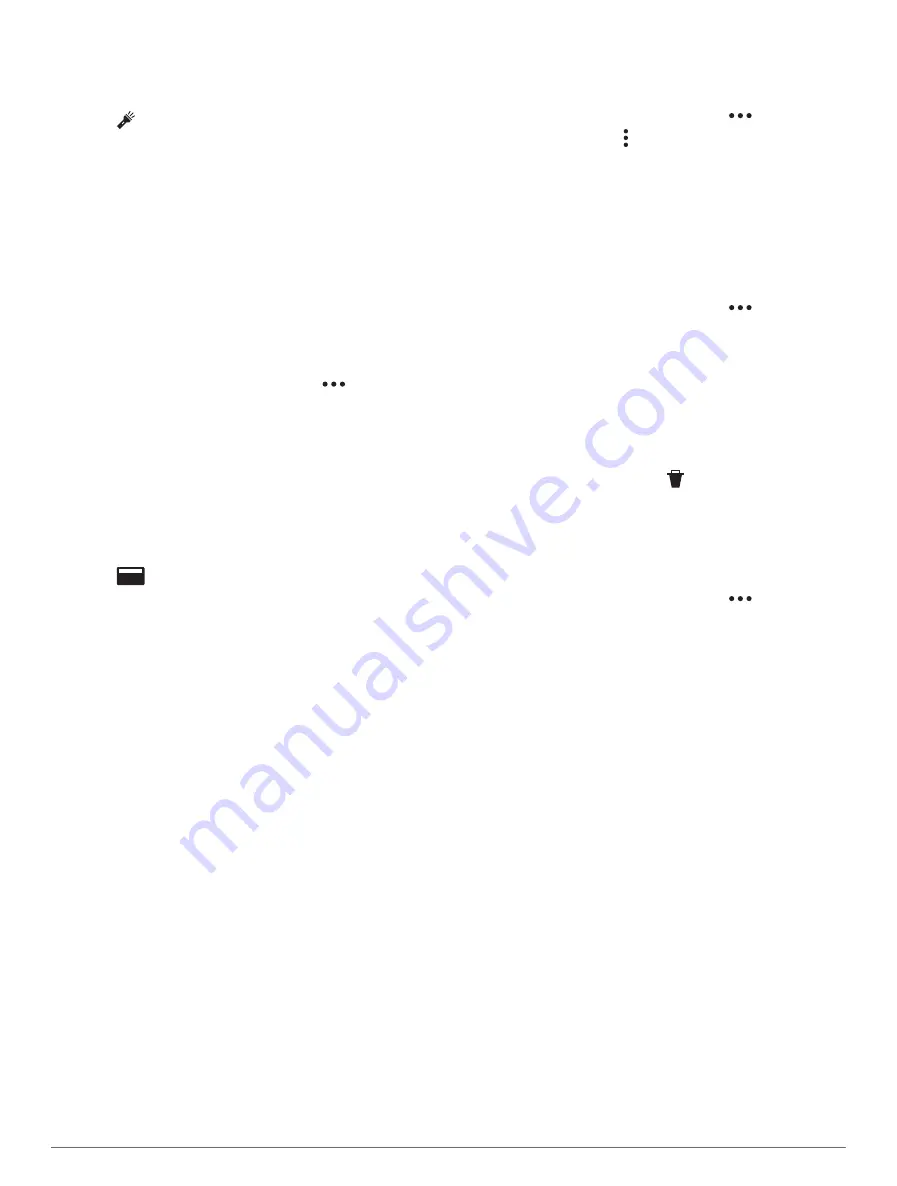
Using the flashlight can reduce battery life. You can
reduce the brightness to extend the life of the battery.
1 Hold LIGHT.
2 Select .
3 Press UP or DOWN to adjust the brightness and color.
TIP: You can quickly press LIGHT twice to turn on the
flashlight at this setting in the future.
Garmin Pay
The Garmin Pay feature allows you to use your watch to
pay for purchases in participating locations using credit or
debit cards from a participating financial institution.
Setting Up Your Garmin Pay Wallet
You can add one or more participating credit
or debit cards to your Garmin Pay wallet. Go
to
to find participating
financial institutions.
1 From the Garmin Connect app, select
.
2 Select Garmin Pay > Get Started.
3 Follow the on-screen instructions.
Paying for a Purchase Using Your Watch
Before you can use your watch to pay for purchases, you
must set up at least one payment card.
You can use your watch to pay for purchases in a
participating location.
1 Hold LIGHT.
2 Select
.
3 Enter your four-digit passcode.
NOTE: If you enter your passcode incorrectly three
times, your wallet locks, and you must reset your
passcode in the Garmin Connect app.
Your most recently used payment card appears.
4 If you have added multiple cards to your Garmin Pay
wallet, swipe to change to another card (optional).
5 If you have added multiple cards to your Garmin Pay
wallet, select DOWN to change to another card
(optional).
6 Within 60 seconds, hold your watch near the payment
reader, with the watch facing the reader.
The watch vibrates and displays a check mark when it
is finished communicating with the reader.
7 If necessary, follow the instructions on the card reader
to complete the transaction.
TIP: After you successfully enter your passcode, you can
make payments without a passcode for 24 hours while
you continue to wear your watch. If you remove the watch
from your wrist or disable heart rate monitoring, you must
enter the passcode again before making a payment.
Adding a Card to Your Garmin Pay Wallet
You can add up to 10 credit or debit cards to your
Garmin Pay wallet.
1 From the Garmin Connect app, select
.
2 Select Garmin Pay > > Add Card.
3 Follow the on-screen instructions.
After the card is added, you can select the card on your
watch when you make a payment.
Managing Your Garmin Pay Cards
You can temporarily suspend or delete a card.
NOTE: In some countries, participating financial
institutions may restrict the Garmin Pay features.
1 From the Garmin Connect app, select
.
2 Select Garmin Pay.
3 Select a card.
4 Select an option:
• To temporarily suspend or unsuspend the card,
select Suspend Card.
The card must be active to make purchases using
your D2 Mach 1 watch.
• To delete the card, select .
Changing Your Garmin Pay Passcode
You must know your current passcode to change it. If
you forget your passcode, you must reset the Garmin Pay
feature for your D2 Mach 1 watch, create a new passcode,
and reenter your card information.
1 From the Garmin Connect app, select
.
2 Select Garmin Pay > Change Passcode.
3 Follow the on-screen instructions.
The next time you pay using your D2 Mach 1 watch, you
must enter the new passcode.
Morning Report
Your watch displays a morning report based on your
normal wake time. Press DOWN to view the report, which
includes weather, sleep, overnight heart rate variability
status, and more (
Customizing Your Morning Report,
).
Customizing Your Morning Report
NOTE: You can customize these settings on you watch or
in your Garmin Connect account.
1 Hold MENU.
2 Select Appearance > Morning Report.
3 Select an option:
• Select Show Report to enable or disable the morning
report.
• Select Edit Report to customize the order and type
of data that appears in your morning report.
52
Appearance
Содержание D2 MACH 1 STANDARD
Страница 1: ...D2 MACH1STANDARD PRO Owner sManual...
Страница 102: ...support garmin com October 2023 190 02855 00_0H...






























