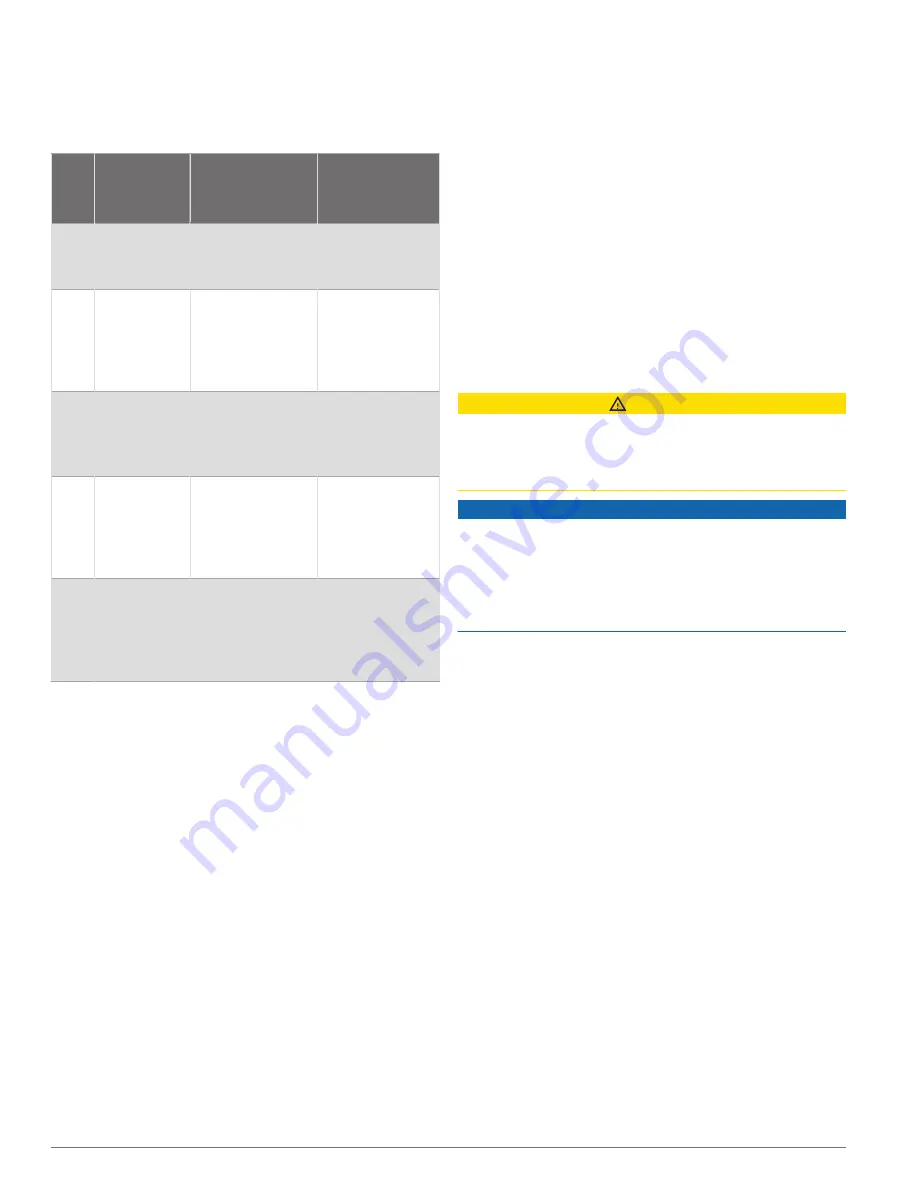
• Try a few heart rate training plans, available from your
Garmin Connect account.
• View your heart rate trends and time in zones using
your Garmin Connect account.
Heart Rate Zone Calculations
Zone
% of
Maximum
Heart Rate
Perceived
Exertion
Benefits
1
50–60%
Relaxed, easy
pace, rhythmic
breathing
Beginning-level
aerobic training,
reduces stress
2
60–70%
Comfortable
pace, slightly
deeper breathing,
conversation
possible
Basic cardiovas
cular training,
good recovery
pace
3
70–80%
Moderate pace,
more difficult to
hold conversa
tion
Improved
aerobic capacity,
optimal cardio
vascular training
4
80–90%
Fast pace and a
bit uncomfort
able, breathing
forceful
Improved
anaerobic
capacity and
threshold,
improved speed
5
90–100%
Sprinting pace,
unsustainable for
long period of
time, labored
breathing
Anaerobic and
muscular
endurance,
increased power
Setting Your Power Zones
The power zones use default values based on gender,
weight, and average ability, and may not match your
personal abilities. If you know your functional threshold
power (FTP) or threshold power (TP) value, you can enter
it and allow the software to calculate your power zones
automatically. You can manually adjust your zones on the
watch or using your Garmin Connect account.
1 Hold MENU.
2 Select User Profile > Heart Rate & Power Zones >
Power.
3 Select an activity.
4 Select Based On.
5 Select an option:
• Select Watts to view and edit the zones in watts.
• Select % FTP or % TP to view and edit the zones as
a percentage of your threshold power.
6 Select FTP or Threshold Power, and enter your value.
You can use the Auto Detection feature to
automatically record your threshold power during
an activity (
Detecting Performance Measurements
).
7 Select a zone, and enter a value for each zone.
8 If necessary, select Minimum, and enter a minimum
power value.
Detecting Performance Measurements Automatically
The Auto Detection feature is turned on by default. The
watch can automatically detect your maximum heart rate
and lactate threshold during an activity. When paired with
a compatible power meter, the watch can automatically
detect your functional threshold power (FTP) during an
activity.
1 Hold MENU.
2 Select User Profile > Heart Rate & Power Zones > Auto
Detection.
3 Select an option.
Safety and Tracking Features
CAUTION
The safety and tracking features are supplemental
features and should not be relied on as a primary method
to obtain emergency assistance. The Garmin Connect app
does not contact emergency services on your behalf.
NOTICE
To use the safety and tracking features, the D2 Mach
1 watch must be connected to the Garmin Connect
app using Bluetooth technology. Your paired phone must
be equipped with a data plan and be in an area of
network coverage where data is available. You can enter
emergency contacts in your Garmin Connect account.
For more information about safety and tracking features,
go to
Assistance: Allows you to send a message with your
name, LiveTrack link, and GPS location (if available) to
your emergency contacts.
Incident detection: When the D2 Mach 1 watch detects
an incident during certain outdoor activities, the watch
sends an automated message, LiveTrack link, and GPS
location (if available) to your emergency contacts.
LiveTrack: Allows friends and family to follow your races
and training activities in real time. You can invite
followers using email or social media, allowing them
to view your live data on a web page.
Live Event Sharing: Allows you to send messages to
friends and family during an event, providing real-time
updates.
NOTE: This feature is available only if your watch is
connected to a compatible Android phone.
GroupTrack: Allows you to keep track of your connections
using LiveTrack directly on screen and in real time.
Safety and Tracking Features
69
Содержание D2 MACH 1 STANDARD
Страница 1: ...D2 MACH1STANDARD PRO Owner sManual...
Страница 102: ...support garmin com October 2023 190 02855 00_0H...
















































