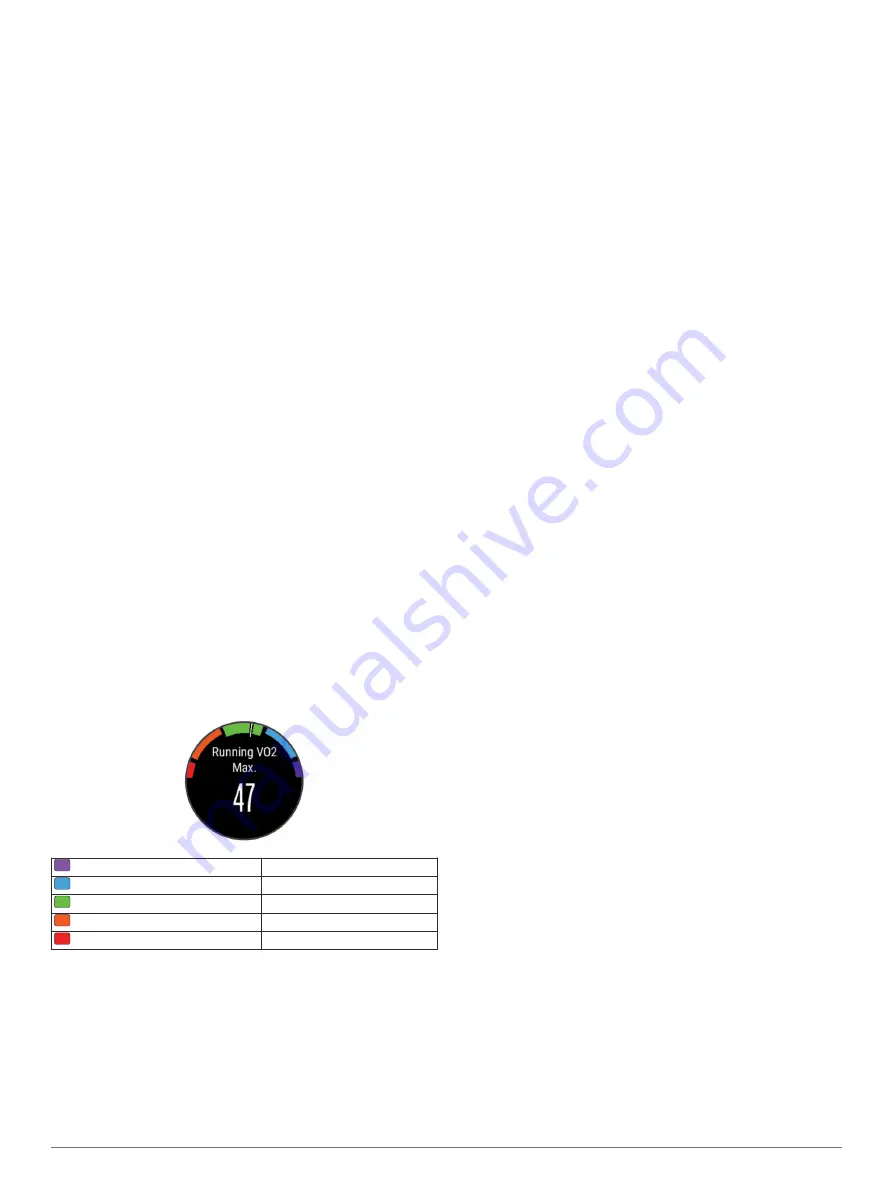
NOTE:
The estimates may seem inaccurate at first. The device
requires you to complete a few activities to learn about your
performance.
VO2 max.
: VO2 max. is the maximum volume of oxygen (in
milliliters) you can consume per minute per kilogram of body
weight at your maximum performance.
Predicted race times
: Your device uses the VO2 max. estimate
and published data sources to provide a target race time
based on your current state of fitness. This projection also
presumes you have completed the proper training for the
race.
Recovery advisor
: The recovery advisor displays how much
time remains before you are fully recovered and ready for the
next hard workout.
Stress score
: Stress score requires a chest heart rate monitor.
Stress score measures your heart rate variability while
standing still for 3 minutes. It provides your overall stress
level. The scale is 1 to 100, and a lower score indicates a
lower stress level.
Performance condition
: Your performance condition is a real-
time assessment after 6 to 20 minutes of activity. It can be
added as a data field so you can view your performance
condition during the rest of your activity. It compares your
real-time condition to your average fitness level.
Lactate threshold
: Lactate threshold requires a chest heart rate
monitor. Lactate threshold is the point where your muscles
start to rapidly fatigue. Your device measures your lactate
threshold level using heart rate and pace.
About VO2 Max. Estimates
VO2 max. is the maximum volume of oxygen (in milliliters) you
can consume per minute per kilogram of body weight at your
maximum performance. In simple terms, VO2 max. is an
indication of athletic performance and should increase as your
level of fitness improves. The D2 Bravo device has separate
VO2 max. estimates for running and cycling. You can use your
Garmin device paired with a compatible heart rate monitor and
power meter to display your cycling VO2 max. estimate. You
can use your Garmin device paired with a compatible heart rate
monitor to display your running VO2 max. estimate.
Your VO2 max. estimate appears as a number and position on
the color gauge.
Purple
Superior
Blue
Excellent
Green
Good
Orange
Fair
Red
Poor
VO2 max. data and analysis is provided with permission from
The Cooper Institute
®
. For more information, see the appendix
(
), and go to
Getting Your VO2 Max. Estimate for Running
Before you can view your VO2 max. estimate, you must put on
the heart rate monitor and pair it with your device (
). If your D2 Bravo device was packaged
with a heart rate monitor, the devices are already paired. For the
most accurate estimate, complete the user profile setup (
), and set your maximum heart
rate (
).
NOTE:
The estimate may seem inaccurate at first. The device
requires a few runs to learn about your running performance.
1
Run for at least 10 minutes outdoors.
2
After your run, select
Save
.
3
Hold
UP
.
4
Select
Fitness
>
My Stats
>
VO2 Max.
>
Running
.
Getting Your VO2 Max. Estimate for Cycling
Before you can view your VO2 max. estimate, you must have a
compatible heart rate monitor and a power meter. The power
meter must be paired with your D2 Bravo device (
). For the most accurate estimate, complete
the user profile setup (
and set your maximum heart rate (
).
NOTE:
The estimate may seem inaccurate at first. The device
requires a few rides to learn about your cycling performance.
1
Ride at a steady, high intensity for at least 20 minutes
outdoors.
2
After your ride, select
Save
.
3
Select
START
>
My Stats
>
VO2 Max.
>
Cycling
.
Viewing Your Predicted Race Times
This feature requires a heart rate monitor.
For the most accurate estimate, complete the user profile setup
(
), and set your
maximum heart rate (
). Your device uses the VO2 max. estimate (
) and published data sources to
provide a target race time based on your current state of fitness.
This projection also presumes you have completed the proper
training for the race.
NOTE:
The projections may seem inaccurate at first. The device
requires a few runs to learn about your running performance.
Select
UP
>
My Stats
>
Race Predictor
.
Your projected race times appear for 5K, 10K, half marathon,
and marathon distances.
Recovery Advisor
You can use your Garmin device with a heart rate monitor to
display how much time remains before you are fully recovered
and ready for the next hard workout.
Recovery time
: The recovery time appears immediately
following an activity. The time counts down until it is optimal
for you to attempt another hard workout.
Turning On the Recovery Advisor
For the most accurate estimate, complete the user profile setup
(
), and set your
maximum heart rate (
).
1
Hold
UP
.
2
Select
My Stats
>
Recovery Advisor
>
Status
>
On
.
3
Go for a run.
After 6 to 20 minutes, your performance condition appears
(
Viewing Your Performance Condition
).
4
After your run, select
Save
.
The recovery time appears. The maximum time is 4 days.
Recovery Heart Rate
If you are training with a heart rate monitor, you can check your
recovery heart rate value after each activity. Recovery heart rate
is the difference between your exercising heart rate and your
heart rate two minutes after the exercise has stopped. For
example, after a typical training run, you stop the timer. Your
Heart Rate Features
5










































