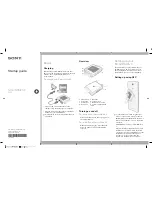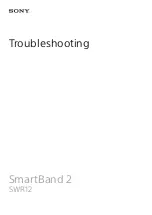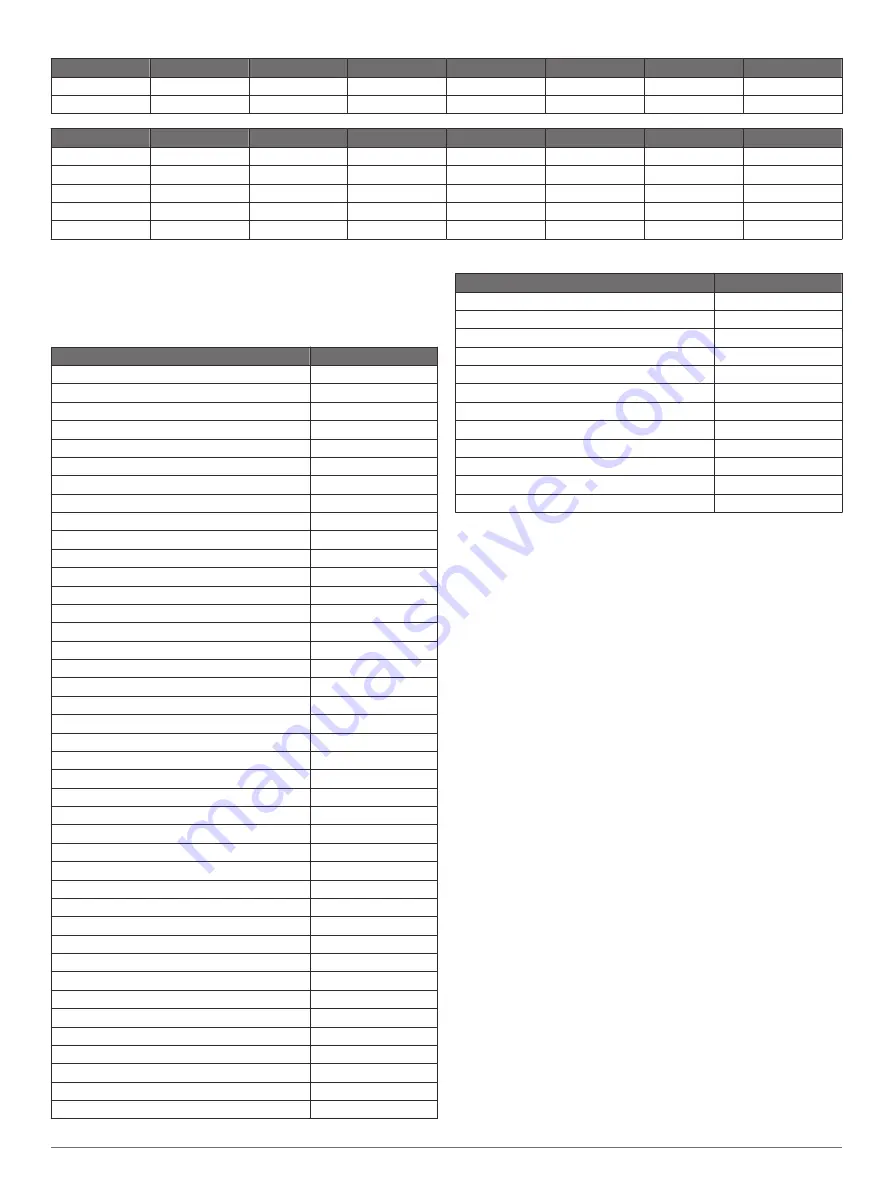
Males
Percentile
20–29
30–39
40–49
50–59
60–69
70–79
Fair
40
41.7
40.5
38.5
35.6
32.3
29.4
Poor
0–40
<41.7
<40.5
<38.5
<35.6
<32.3
<29.4
Females
Percentile
20–29
30–39
40–49
50–59
60–69
70–79
Superior
95
49.6
47.4
45.3
41.1
37.8
36.7
Excellent
80
43.9
42.4
39.7
36.7
33
30.9
Good
60
39.5
37.8
36.3
33
30
28.1
Fair
40
36.1
34.4
33
30.1
27.5
25.9
Poor
0–40
<36.1
<34.4
<33
<30.1
<27.5
<25.9
Data reprinted with permission from The Cooper Institute. For more information, go to
.
Wheel Size and Circumference
The wheel size is marked on both sides of the tire. This is not a
comprehensive list. You can also use one of the calculators
available on the Internet.
Wheel Size
L (mm)
12 × 1.75
935
14 × 1.5
1020
14 × 1.75
1055
16 × 1.5
1185
16 × 1.75
1195
18 × 1.5
1340
18 × 1.75
1350
20 × 1.75
1515
20 × 1-3/8
1615
22 × 1-3/8
1770
22 × 1-1/2
1785
24 × 1
1753
24 × 3/4 Tubular
1785
24 × 1-1/8
1795
24 × 1-1/4
1905
24 × 1.75
1890
24 × 2.00
1925
24 × 2.125
1965
26 × 7/8
1920
26 × 1(59)
1913
26 × 1(65)
1952
26 × 1.25
1953
26 × 1-1/8
1970
26 × 1-3/8
2068
26 × 1-1/2
2100
26 × 1.40
2005
26 × 1.50
2010
26 × 1.75
2023
26 × 1.95
2050
26 × 2.00
2055
26 × 2.10
2068
26 × 2.125
2070
26 × 2.35
2083
26 × 3.00
2170
27 × 1
2145
27 × 1-1/8
2155
27 × 1-1/4
2161
27 × 1-3/8
2169
650 × 35A
2090
650 × 38A
2125
650 × 38B
2105
Wheel Size
L (mm)
700 × 18C
2070
700 × 19C
2080
700 × 20C
2086
700 × 23C
2096
700 × 25C
2105
700 × 28C
2136
700 × 30C
2170
700 × 32C
2155
700C Tubular
2130
700 × 35C
2168
700 × 38C
2180
700 × 40C
2200
Software License Agreement
BY USING THE DEVICE, YOU AGREE TO BE BOUND BY THE
TERMS AND CONDITIONS OF THE FOLLOWING SOFTWARE
LICENSE AGREEMENT. PLEASE READ THIS AGREEMENT
CAREFULLY.
Garmin Ltd. and its subsidiaries (“Garmin”) grant you a limited
license to use the software embedded in this device (the
“Software”) in binary executable form in the normal operation of
the product. Title, ownership rights, and intellectual property
rights in and to the Software remain in Garmin and/or its third-
party providers.
You acknowledge that the Software is the property of Garmin
and/or its third-party providers and is protected under the United
States of America copyright laws and international copyright
treaties. You further acknowledge that the structure,
organization, and code of the Software, for which source code is
not provided, are valuable trade secrets of Garmin and/or its
third-party providers and that the Software in source code form
remains a valuable trade secret of Garmin and/or its third-party
providers. You agree not to decompile, disassemble, modify,
reverse assemble, reverse engineer, or reduce to human
readable form the Software or any part thereof or create any
derivative works based on the Software. You agree not to export
or re-export the Software to any country in violation of the export
control laws of the United States of America or the export control
laws of any other applicable country.
BSD 3-Clause License
Copyright © 2003-2010, Mark Borgerding
All rights reserved.
Redistribution and use in source and binary forms, with or
without modification, are permitted provided that the following
conditions are met:
• Redistributions of source code must retain the above
copyright notice, this list of conditions and the following
disclaimer.
28
Appendix