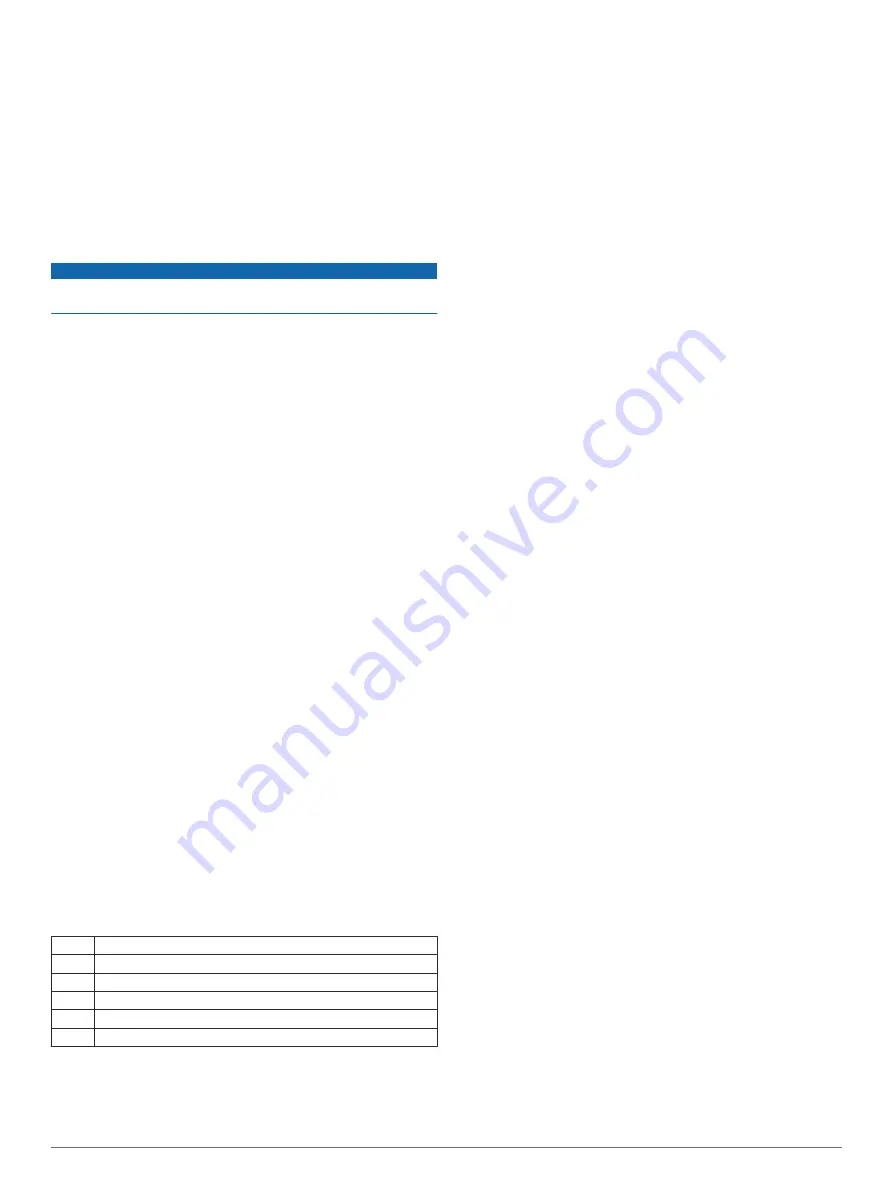
3
Select
Bike
.
4
When using optional ANT+ sensors, wait while the device
connects to the sensors.
5
Go outside, and wait while the device locates satellites.
6
Select
START
to start the timer.
History is recorded only while the timer is running.
7
Start your activity.
8
Select
UP
or
DOWN
to view additional data pages (optional).
9
After you complete your activity, select
STOP
>
Save
.
Swimming
NOTICE
The device is intended for surface swimming. Scuba diving with
the device may damage the product and will void the warranty.
NOTE:
The device cannot record heart rate data while
swimming.
Going for a Pool Swim
Before you go for a swim, you should charge the device
(
).
1
From the clock, select
START
.
2
Select
Pool Swim
.
3
Select your pool size, or enter a custom size.
4
Select
START
to start the timer.
History is recorded only while the timer is running.
5
Start your activity.
The device automatically records swim intervals and lengths.
6
Select
UP
or
DOWN
to view additional data pages (optional).
7
When resting, select
LAP
to pause the timer.
8
Select
LAP
to restart the timer.
9
After you complete your activity, select
STOP
>
Save
.
Swim Terminology
Length
: One trip down the pool.
Interval
: One or more consecutive lengths. A new interval starts
after a rest.
Stroke
: A stroke is counted every time your arm wearing the
device completes a full cycle.
Swolf
: Your swolf score is the sum of the time for one pool
length and the number of strokes for that length. For
example, 30 seconds plus 15 strokes equals a swolf score of
45. For open water swimming, swolf is calculated over 25
meters. Swolf is a measurement of swimming efficiency and,
like golf, a lower score is better.
Stroke Types
Stroke type identification is available only for pool swimming.
Your stroke type is identified at the end of a length. Stroke types
appear when you are viewing interval history. You can also
select stroke type as a custom data field (
).
Free
Freestyle
Back
Backstroke
Breast Breaststroke
Fly
Butterfly
Mixed More than one stroke type in an interval
Drill
Used with drill logging (
Resting During Pool Swimming
The default rest screen displays two rest timers. It also displays
time and distance for the last completed interval.
NOTE:
Swim data is not recorded during a rest.
1
During your swim activity, select
LAP
to start a rest.
The display reverses to white text on a black background,
and the rest screen appears.
2
During a rest, select
UP
or
DOWN
to view other data screens
(optional).
3
Select
LAP
, and continue swimming.
4
Repeat for additional rest intervals.
Training with the Drill Log
The drill log feature is available only for pool swimming. You can
use the drill log feature to manually record kick sets, one-arm
swimming, or any type of swimming that is not one of the four
major strokes.
TIP:
You can customize the data screens and data fields for
your pool swim activity (
).
1
From the clock, select
START
.
2
Select
Pool Swim
.
3
Select
START
to start the activity timer.
4
During your pool swim activity, select
UP
or
DOWN
to view
the drill log screen.
5
Select
LAP
to start the drill timer.
6
After you complete a drill interval, select
LAP
.
The drill timer stops, but the activity timer continues to record
the entire swim session.
7
Select a distance for the completed drill.
Distance increments are based on the pool size selected for
the activity profile.
8
Select an option:
• To start another drill interval, select
LAP
.
• To start a swim interval, select
UP
or
DOWN
to return to
the swim training screens.
9
After you complete your activity, select
STOP
>
Save
.
Going for an Open Water Swim
Before you go for a swim, you should charge the device
(
).
1
From the clock, select
START
.
2
Select
Open Water
.
3
Go outside, and wait while the device locates satellites.
4
Select
START
to start the timer.
History is recorded only while the timer is running.
5
Start your activity.
6
Select
LAP
to record an interval (optional).
7
Select
UP
or
DOWN
to view additional data pages (optional).
8
After you complete your activity, select
STOP
>
Save
.
Water Sports
Starting a Stand Up Paddle Boarding Activity
1
Pair your ANT+ sensor, such as a heart rate monitor
(optional).
2
From the clock, select
START
.
3
Select
SUP
.
4
When using optional ANT+ sensors, wait while the device
connects to the sensors.
5
Go outside, and wait while the device locates satellites.
6
Select
START
to start the timer.
History is recorded only while the timer is running.
7
Start your activity.
8
Select
UP
or
DOWN
to view additional data pages (optional).
8
Activities



























