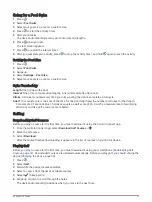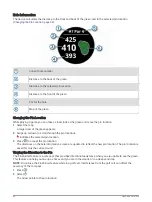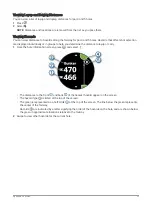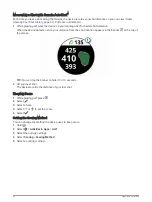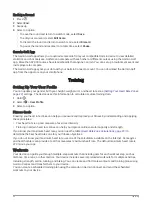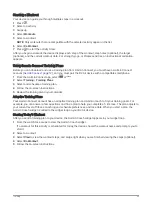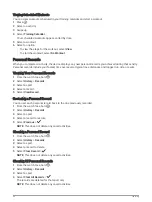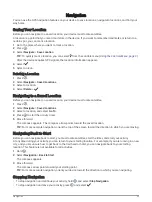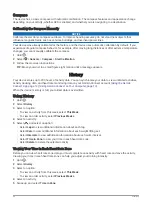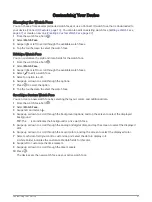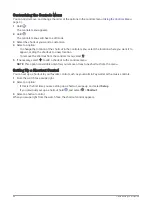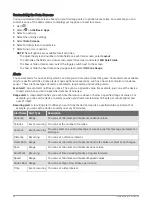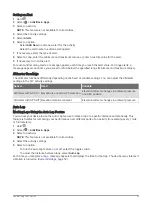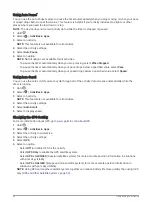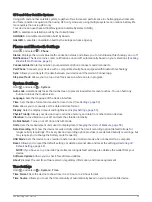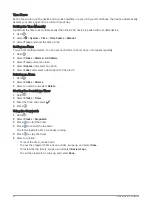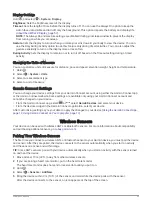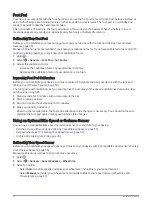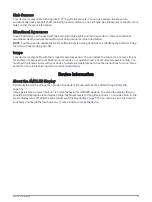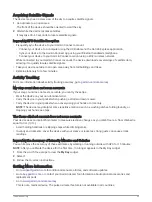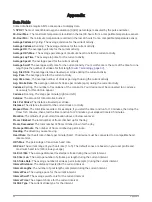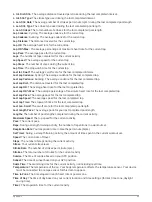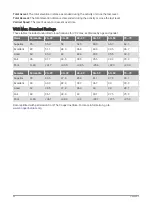Setting an Alert
1 Hold .
2 Select > Activities & Apps.
3 Select an activity.
NOTE: This feature is not available for all activities.
4 Select the activity settings.
5 Select Alerts.
6 Select an option:
• Select Add New to add a new alert for the activity.
• Select the alert name to edit an existing alert.
7 If necessary, select the type of alert.
8 Select a zone, enter the minimum and maximum values, or enter a custom value for the alert.
9 If necessary, turn on the alert.
For event and recurring alerts, a message appears each time you reach the alert value. For range alerts, a
message appears each time you exceed or drop below the specified range (minimum and maximum values).
Altimeter Readings
The altimeter functions differently depending on the fixed or variable settings. You can adjust the altimeter
settings in the FLY activity settings.
Sensor
Fixed
Variable
Altimeter with GPS On Elevation is equal to GPS elevation.
Elevation reflects changes in ambient pressure
and GPS position.
Altimeter with GPS Off Elevation remains constant.
Elevation reflects changes in ambient pressure.
Auto Lap
Marking Laps Using the Auto Lap Feature
You can set your device to use the Auto Lap feature to mark a lap at a specific distance automatically. This
feature is helpful for comparing your performance over different parts of an activity (for example, every 1 mile
or 5 kilometers).
1 Hold .
2 Select > Activities & Apps.
3 Select an activity.
NOTE: This feature is not available for all activities.
4 Select the activity settings.
5 Select an option:
• To turn the Auto Lap feature on or off, select the toggle switch.
• To adjust the distance between laps, select Auto Lap.
Each time you complete a lap, a message appears that displays the time for that lap. The device also vibrates if
vibration is turned on (
).
Customizing Your Device
51
Содержание D2 AIR
Страница 1: ...D2 AIR Owner sManual...
Страница 77: ......
Страница 78: ...support garmin com GUID E963C6EE 40F3 48EB 9F4F 52C1A15FF07D v2 August 2021...