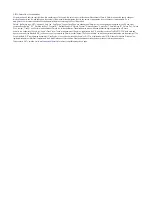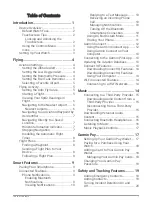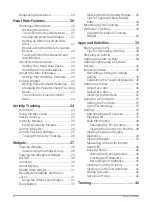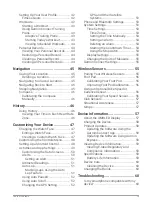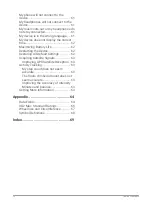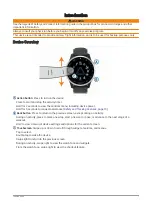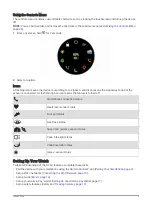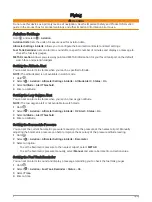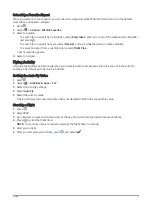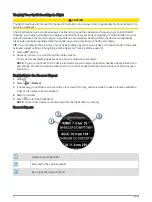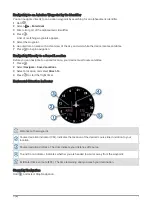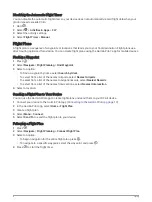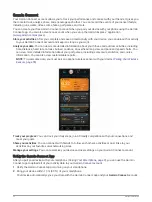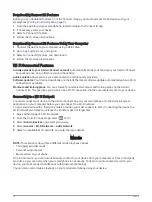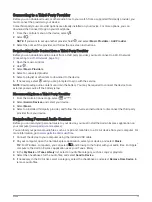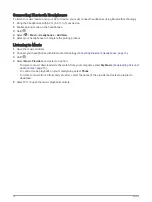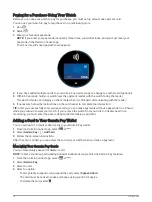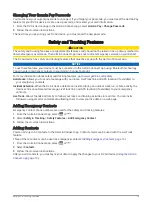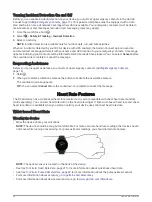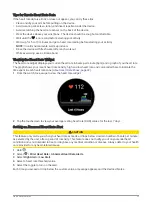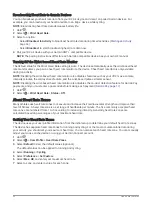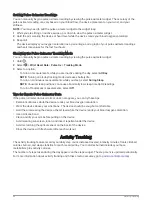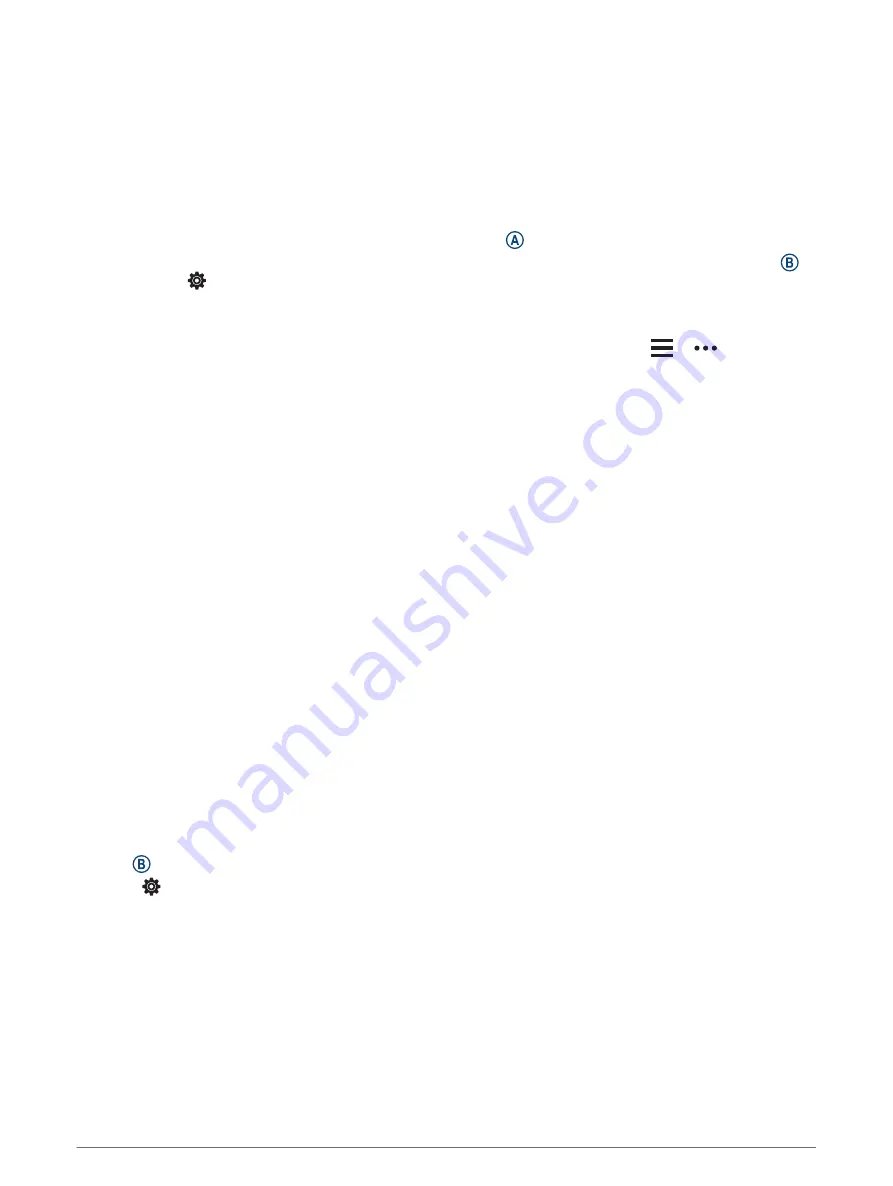
Smart Features
Pairing Your Smartphone
To set up the D2 Air device, it must be paired directly through the Garmin Connect app, instead of from the
Bluetooth
®
settings on your smartphone.
1 From the app store on your smartphone, install and open the Garmin Connect app.
2 Select an option to enable pairing mode on your device:
• If this is the first time you are setting up your device, press to turn on the device.
• If you previously skipped the pairing process or paired your device with a different smartphone, hold ,
and select > Phone > Pair Phone to manually enter pairing mode.
3 Select an option to add your device to your Garmin Connect account:
• If this is the first device you have paired with the Garmin Connect app, follow the on-screen instructions.
• If you have already paired another device with the Garmin Connect app, from the
or
menu, select
Garmin Devices > Add Device, and follow the on-screen instructions.
Connected Features
Connected features are available for your D2 Air device when you connect the device to a compatible
smartphone using Bluetooth technology and install the Garmin Connect app on the connected smartphone. Go
to
for more information. Some features are also available when you connect your
device to a Wi‑Fi network.
Phone notifications: Displays phone notifications and messages on your D2 Air device.
LiveTrack: Allows friends and family to follow your races and training activities in real time. You can invite
followers using email or social media, allowing them to view your live data on a Garmin Connect tracking
page.
Activity uploads to Garmin Connect: Automatically sends your activity to your Garmin Connect account as
soon as you finish recording the activity.
Connect IQ
™
: Allows you to extend your device features with new watch faces, glances, apps, and data fields.
Software Updates: Allows you to update your device software.
Weather: Allows you to view current weather conditions and weather forecasts.
Bluetooth sensors: Allows you to connect Bluetooth compatible sensors, such as a heart rate monitor.
Phone Notifications
Phone notifications require a compatible smartphone to be within Bluetooth range and paired with the device.
When your phone receives messages, it sends notifications to your device.
Enabling Bluetooth Notifications
Before you can enable notifications, you must pair the D2 Air device with a compatible smartphone (
).
1 Hold .
2 Select > Phone > Notifications.
3 Select During Activity to set preferences for notifications that appear when recording an activity.
4 Select a notification preference.
5 Select Not During Activity to set preferences for notifications that appear when in watch mode.
6 Select a notification preference.
7 Select Timeout.
8 Select a timeout duration.
9 Select Privacy.
10 Select a privacy preference.
Smart Features
9
Содержание D2 AIR
Страница 1: ...D2 AIR Owner sManual...
Страница 77: ......
Страница 78: ...support garmin com GUID E963C6EE 40F3 48EB 9F4F 52C1A15FF07D v2 August 2021...