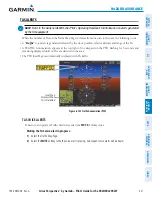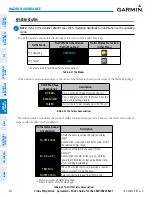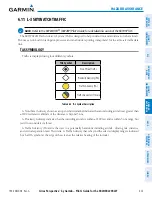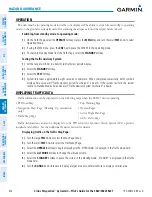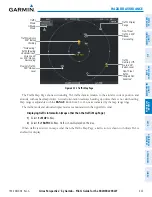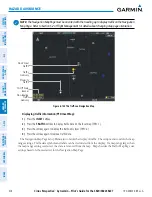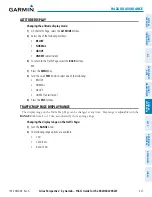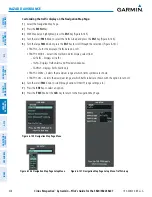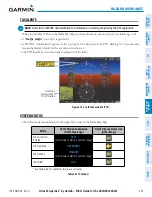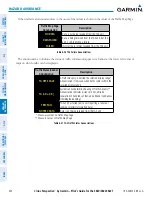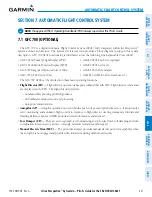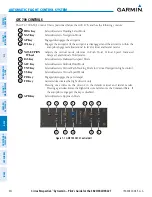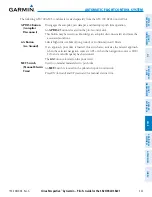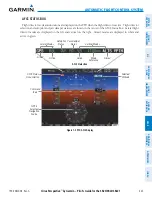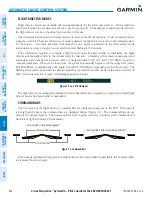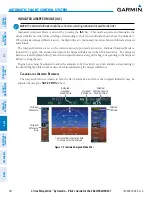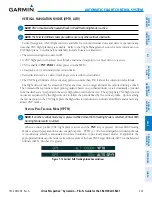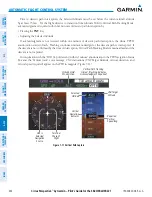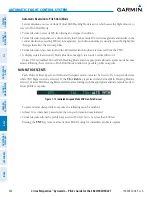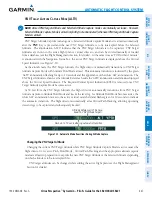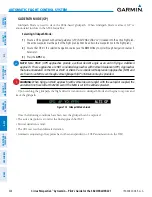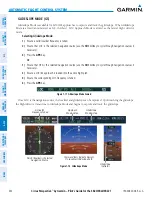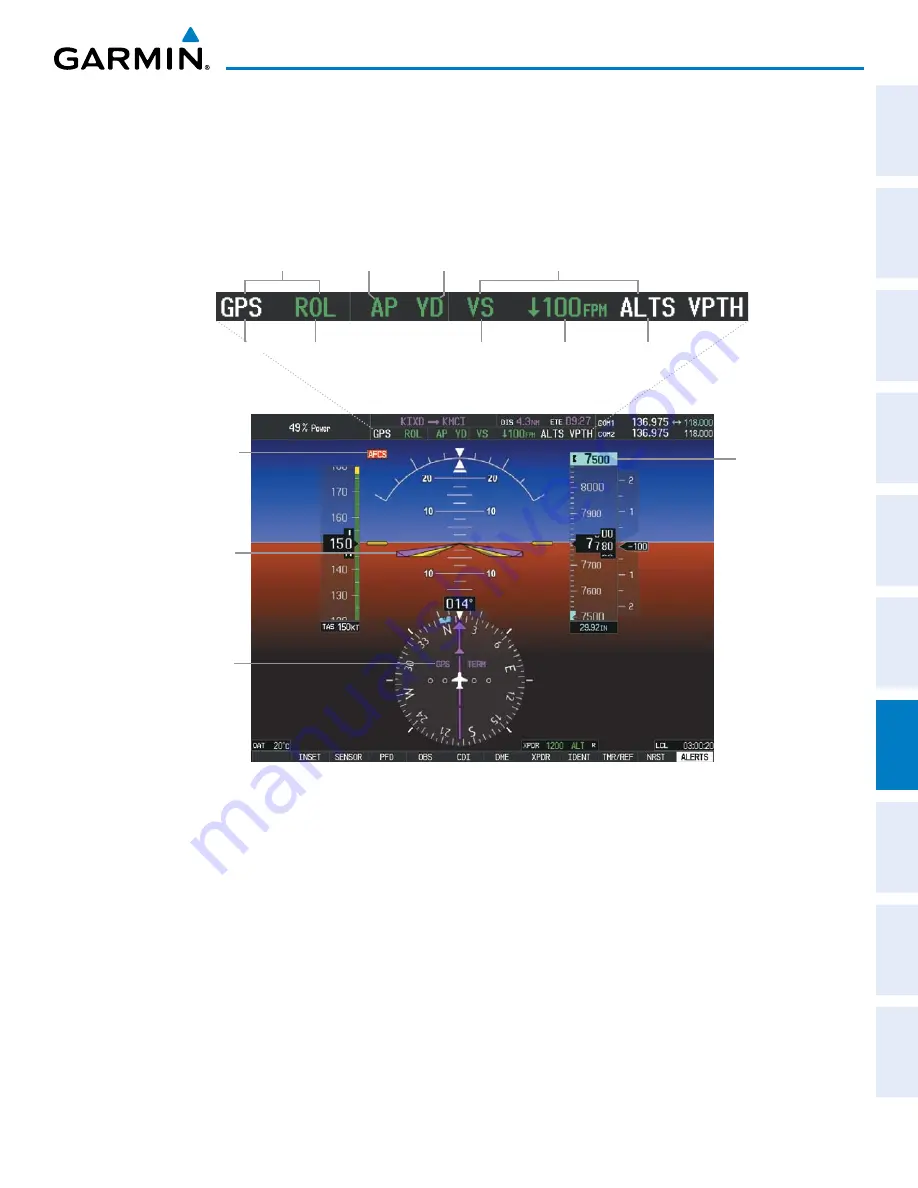
190-00820-08 Rev. A
Cirrus Perspective
™
by Garmin – Pilot’s Guide for the SR20/SR22/SR22T
435
AUTOMATIC FLIGHT CONTROL SYSTEM
SY
STEM
O
VER
VIEW
FLIGHT
INSTRUMENTS
EIS
AUDIO P
ANEL
& CNS
FLIGHT
MANA
GEMENT
HAZARD
AV
OID
ANCE
AFCS
ADDITIONAL
FEA
TURES
APPENDICES
INDEX
AFCS STATUS BOX
Flight director mode annunciations are displayed on the PFD when the flight director is active. Flight director
selection and autopilot and yaw damper statuses are shown in the center of the
AFCS Status Box. Lateral flight
director modes are displayed on the left and vertical on the right. Armed modes are displayed in white and
active in green.
Figure 7-2 PFD AFCS Display
Selected
Altitude
AFCS Status
Annunciation
GPS is
Selected
Navigation
Source
Command
Bars
AFCS Status Box
Yaw Damper
Status
Lateral Modes
Active
Autopilot
Status
Active
Mode
Reference
Armed
Vertical Modes
Armed
Содержание Cirrus Perspective SR20
Страница 1: ... Cirrus SR20 SR22 SR22T Integrated Avionics System Pilot s Guide ...
Страница 2: ......
Страница 655: ......