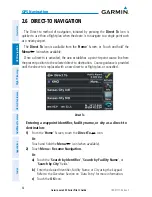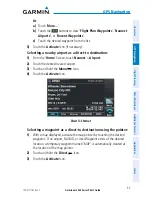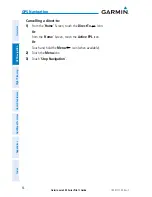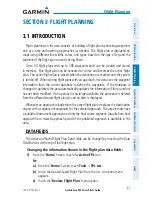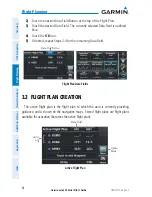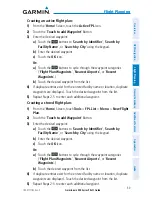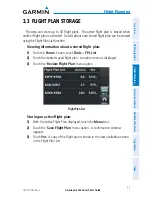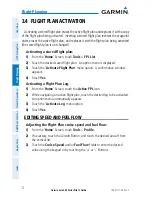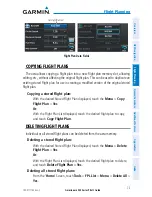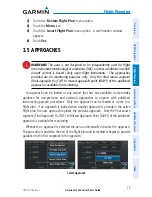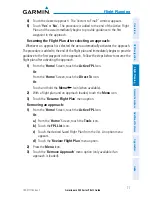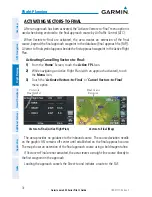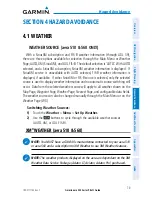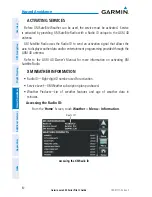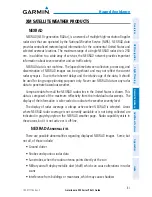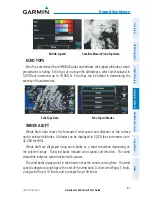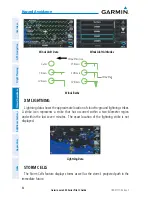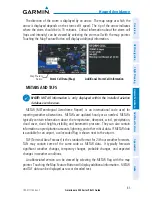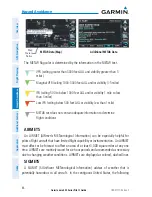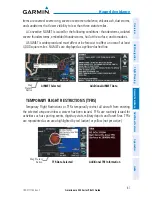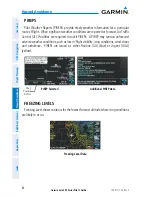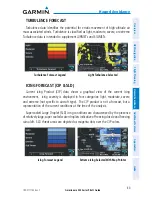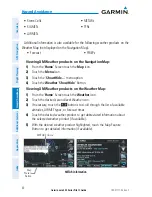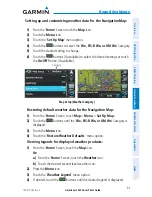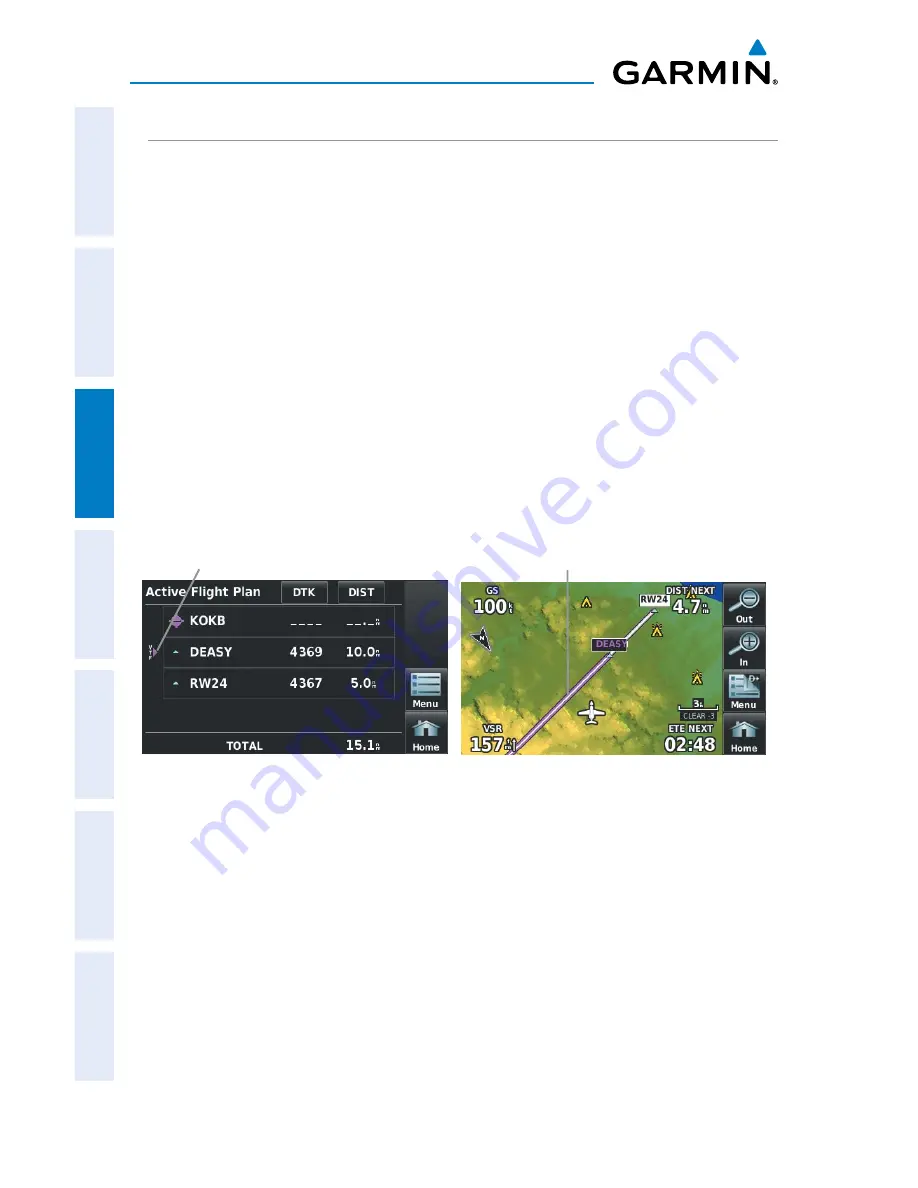
Garmin aera 500 Series Pilot’s Guide
190-01117-02 Rev. C
78
Flight Planning
Overview
GPS Navigation
Flight Planning
Hazar
d A
voidance
Additional F
eatur
es
Appendices
Index
ACTIVATING VECTORS-TO-FINAL
After an approach has been activated, the 'Activate Vectors-to-Final' menu option is
used when being vectored to the final approach course by Air Traffic Control (ATC).
When Vectors-to-Final are activated, the aera creates an extension of the final
course, beyond the final approach waypoint in the database (final approach fix [FAF]).
A Vector to Final symbol appears beside the first approach waypoint in the Active Flight
Plan.
Activating/Cancelling Vectors-to-Final:
1)
From the ‘
Home
’ Screen, touch the
Active FPL
Icon.
2)
While navigating an Active Flight Plan (with an approach activated), touch
the
Menu
Icon.
3)
Touch the '
Activate Vectors-to-Final
' or '
Cancel Vectors-to-Final
'
menu option.
Vectors-to-Final (Active Flight Plan)
Final Course
Extension
Vectors-to-Final (Map)
Vectors-to-
Final Symbol
The aera provides no guidance to the inbound course. The course deviation needle
on the graphic HSI remains off-center until established on the final approach course.
The map shows an extension of the final approach course using a bold magenta line.
If Vectors-to-Final are not activated, the aera creates a straight-line course directly to
the first waypoint in the approach.
Loading the approach cancels the Direct-to and initiates a route to the FAF.
Содержание aera 560
Страница 1: ...models 500 510 550 560 Pilot s Guide...
Страница 2: ......
Страница 3: ...OVERVIEW GPS NAVIGATION FLIGHT PLANNING HAZARD AVOIDANCE ADDITIONAL FEATURES APPENDICES INDEX...
Страница 4: ......
Страница 10: ...Garmin aera 500 Series Pilot s Guide 190 01117 02 Rev C Warnings Cautions Notes Blank Page...
Страница 12: ...Garmin aera 500 Series Pilot s Guide 190 01117 02 Rev C RR 12 Blank Page...
Страница 229: ......