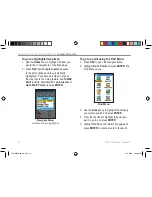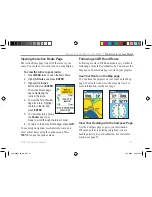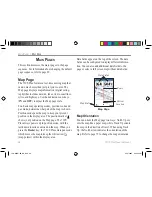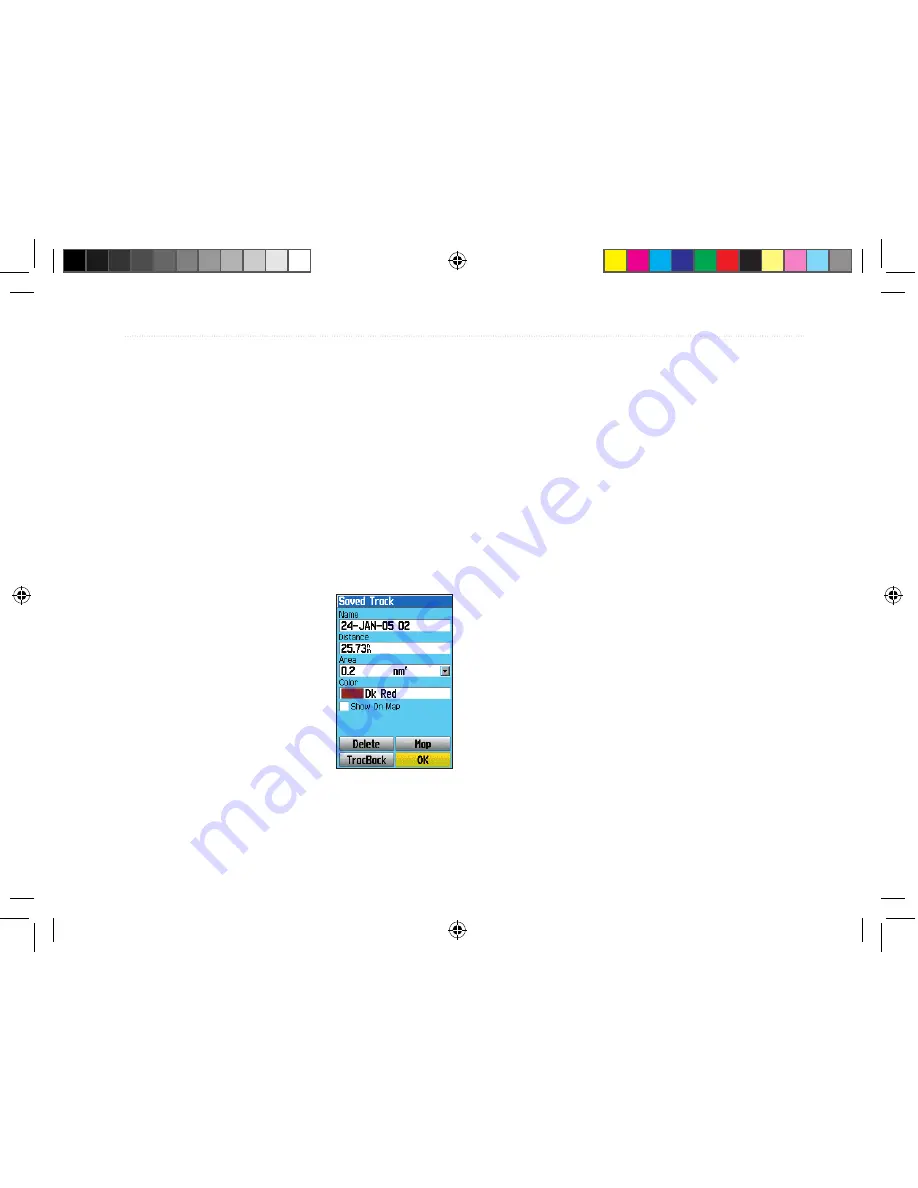
Editing Your Saved Track Details
You can change the name, the color, and show the
saved track on the map.
To edit a track:
1. Press
MENU
twice to open the Main Menu.
2. Highlight
Tracks
and press
ENTER
.
3. Highlight the track you want to view from the
Saved Tracks list and press
ENTER
. The
Saved Track page opens.
4. Highlight the
Name
field and press
ENTER
.
Use the Rocker key to
change the name and
press
ENTER
.
5. Select a different display
color when the track is
displayed on the map.
6. Highlight
OK
and press
ENTER
to save the track.
Press
QUIT
to exit.
Press
MENU
on the Saved Track
page to view the elevation profile of the track.
Calculating the Area
From the Saved Track page, you can calculate the area
of a space as you travel around it.
To calculate the area of a space:
1. Press
MENU
twice to open the Main Menu.
2. Highlight
Tracks
and press
ENTER
.
3. Press
MENU
, highlight
Area Calculation
, and
press
ENTER
.
4. Highlight
Start
and press
ENTER
to start the
calculation. Then, begin to move and define
the area’s boundaries.
5. When you have finished defining the area,
highlight
Stop
and press
ENTER
.
6. Press
ENTER
again to save the new track to
the Saved Tracks List.
76CS Plus Owner’s Manual
39
B
ASIC
O
PERATION
>
M
ANAGING
Y
OUR
T
RACKS
190-00507-00_0A.indd 39
2/14/2005 3:33:28 PM
Содержание 76CS Plus
Страница 119: ...190 00507 00_0A indd 3 2 14 2005 3 34 03 PM...