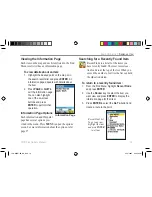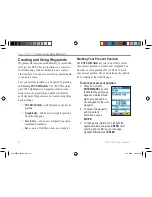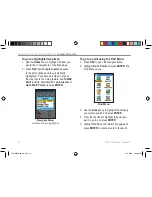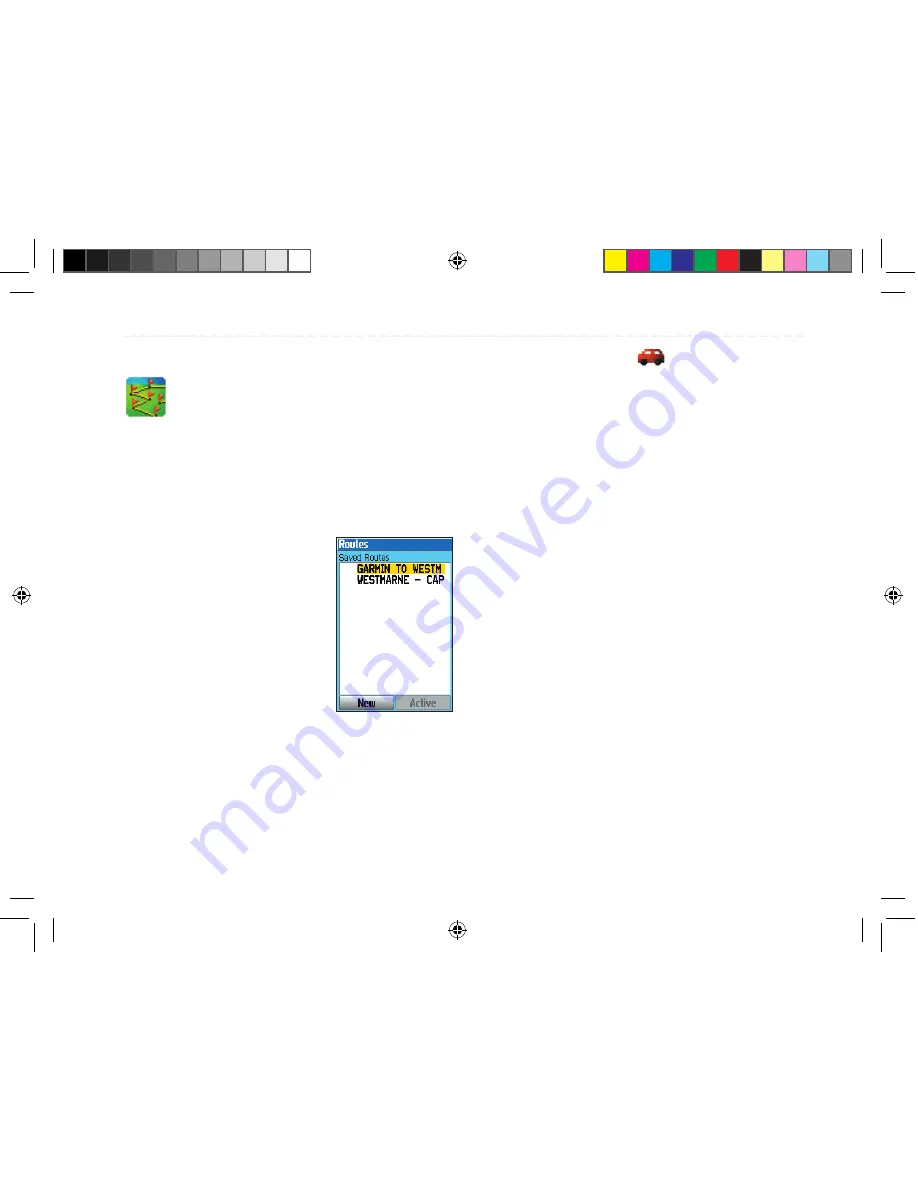
Creating and Using Routes
The Routes page of the Main Menu allows
you to create routes to destinations. Each
route contains a start point and an end point
(the destination). You can also add intermedi-
ate points along the route. You can create and
store up to 50 reversible routes, with up to
250 points each.
You can create and modify a
route from the Routes page and
add points to the route from
the Find Menu. More complex
routes can be created using a PC
and the MapSource detailed map
program and then transferred to
the unit memory.
Once you start navigating a
route, it is saved to the 76CS
Plus unit’s memory. The Routes page displays all of
the saved routes in the 76CS Plus memory.
If a small automobile icon
appears in front of a
saved route, it is a turn-by-turn route created in Au-
tomotive mode. For more information about turn-by-
turn routes in Automotive mode, refer to page 46.
Creating a Route
Routes can be created a few different ways:
• Using the Routes page and the Find Menu.
• Using the Routes page and the Map page.
• Using the menu of an item’s information page.
After you have created a route, press the
NAV
key to
begin navigating a saved route quickly.
To navigate a saved route:
1. Press the
NAV
key.
2. Use the
Rocker
key to highlight
Navigate
Route
and press
ENTER
.
3. Highlight the desired route and press
ENTER
.
Routes Page
76CS Plus Owner’s Manual
31
B
ASIC
O
PERATION
>
C
REATING
AND
U
SING
R
OUTES
190-00507-00_0A.indd 31
2/14/2005 3:33:24 PM
Содержание 76CS Plus
Страница 119: ...190 00507 00_0A indd 3 2 14 2005 3 34 03 PM...