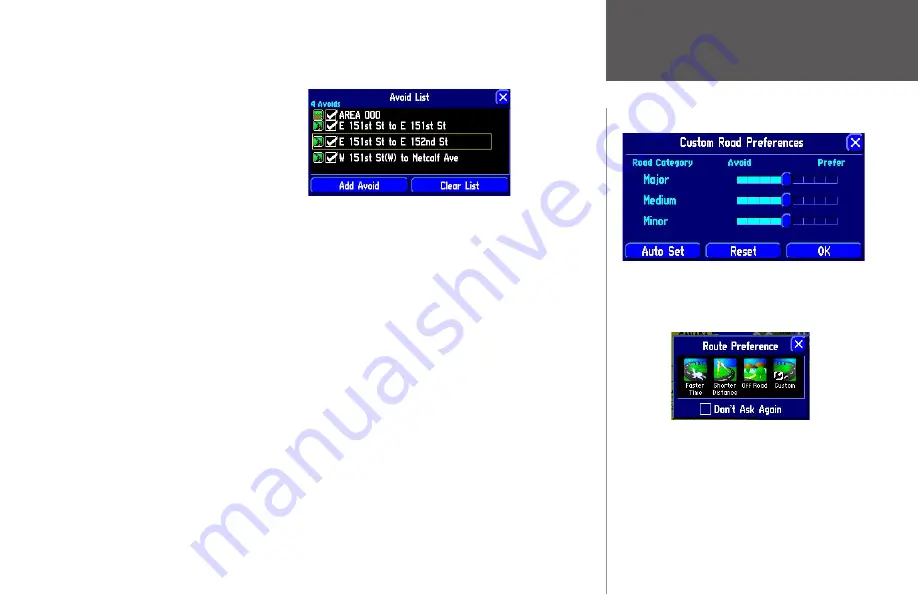
Reference
51
Once entered, your StreetPilot will avoid these roads/areas unless no other roads are available or until you
remove them from the
Avoid List
or uncheck them.
Custom Road Preferences button
The Custom Road Preferences button appears on the
Routing
tab and allows you create a customized
preference for route calculation. For example, if you plan to take a trip that includes scenic routes, move
the
Medium
Road Category preference bar towards
Prefer
and the
Major
Road Category towards
Avoid
. Your
unit attempts to create routes that primarily use medium roads over larger roads. If you do not change
any of the Road Category settings (Major, Medium, Minor), the overall Custom Road Preferences setting is
equivalent to the
Shorter Time
setting on the
Route Preference
window (see page 47).
As you continue to drive with your StreetPilot, it remembers and stores your driving habits. Thus, if you
want your unit to automatically optimize the custom route preferences based on your driving habits; simply
select the
Auto Set
button. For example, if you tend to drive slower than expected on minor roads, then the
Auto Set option should move the
Minor
Road Category preference bar towards
Avoid
to cause the unit to
avoid these roads even more than normal.
Select the
Reset
button if you want the original settings to display.
Note:
When you customize this page or use
Auto Set
, these settings appear as a
Custom
option on the
Route
Preference
window (see page 47). If you choose to select the
Custom
option, the Custom Road Preferences
page will reappear, giving you an opportunity to further customize the settings.
The example above indicates that you have no prefer-
ence in terms of which type of roads your StreetPilot
uses when calculating a route. If you desire one type of
road, move the slider bar towards Prefer.
Customizing Route Settings
When you customize the Custom Road Preferences
page or use Auto Set, these settings appear as a
Custom option on the Route Preference window.
The Custom option icon will appear on the Route
Preference window--even if you no longer want to use
it as an option--until you delete the icon. The next time
the Route Preference window appears, press the unit’s
MENU key and select the Hide Custom icon.
Содержание 2610/2650
Страница 94: ......
















































