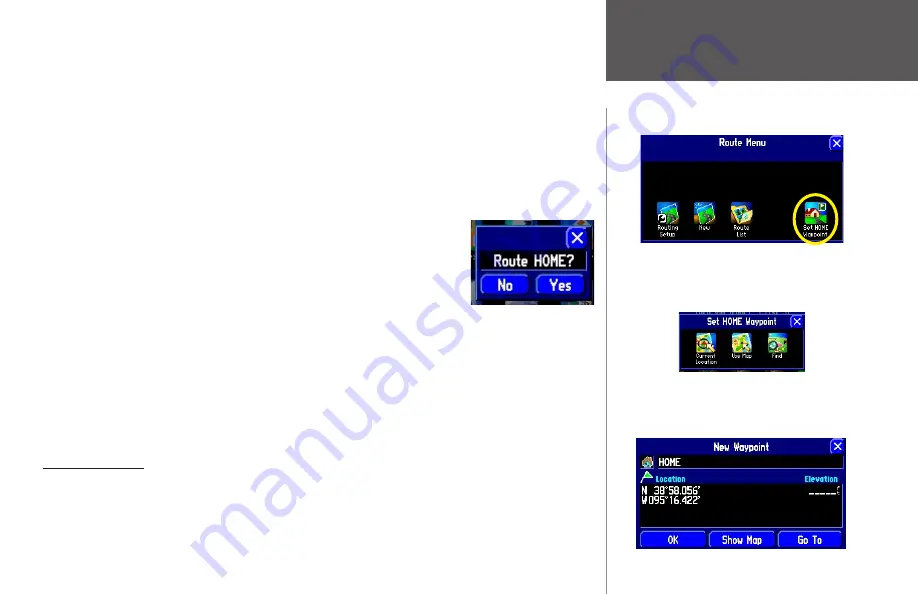
Reference
31
To set a HOME Waypoint:
1. Press down and hold the
MENU
key from your StreetPilot or remote control. A ‘Route Menu’ page
appears. (As an alternative, simply press your StreetPilot’s FIND key two times. Then, go to Step 3 below.)
2. From the ‘Route Menu’ page, select ‘Set HOME Waypoint.’ A ‘Set HOME Waypoint’ page appears.
3. Select one of the three options: Current Location, Use Map, and Find (these options are discussed on
page 29).
4. Once you select an option, find your location using this option. Touch ‘OK’ when you have found your
location. A ‘New Waypoint’ page appears.
5. From the ‘New Waypoint’ page, touch ‘OK.’ Your Home waypoint is set.
At your request, your StreetPilot will create a route for you to go to your HOME
location while you are on the road. Simply press your StreetPilot’s
FIND
key two
times. A window asking you to verify that you want to route home will appear.
Select
Yes
, and your StreetPilot will then redirect you to your HOME location.
Changing your HOME Waypoint
If you travel frequently, you may want to change your HOME waypoint to the hotel at the conference you
are attending or to the relative’s house at which you are vacationing. Then, as you explore the surrounding
area, you can use the
Route HOME
feature to return you to your lodging place. To change your HOME
waypoint, you must first delete the existing HOME waypoint. Do this by pressing
FIND
from your
StreetPilot, and then selecting the
Waypoints
icon. Find and select your HOME waypoint. When the
Waypoint Review
page appears, touch
Delete
. Select
Yes
to confirm that you really want to delete your HOME
waypoint. Create a new HOME waypoint by following instructions above.
Saving a Route
Your StreetPilot always remembers the last route you created. Thus, you can save the route either during the
navigation or after the route is complete. In either case, simply press and hold the
MENU/ROUTE
key on
your StreetPilot or remote control to access the
Route
menu. The name of your current/completed route will
appear at the top of the
Route
menu. Select the
Save
icon and a
Route Saved
page will appear. If necessary,
Once you find your location, the New Waypoint page
shown below will appear. It includes the coordinates
of your chosen HOME location. Touch OK to accept
the location.
Get to the Route Menu page shown above by
pressing and holding down the MENU key from
your StreetPilot. A Set Home Waypoint window will
appear, as shown below.
Creating Routes
Содержание 2610/2650
Страница 94: ......






























