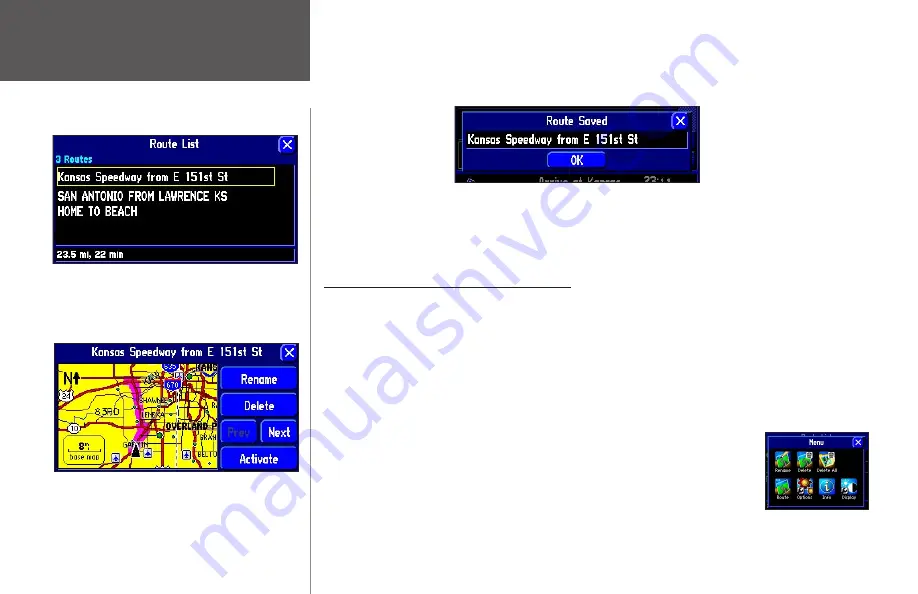
Reference
32
change the name of the route to something more meaningful to you by touching the route’s current name.
Enter your new name by using the mini keyboard that will appear. Touch
OK
to save the route.
Your StreetPilot can hold up to 50 saved routes. Thus, if you have saved routes prior to taking a trip, you
only need to retrieve the appropriate route and activate it as you prepare to leave. To select a route from a list
of saved routes, select
Route List
from the
Route
menu. A list of your saved routes will appear. Touch the name
of your desired route. A new page will appear which gives you the opportunity to rename, delete, or activate
the route. You can also advance to the next route or move back to your previous route on the route list.
Deleting or Renaming a Saved Route
You can delete a single route or all of the saved routes that exist in your StreetPilot. You can also rename a
saved route. To do this, select
Route List
from the
Route Menu
. A
Route List
page will appear.
To delete or rename a single route, highlight the intended route from the
Route List
page. Information about
that route will appear. Select
Rename
to personalize the route name (if necessary) by using the mini keyboard.
Select
Delete
to remove the route from your
Route List
. Select
Next
to view information on the next route in
your
Route List
. Select
Activate
to navigate this route.
Should you decide to delete all routes you have created (particularly if they are merely practice routes), select
Route List
from the
Route Menu
. When the
Route List
page appears, press the
MENU
key from your StreetPilot or remote control. A
Menu
page, shown at right, appears:
Select
Delete All
to delete all routes in your Route List.
Creating Routes
View your list of saved routes by selecting Route List
from the Route Menu. Touch a route to highlight
its information, as shown above. You can then
rename, delete, or activate the route, as shown in
the example below.
Содержание 2610/2650
Страница 94: ......
















































