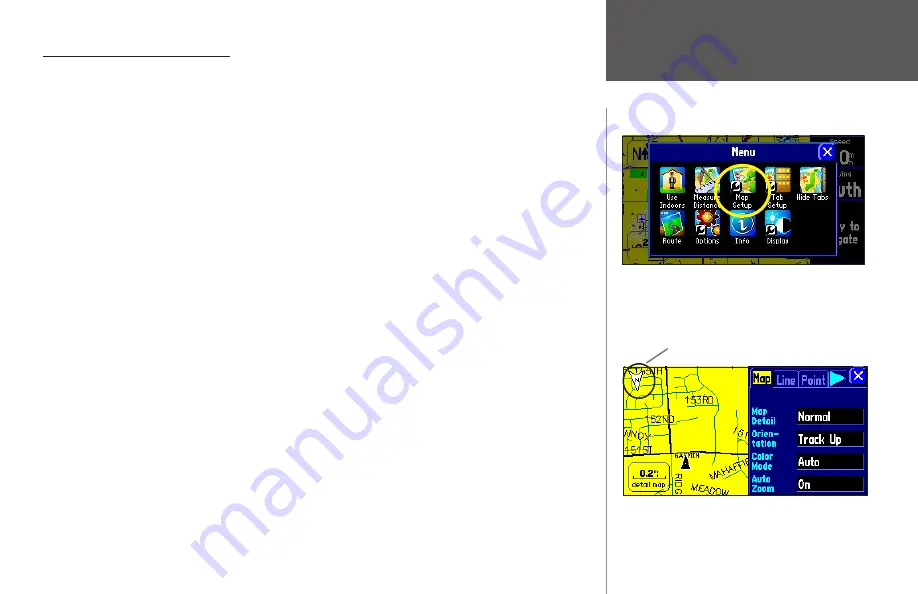
Reference
39
Many of your changes to the Map page can be made
by pressing the Map Setup icon on the Menu page,
shown above. Access the Menu page by pressing the
MENU key on your StreetPilot.
Customizing your Map Page
You can customize they way information appears on the Map page in order to make your viewing
experience more pleasurable. For example, you can change the color of the Map page, show more or less
detail on the Map page, or even prevent items such as railroads from appearing on the Map page.
Many of your changes to the Map page can be made by pressing the
Map Setup
icon on the
Menu
page.
Access the
Menu
page by pressing the
MENU
key on your StreetPilot. A
Map Setup
page appears, which
features five tabbed sections: Map, Line, Point, City, and Area.
Note that your StreetPilot’s factory settings (or default settings) do not need to be changed in
order for your unit to function completely.
Experiment with a variety of settings as you become more
familiar with your StreetPilot. If you do not like your trial settings, you can change some or all of them. See
the following page for instructions on resetting all of your customized settings on the
Map Setup
page.
Map tab
Map Detail
— Adjusts the amount of detail that will be displayed on your Map page.
Most
shows
maximum detail and
Least
shows minimum detail. The higher the detail level, the slower the map
redrawing time. Select
Most
once you have focused in on a small map area and wish to view lots of detail in
that area.
Orientation
— Selecting
North Up
displays the map with North at the top. Selecting
Track Up
automatically rotates the map to keep your current direction of travel at the top of the page. A white
North
indicator is displayed on the map when in the
Track Up
mode. The indicator always points to North. An ‘N’
with a black arrow pointing up displays while in
North Up.
To quickly change the map orientation, touch
the Orientation icon in the upper left to toggle between
North Up
and
Track Up
.
Color Mode
— Select between
Day
,
Night
, or
Automatic
for best viewing conditions.
Day
shows a mostly
yellow background.
Night
shows a black background for less intensity in a dark environment, which
provides easier viewing while driving at night.
Automatic
allows your StreetPilot to automatically switch
between the two (depending on the time of day as well as the StreetPilot’s calculation of sunrise and
sunset).
A series of “file tabs” allow you to change page view-
ing options on the Map Setup page, shown above.
The Orientation icon indicates Track Up.
Touch it again to switch to North Up.
Customizing the Map Page
Содержание 2610/2650
Страница 94: ......
















































