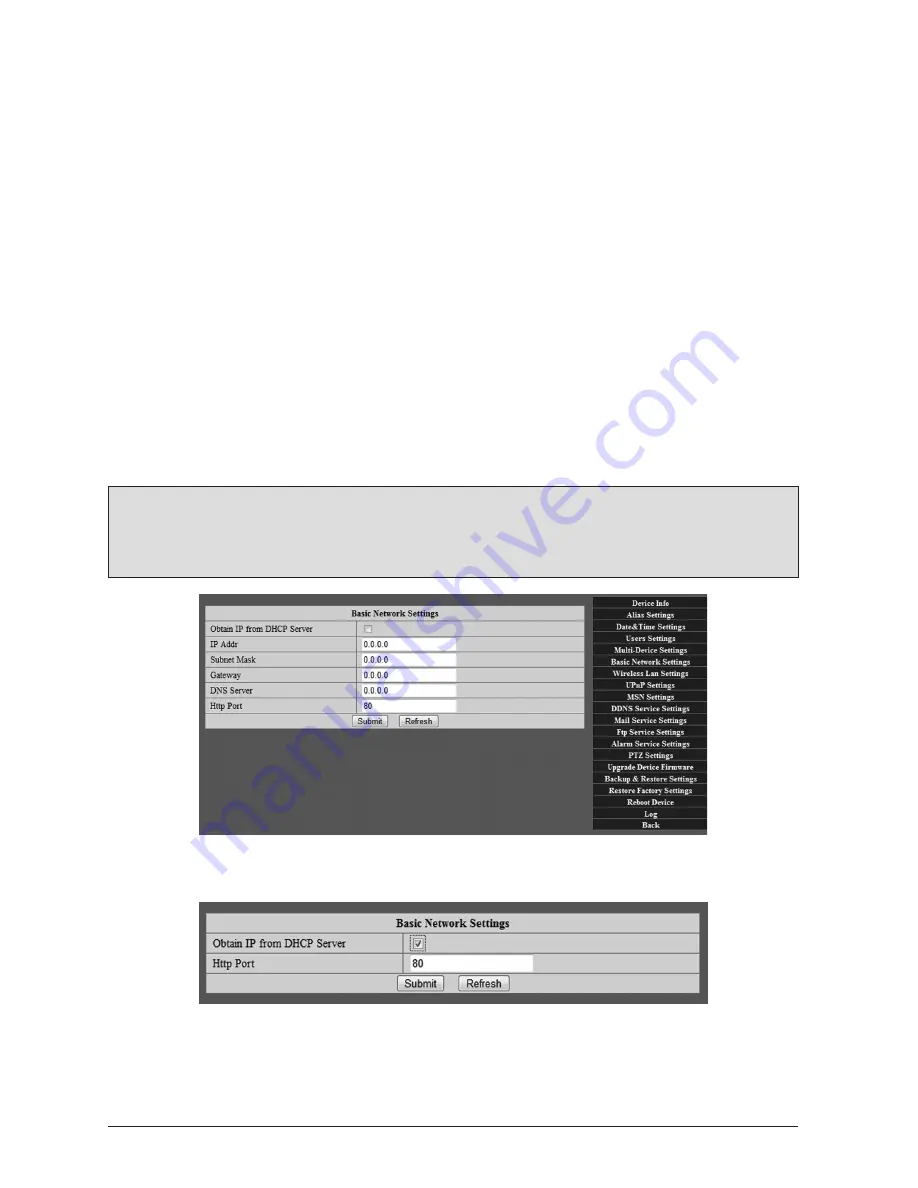
14
WatchBot Home Security Camera - User Guide
2 Setting up your camera for access via
the Internet
Up to now, we have covered setting up your WatchBot camera on your local network (LAN).
Here, we will look at accessing the camera from the Internet, so that wherever you are, you
can access the live video feed from your camera.
(For extra information, see Appendix A).
2.1 Setting up Network Settings
Your WatchBot camera needs an IP (Internet Protocol) address in order to appear on your local
network and subsequently to be accessed via the Internet.
2.1.1 Click ‘Administrator’ tab on right, then go to ‘Basic Network Settings’
This page allows you to either manually enter the network details (these would be available
from your Internet Service Provider), or in most cases, obtain these details from the DHCP
(Dynamic Host Configuration Protocol) server.
Note:
If in doubt, try DHCP first, as in many cases this will work by assigning your camera
an IP address automatically. Please contact your Internet Service Provider if you are still
experiencing any difficulty.
Once DHCP box is checked:
2.1.2 Once this is set, then go to ‘UPnP Settings’
Check the box next to ‘Use UPnP to Map Port’, then click ‘Submit’. (This may be pre-set for you).
On completing these steps, your camera is now available to be accessed over the Internet.
Содержание WatchBot
Страница 1: ...1 WatchBot Home Security Camera User Guide User Guide Revision 5 February 2012...
Страница 32: ...32 WatchBot Home Security Camera User Guide...
Страница 41: ...41 WatchBot Home Security Camera User Guide NOTES...
Страница 42: ...42 WatchBot Home Security Camera User Guide NOTES...
Страница 43: ...43 WatchBot Home Security Camera User Guide NOTES...
Страница 44: ...44 WatchBot Home Security Camera User Guide Copyright 2012 MyGadgetsAndGifts...















































