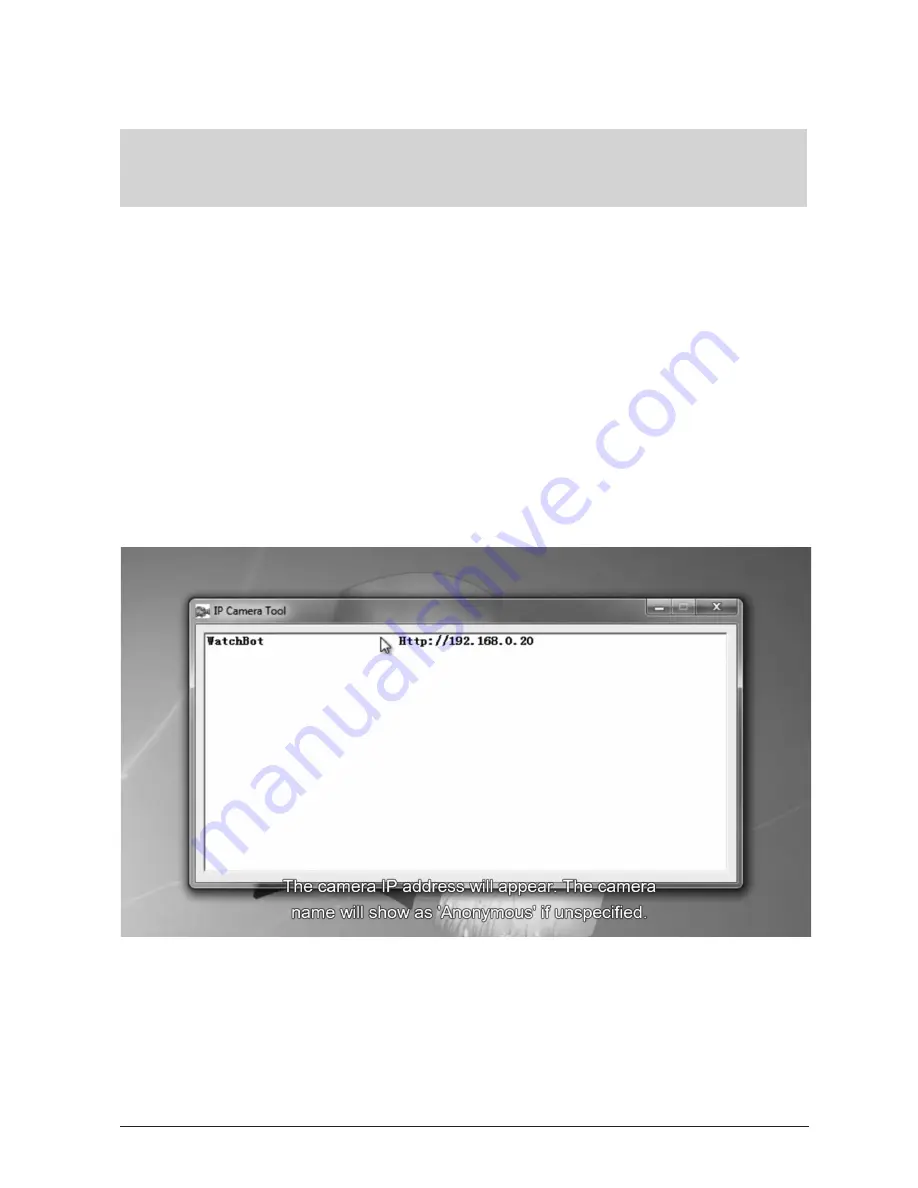
33
WatchBot Home Security Camera - User Guide
Appendix A
The contents of this Appendix are available as a Tutorial Video Walk-through at
www.watchbotsupport.co.uk#routerconfig
Router Configuration and Port Forwarding
Often, it is necessary to configure your network router to allow the WatchBot camera to
connect. For this User Guide, we are using the popular NetGear DGN2200 Router. The
concepts are the same for any router, however interface and terminology are often different.
PortForward.com
For port-forwarding tutorials for many more router makes and models, please visit the
PortForward.com Router List web site -
http://portforward.com/english/routers/port_
forwarding/routerindex.htm
. This website provides an exhaustive list of router walk-throughs.
Using the concepts from the guide below, you should be able to follow the tutorials at
PortForward.com and successfully set up your router for use with your WatchBot camera.
Check the current IP/Port details of the connected camera. Click on the IP Camera Tool icon on
your desktop. The camera IP address will appear. The camera name will show as ‘Anonymous’
if unspecified.
OVER...
Содержание WatchBot
Страница 1: ...1 WatchBot Home Security Camera User Guide User Guide Revision 5 February 2012...
Страница 32: ...32 WatchBot Home Security Camera User Guide...
Страница 41: ...41 WatchBot Home Security Camera User Guide NOTES...
Страница 42: ...42 WatchBot Home Security Camera User Guide NOTES...
Страница 43: ...43 WatchBot Home Security Camera User Guide NOTES...
Страница 44: ...44 WatchBot Home Security Camera User Guide Copyright 2012 MyGadgetsAndGifts...


























