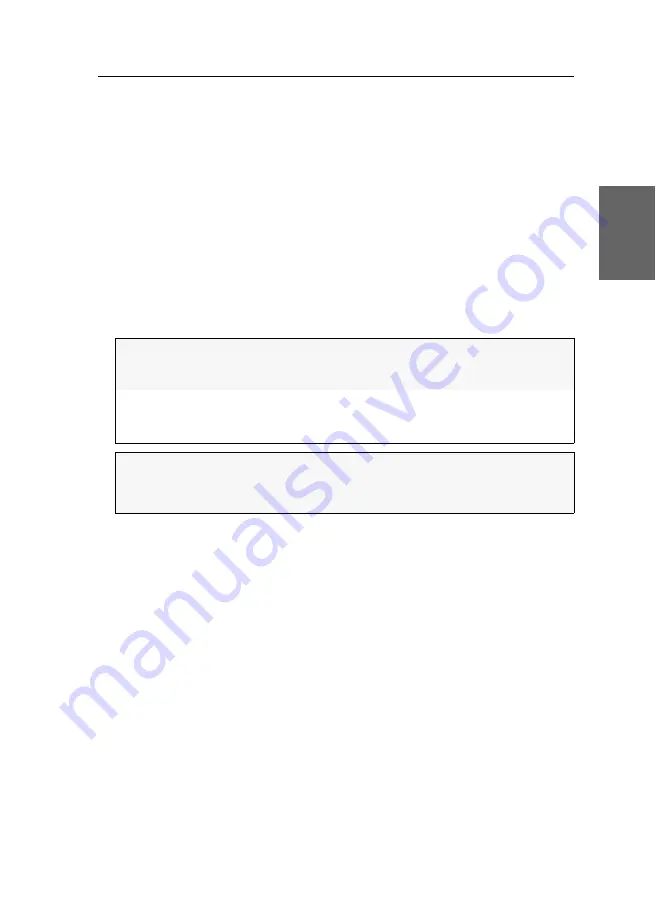
Establishing a KVM-over-IP™ connection for the first time
G&D DL-DVI-Vision-IP ·
27
English
Classifying IP packets (DiffServ)
For QoS purposes (Quality of Service) you have the possibility to use
Differentiated
Services Codepoints
(DSCP) to classify the IP packets.
Through this classification, you can prioritize the data packets, for example,
through a switch.
You can define a DSCP for the IP packets of the keyboard, mouse and control data
(
Communication
data packets), as well as the IP packets of the video, audio and RS232
data (
Data
data packets).
How to configure the DSCPs of the IP data packets:
1. Use the remote hotkey Ctrl+
Num
to open the OSD of the computer module.
2. Select the row
KVM connection
and press
Enter
.
3. Enter the following data under
Network control
:
4. Press
F2
to save your settings.
DiffServ Communication:
Define the
Differentiated Services Codepoint
(DSCP) to be
used for the classification of the IP packets of the
Com-
munication
data packets.
DiffServ Data:
Define the
Differentiated Services Codepoint
(DSCP) to be
used for the classification of the IP packets of the
Data
data packets.
NOTE:
Take into consideration that some network switches automatically
assign the service class
Network Control
(DSCP name:
CS6
) for
all
data packets.
In such environments, the
DSCP 48
option must not be selected!
Содержание DL-DVI-Vision-IP Series
Страница 1: ...A9100327 1 30 G D DL DVI Vision IP DE Installation und Bedienung EN Installation and Operation...
Страница 112: ...Deutsch...
Страница 113: ......
Страница 224: ...English...
Страница 225: ......
Страница 226: ...English...
Страница 227: ......






























