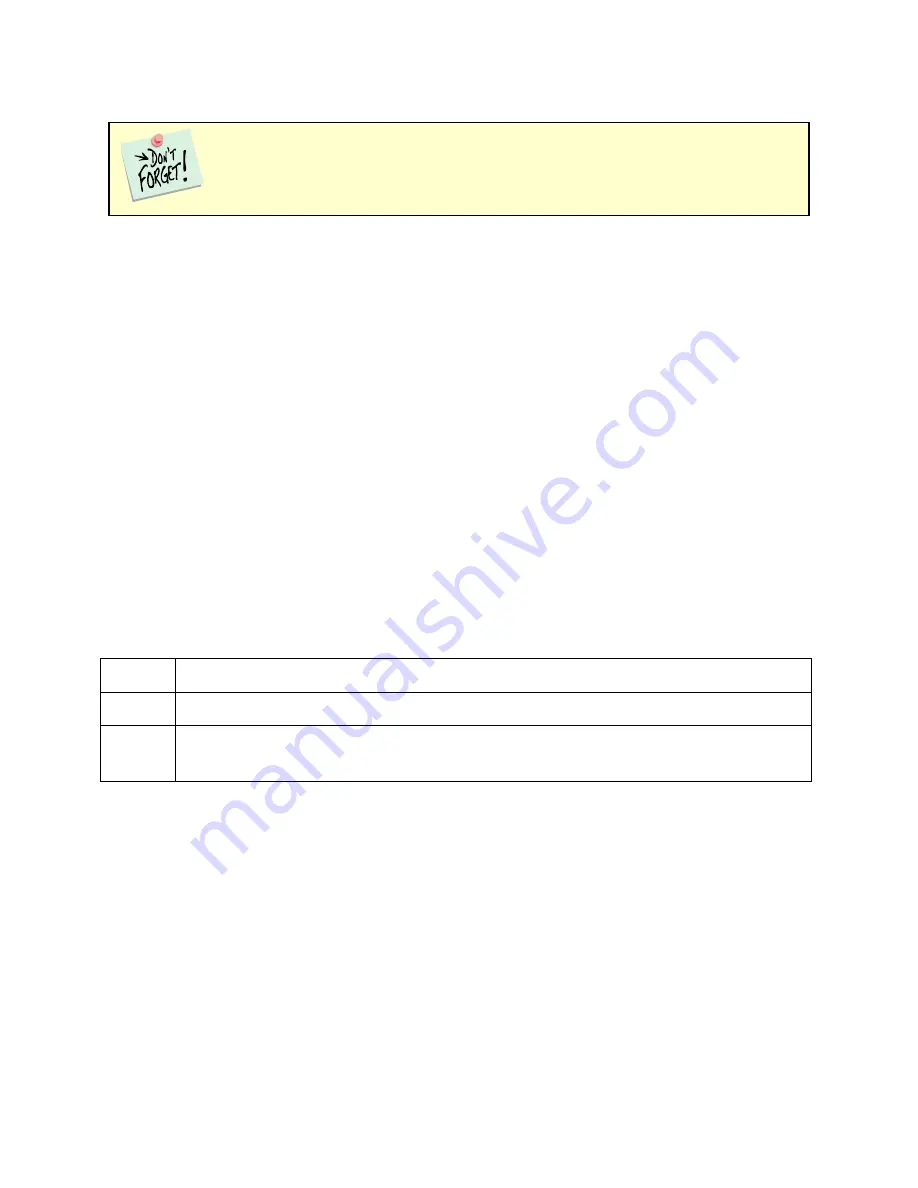
Installation – First-time Device Installation in Windows®
32
First-time Device Installation in Windows®
Running the Framework
Regardless of your electrochemical application, Gamry recommends running the Gamry Framework after you
install new Framework software or add a potentiostat to your system. The Framework Instrument Manager
allows you to:
Rename potentiostats,
Calibrate potentiostats,
Manage potentiostat firmware,
Authorize specific applications for use with specific potentiostats
Run the Gamry Framework by clicking on the icon it installed on the Windows
®
desktop. You can connect and
power any Gamry potentiostats either before or after you start the Framework.
Framework Device Status Bar
By default, the Gamry Framework shows a Device Status Bar under its main menu (see Figure 4-3). If you don’t
see the Device Status Bar when you run the Gamry Framework, it has been disabled in the Framework
Options
menu.
Potentiostat Devices (instruments) that are connected to the computer appear on this bar. The round indicator
associated with each device shows its status:
Green
The device is available to run experiments.
Orange
The device is currently running an experiment.
White
The device is connected to the system but is not usable. This is generally the result of a mismatch
between the Framework software and the device’s firmware. You can use the Gamry Instrument
Manager to fix the mismatch.
The screen capture below shows a Framework screen with three USB instruments connected.
These instructions presume you have already installed Gamry software Revision 7.0 or higher.






























