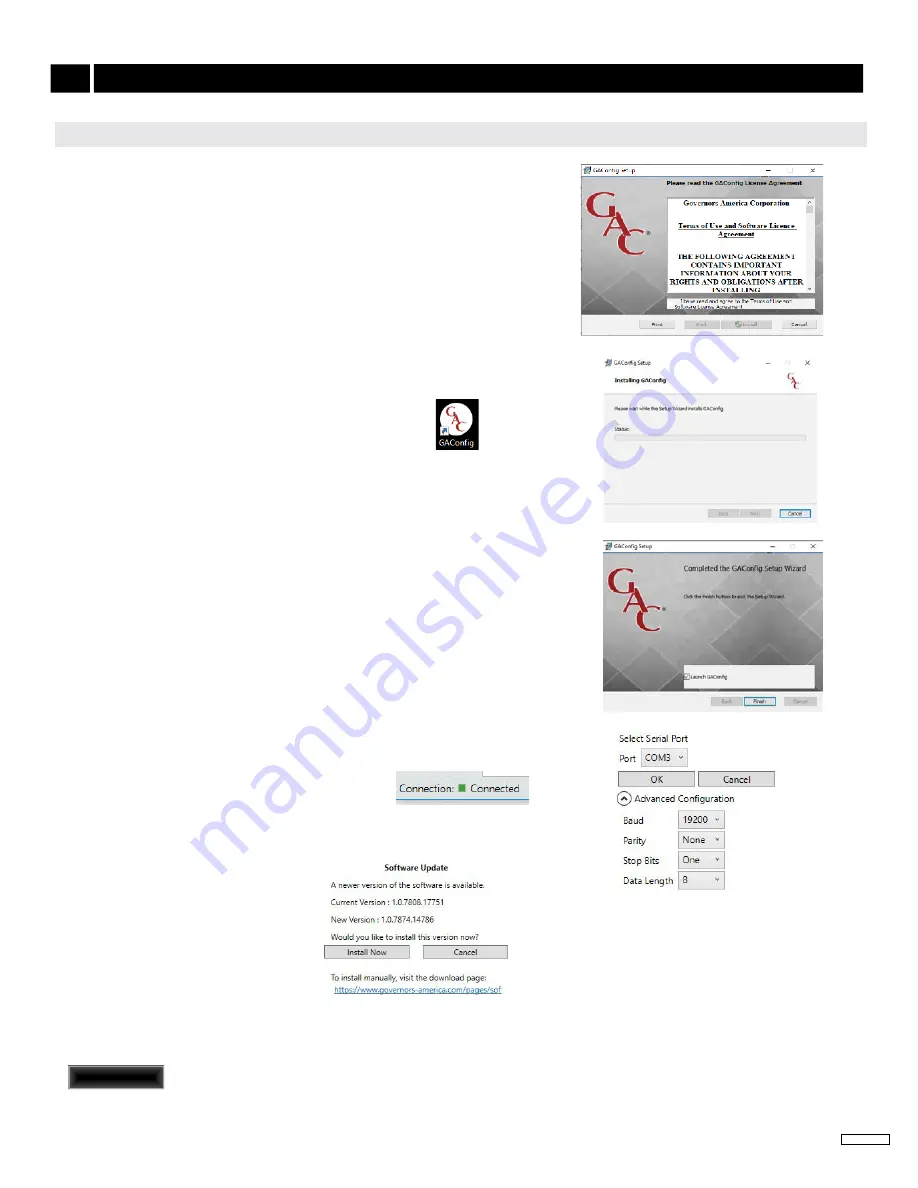
9
Governors America Corp. © 2021 Copyright All Rights Reserved
EEG7500 Enhanced Electric Governor 8-2021-A8 PIB5115
7
ThE GAC
onfig
TOOl (CONTINUED)
1.
Download the EEG7500 GAConfig Tool .zip file from the
. Depending on your workplace the download installer may request
additional information. After the software is installed the PC must be re
-
started.
2.
The zip file is saved in the PCs default download area, unless you tell it
otherwise. Once downloaded, double-click the file name to start the instal
-
lation. You may need to double click again on the EEG7500 IT setup.exe
file to actually begin the installation.
3. The Welcome screen displays. Click Next. Note the default installation is
in the Governors America Corp program files area.
4. Click Next. Allow the installation to create a desktop icon. You can also
create a quick Launch icon. Click Next.
5.
Click Next. The installation will create a Governors America Corp folder
location on your PC. Click Next. Click Install.
6.
Click Finish when complete. The GAConfig icon is placed
on the
desktop.
7.
Connect the EEG7500 to the PC using a USB-A port and connect the
USB-B port on the EEG7500. Power for the controller comes from the
engine battery. Ensure the system is powered, a green LED displays on
the EEG7500.
8. Do not start the engine
.
9. Double-click the GAConfig Tool icon on your desktop. On first use, when
prompted, select EEG7500 from the drop-down list.
10.
Connect the GAConfig Tool to the EEG7500 by clicking on the Connect
icon on the top left of the GAConfig window.
11. A pop-up dialogue window displays a drop-down list of available comm
ports. Select the appropriate port and click OK. If you are unsure of the
comm port, use the Windows Device manager to locate what device is
plugged in to which USB port.
12.
The Connection Status indicator on the lower left corner of GAConfig Tool
flashes yellow then turns green as the connection is completed. The status
bar displays Connected.
If the connection does not complete, a red Disconnected
message displays. Check your connections and note
any error messages on the PC and try again.
InSTaLLInG Gac
onfig
TooL anD connecTInG To eeG7500
Power for the EEG7500 comes from the engine battery.
REMINDER
REMINDER
If you already have the GAConfig Tool
software on your system, an automatic
upgrade with the latest version will
be offered. Remember to
prior to installing any
upgrades.
























