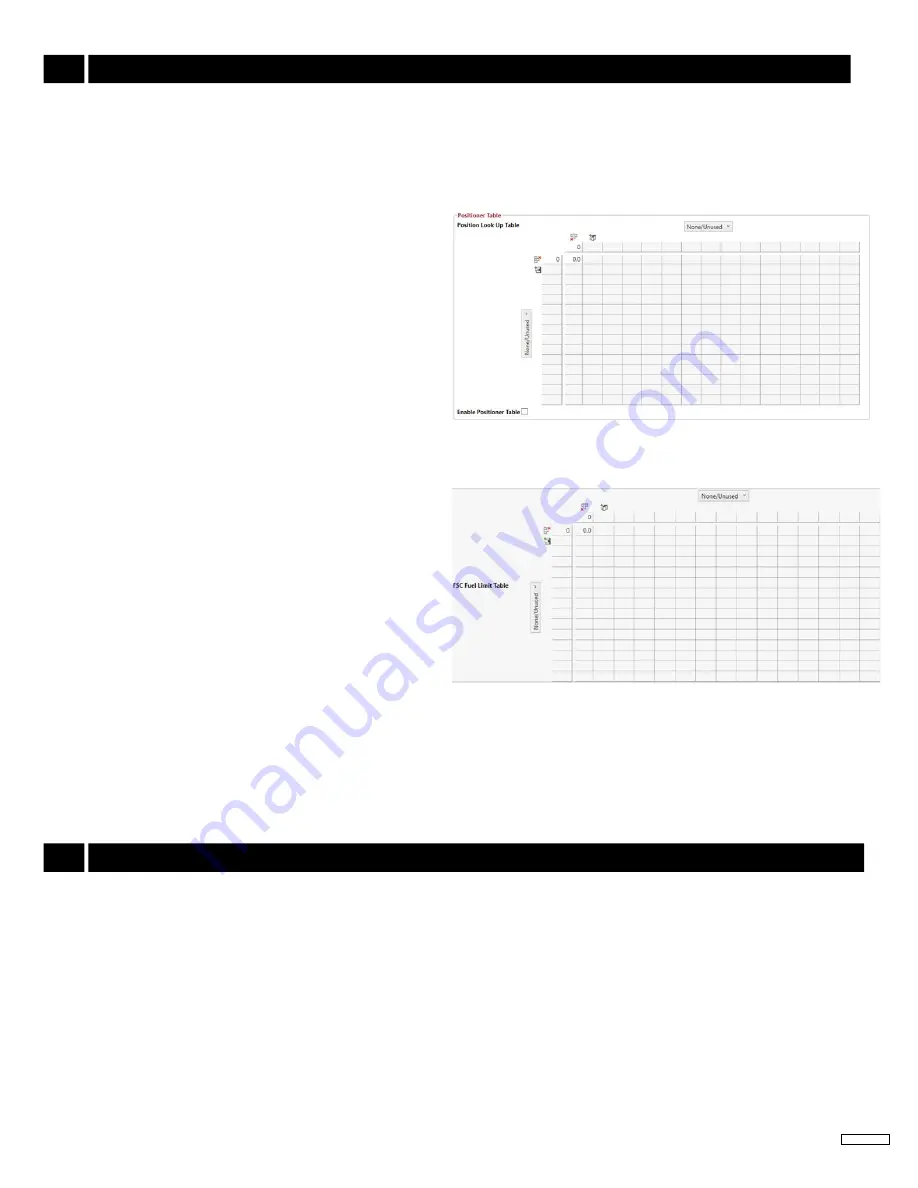
24
Governors America Corp. © 2021 Copyright All Rights Reserved
EEG7500 Enhanced Electric Governor 8-2021-A8 PIB5115
14
ADDING lOOkUP TABlES
The EEG7500 GAConfig Tool includes the ability to create and store lookup tables for use with Positioner and Fuel Limit functions.
The tool lets you create tables that are then selected for use on the Position Tuning or FSC Fuel Limit menus of the GAConfig Tool.
The Lookup tables use a Green plus sign to add new rows, and a red minus to delete rows. The dropdown on each axis allows you to
choose from rpm or any of the devices assigned to the system.
The
fSc fuel Limit Table
is used to shape or limit the fuel versus
rpm
curve. The fuel limit table plots engine load during variable
speed operation by mapping a fuel limit over the entire speed load
operating range.
Selecting the FSC Fuel Limit Table checkbox on the Engine Tuning
menu enables the variable speed fuel table. When enabled, the ta
-
ble is utilized as a limiting function for the actuator position request
coming from the speed PID.
When the table is enabled, the position request will be the mini
-
mum available between the Speed PID output and the lookup table
output. If enabled, and the table is invalid, the Speed PID output will
be used as set in parameters.
The
Position Look Up Table
is commonly used to track analog
voltage versus speed (rpm) related to the use of positioning actua-
tors.
This table allows a controller to select the
rpm corresponding to the
analog voltage signal and commands the actuator accordingly. It
can also be used to set up position settings based on other data
settings.
The table is enabled with the checkbox on the Position Control
menu. When the table is not enabled the default position settings
in the Position Control menu are used.
Factory default settings can be restored using the
factory restore
button on the Status / System Information tab of the Quick Configura
-
tion menu. Factory restore can be done when the engine is off but the GAConfig Tool is running.
To begin a factory restore
:
1.
Save your current settings: From the GAConfig Tool main menu, click Export data. Follow the
export current settings steps in this
manual
to save your current data.
2.
From the Quick Configuration menu, open the Status / System Information tab.
3. Click the STOP Engine Shutdown. Wait for Quick Access to show Actual Engine Speed: 0 rpm.
4. Click the Factory Restore button on the bottom of the page. The factory settings will replace your current settings.
5. Restart the engine system.
6.
At the Tool Bar click
refresh all
on the main menu and the view screen will update with the factory default settings.
Note the Operating Mode will have returned to NFSC - Half Bridge.
15
FACTORY RESTORE SETTINGS
TIPS for creaTInG a TaBLe
The following steps can speed your table creation.
1. Click a plus sign and complete one column or row for your table.
2.
Click the green plus sign on the next column or row. Enter the row label.
3. Press Enter. The row or column will populate a copy of the previously entered row or column.
























