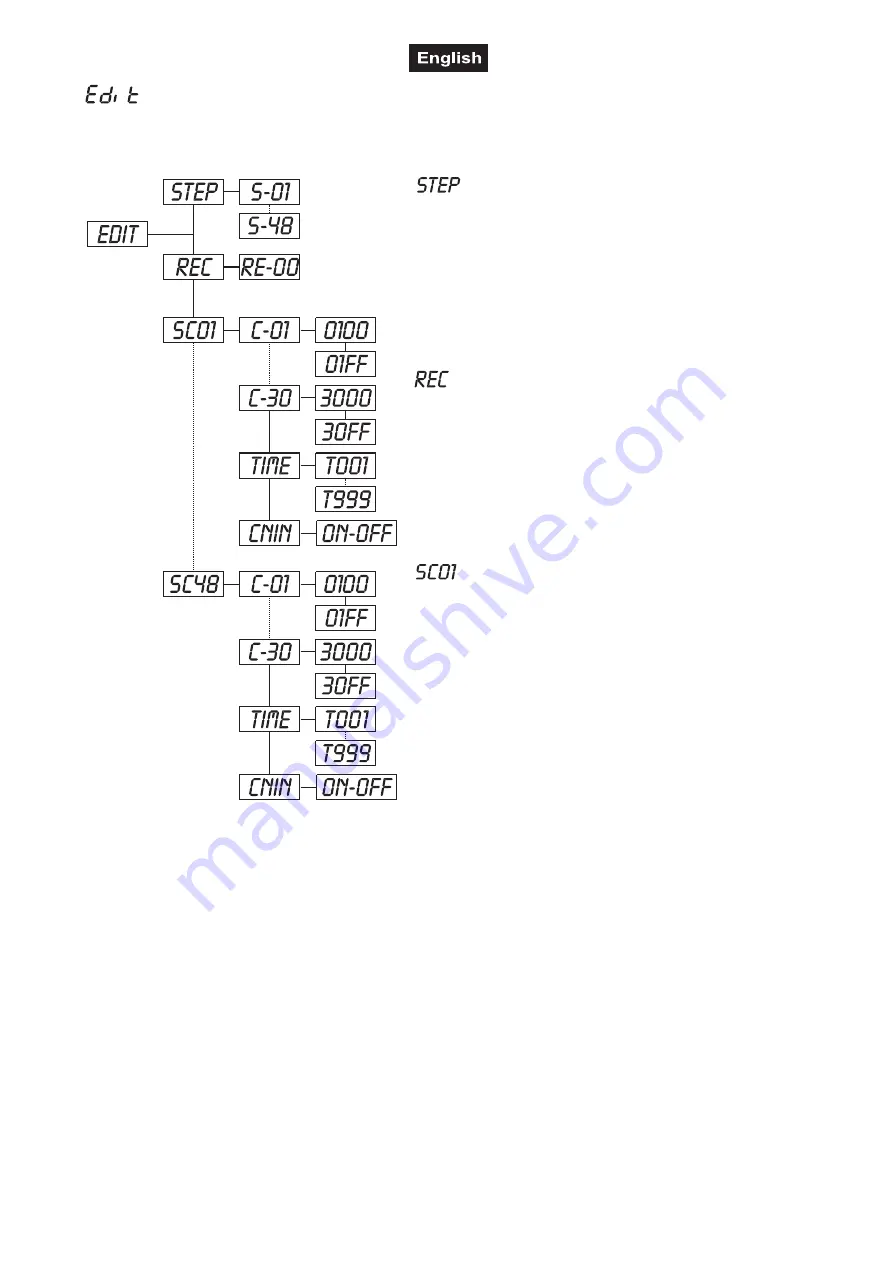
51839925_V_1_3.DOC
50/102
- Main menu 5
• Press
[MODE/ENTER]
to enter the main menu (display flashing).
• Press
[UP]
to select
“EDIT”
.
- Define the number of steps in Run
With this function you can define the number of steps in the
Program Run.
• Select
“STEP”
by pressing
[UP]
or
[DN]
.
• Press
[MODE/ENTER]
, the display shows
“S-XX”
, “X”
stands for the total amount of steps you want to save, so
you can call up to 48 scenes in
“RUN”
. For example if the
“XX” is 05, it means that
“RUN”
will run the first 5 scenes
you saved in
“EDIT”
.
• Press
[MODE/ENTER]
to save and exit.
- Auto scenes rec
With this function you can automatically record new
scenes.
• Select
“REC”
by pressing
[UP]
or
[DN]
.
• Press
[MODE/ENTER]
, the display shows
“RE-XX”
, “X”
stands for the total amount of memorizable scenes, you
can call up in
“RUN”
. For example if the “XX” is 05, it
means that
“RUN”
will run the first 5 scenes you saved in
“EDIT”
.
• Press
[MODE/ENTER]
to save and exit.
- Editing the channels of the individual scenes
With this function you can edit the program to be called up
in Run.
a) Editing via the Control Board
• Select
“SC01”
by pressing
[UP]
or
[DN]
.
• Press
[MODE/ENTER]
, the display shows
“SCXX”
, “X”
stands for the scene no. to be edited.
• Change the scene no. by pressing
[UP]
or
[DN]
.
• Press
[MODE/ENTER]
, the display shows
“C-XX”
, “XX”
stands for the channel no. Such as
“C-01”
, it means you
are editing channel 1 of the selected scene.
• Select the channel no. you would like to edit by pressing
[UP]
.
• Press
[MODE/ENTER]
to enter editing for the selected channel , the fixture reacts to your settings. The
display shows the DMX value of the edited channel. Such as “ 11XX”, it stands for channel 11 of the current
scene, the DMX value is XX , XX is a hexadecimal number value “01-FF”.
• Adjust the desired DMX value by pressing
[UP]
or
[DN]
.
• Press
[MODE/ENTER]
in order to edit other channels of this scene.
• Repeat above steps until you finish setting all the DMX values for all channels of this scene.
• Once all the channels completed, the display will flash
“TIME”
.
• Press
[MODE/ENTER]
to edit the time needed, the display shows “TXXX”, “XXX” stands for the time
needed to run the current scene, value “001-999”. For example, “T002” means you need 0.4 ms (002 x 0.2
ms) to run the current scene.
• Adjust the desired time by pressing
[UP]
or
[DN]
.
• Press
[MODE/ENTER]
to save the settings for the scene you are editing, the display will change to the next
scene automatically.
• Repeat above steps to edit and other scenes, you can edit and save a maximum of 48 scenes.
• Press
[EXIT]
to exit. The number of steps can be defined under
“STEP”
and the scenes can be called up
under
“RUN”






























