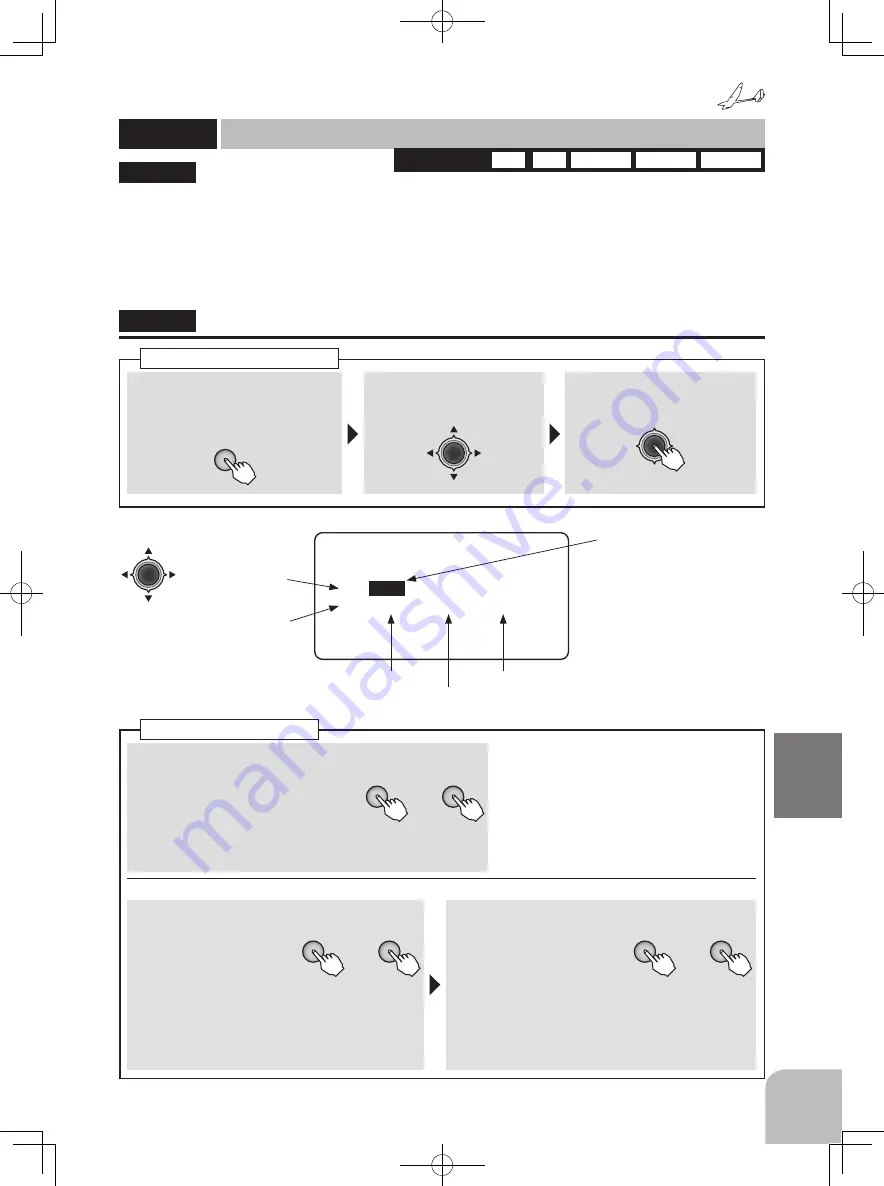
157
Glider
Function
Method
① Call the menu screen from the
home screen by pressing the
+
key
for 1 second.
+
② Select
from the menu with the
Jog key
.
③ Open the setting screen by
pressing the
Jog key
.
(1 second)
Calling the setting screen
1AIL 2AIL 2AIL+1F 2AIL+2F 2AIL+4F
WING TYPE
・
Aileron→Rudder
・
Rudder→Aileron
・
Camber FLP
・
Camber MIX
・
Butterfly
・
Camber→ELE
・
ELE→Camber
・
AIL→Camber
・
AIL→BRKFL
・
Trim mix
The condition function lets you change multiple
settings by one switch operation. Different
settings can be made immediately by switching 2
conditions.
●The functions that can be changed by condition
are:
"CONDITION"
CONDITION
Condition
(
GLIDER
)
■ Activating the function
+
-
or
① Select the
"INH"
item of the
condition you want to use and
then set that condition to "ON" or
"OFF" by pressing the
+ key
or
–
key
.
● Set conditions you do not want to use to "INH".
(Changing the switch)
■ Switch selection
+
-
or
② Change the switch by
pressing the
+ key
or
– key
at the switch
selection item.
Range:
SwA ~ SwH
Default:
SwA
■ Switch direction
+
-
or
③ Select the ON direction
by pressing the
+ key
or
– key
at the ON direction
selection item.
Range:
● 2P SW:
NULL, UP, DOWN
● 3P SW:
NULL, UP, UP&D, UP&C, CNTR, C&DN,
DOWN
CONDITION
Condition1
Condition2
● When not using this
Function select INH.
The display of On/Off is
shown when active and
assigned to a switch.
● Select the setting item
with the
Jog key
.
● P r i o r i t y i s g i v e n t o t h e
c o n d i t i o n 2 w h e n t h e
condition 1 and 2 is turned on
simultaneously.
CONDITION
1 ▶
INH
▶ SWA ▶ DOWN
2 ▶ INH ▶ SWA ▶ DOWN
(Activating the function)
(Switch direction)
(Switch selection)






























