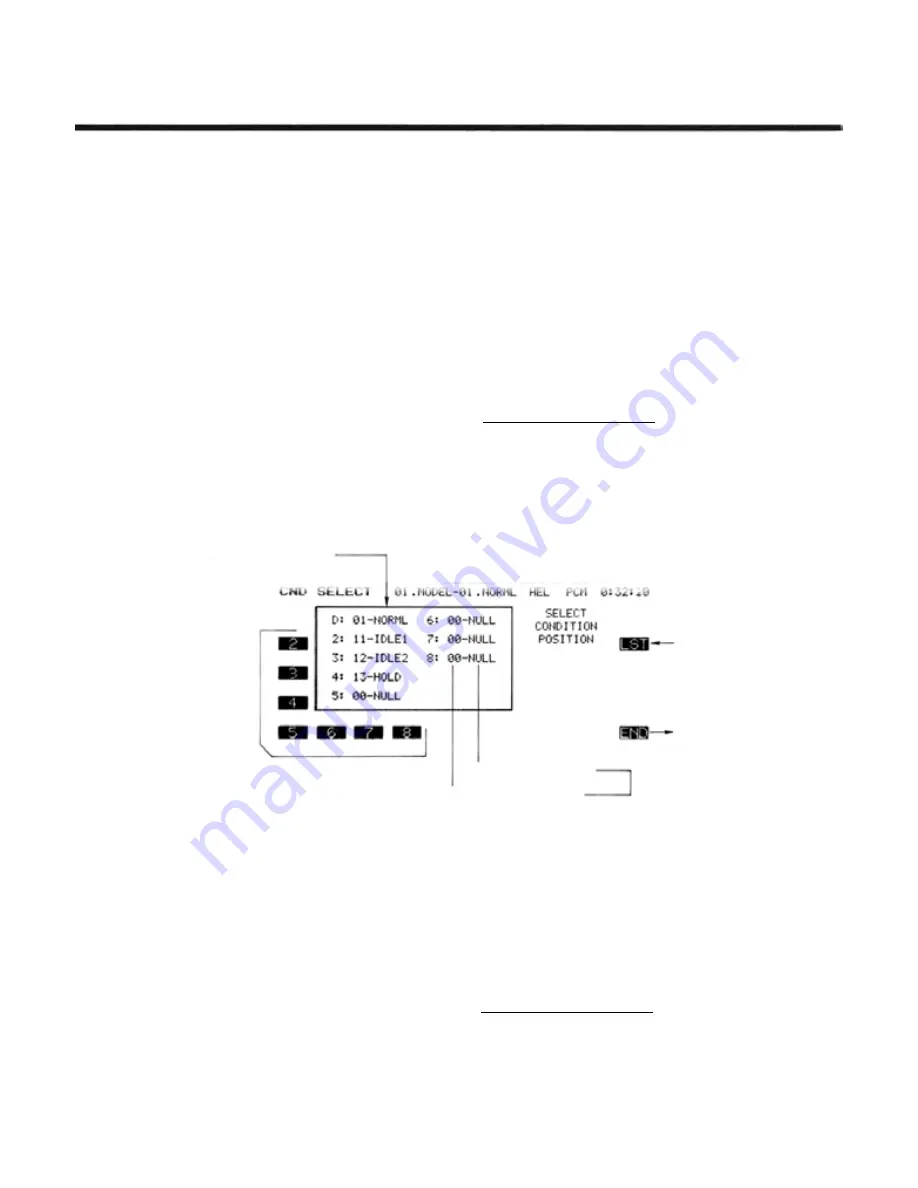
Model Setting Section
CSL—CONDITION SELECT
One of the most powerful features of the
Futaba PCM 1024Z system is the ability to allocate
as many as eight different flight conditions to a
single model memory. It is possible to define dif-
ferent values of mixing, trims, neutrals, and other
functions for each flight condition, making it pos-
sible to choose from eight different aircraft setups
while flying one model! You may have differing
flight conditions automatically called up by a pre-
defined position of a stick, knob, lever, or switch.
This command may also be used to define what
switches and/or controls are used to activate each
flight condition.
The CSL function automatically allocates four
flight conditions to the Airplane, Helicopter
(NORML, IDLE-UP 1&2, and THROTTLE HOLD)
and Sailplane (define NORML, START, SPEED,
and Landing) model types. However, each flight
condition must be activated and assigned to a
switch. Condition D is the default condition, also
referred to as NORML, and is the only one active
when a new model type is defined. This condition
is always on, and remains on until other conditions
are activated by switches.
The PCM 1024Z system maintains each flight
condition separately, and the same condition may
not be used by two different models — they must
have separate ones (of course, you may use the
CPC copy function to make an identical flight
condition for the second model).
Also, for a particular model, you cannot have
model conditions stored in both the transmitter
and the CAMPac — they must all be in one or the
other. You may store any type of flight conditions
in the CAMPac.
Setting Up Flight Conditions
The allocation of a flight condition to a particular
model memory has two steps:
1. Select an unused flight condition number and activate
it;
2. Define the activation switch and the ON position you
want.
Set of Flight Conditions
for Chosen Model
Flight Condition
Selection Keys
Flight Condition Name
Flight Condition Number
• This key calls up the
LIST of all flight
conditions
• Return To Model
Menu
"00-NULL" indicates an
unselected condition
Flight Condition Allocation
To allocate flight conditions to a particular model
memory, first check for an unused condition in the flight
conditions list. Press the LST (Q) key to display this
list. Model No. 00 indicates an unused flight condition.
Conditions 01—50 reside within the transmitter, and con-
ditions 51—72 are stored within the external memory
module (optional). Conditions 1—10 are the default or
normal conditions for models 1—10.
To view the next ten conditions, press the NXT
(P) key; to view the previous ten, press the PRE
(O) key. You may return to the setting screen by pres-
sing the END (N) key.
Now you select the flight condition you wish to
define; select this with the 2 to 8 (B to H)
keys
(remember that the Default condition cannot be chang-
ed). Next, enter the number of the unused flight condi-
tion using the numeric keys. The numeric keys allow you
to choose a number very near to the desired one, then
you may use the + and - keys (F and G) to increase
or decrease the displayed number by one. You can use the
NUL (H) key to reset the number to an unselected
state.
Next you press the SET (O) key to set the condi-
tion. If you get a warning "CONDITION IN USE CAN-
NOT ASSIGN" you must go back and choose another,
unused condition.
Activation Switch Definition
Call the switch setting screen by pressing the SWT
(P) key. Next, set the desired switch position and ON
direction with the appropriate buttons (for a description
of the switch setting function, see p.37). Use the END
( N ) key to complete the setting.
Model Setting Section, Page 40






























