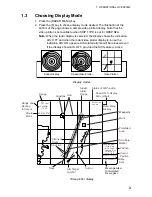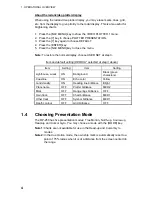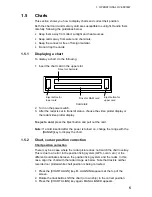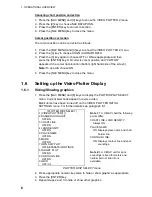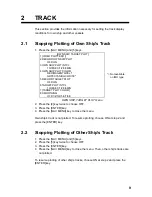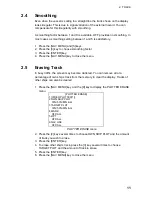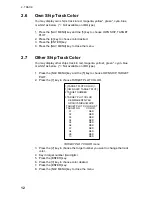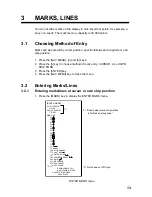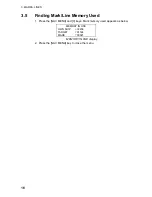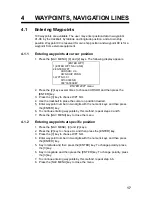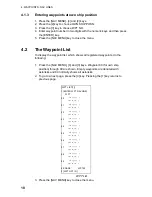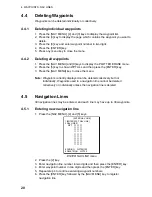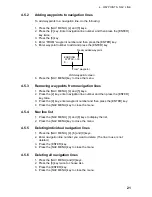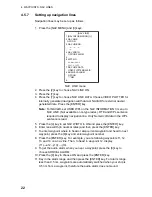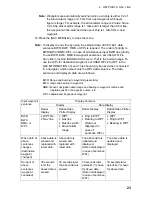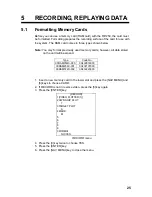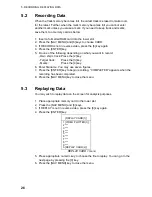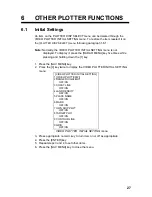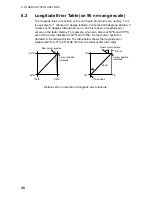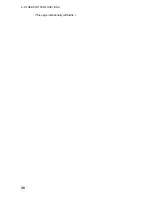3. MARKS, LINES
15
3.3 Mark/Line
Color
Not available on IMO type.
1. Press the [MARK] key.
2. Press [2], [3] and [ENTER] key.
3. Continue pressing the [ENTER] to choose desired mark color.
4. Press the [CANCEL] key to close the menu.
Then, marks/lines will be inscribed in the color selected.
3.4 Erasing
Marks/Lines
When the mark memory becomes full no marks can entered unless you erase
unnecessary marks.
3.4.1
Erasing individual marks
1. Set mark entry method to CURSOR, referring to paragraph 3.1.
2. Press the [MARK] key to open the ENTER MARK menu.
3. Press the [2] key twice to choose MARK CANCEL.
4. Operate the trackball to place the cursor on the mark you want to erase.
5. Press the [ENTER] key.
6. Press the [CANCEL] key to escape.
3.4.2
Erasing all marks and all lines
1. Press the [NAV MENU] and [9] keys.
2. Press the [4] key twice to choose MARK ALL followed by the [ENTER] key.
3. Press the [NAV MENU] key to close the menu.
3.4.3
Erasing line segments
1. Set mark entry method to CURSOR, referring to paragraph 3.1.
2. Press the [MARK] key to open the mark menu.
3. Press the [2] key twice for MARK CANCEL.
4. Operate the trackball to place the cursor on the starting point, end point or
intersection of the line you want to erase. Choosing the intersection of two
lines erases both line segments.
5. Press the [ENTER] key.
6. Press the [CANCEL] key to escape.
Содержание RP-250
Страница 1: ...VIDEO PLOTTER RP 250...
Страница 36: ...6 OTHER PLOTTER FUNCTIONS 30 This page intentionally left blank...