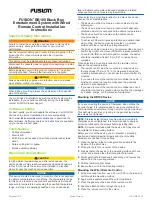3. HOW TO MANAGE CHARTS
3-28
3.21
How to Find the Chart Type
The electronic chart system can display more than one ENC chart cell at a time. This
feature is called multi-cell display. If one ENC chart cell does not cover the whole dis-
play, the system opens more ENC chart cells for display, if appropriate cells for the
displayed area are available. The Own ship functions box shows information about
ENC chart cells displayed on the electronic chart display area. When automatic TM
reset is active, the information is displayed with reference to your ship's position. If TM
reset is OFF, the information is displayed with reference to current cursor position.
3.22
How to Update ENC, C-MAP Charts Manually
Manual update may include deleting an already existing object, modifying a position
or other characteristics of an already existing object or inserting of a new object. In this
system, manual updates are stored in a common database.
Mariners cannot permanently remove any of the official objects from the chart display.
If a mariner needs to make obsolete any of the official objects he “deletes” them. Then,
in practice, the deleted objects are still visible, but a diagonal line on the object indi-
cates it is a deleted object.
However, a mariner can remove objects that he has inserted himself.
Note that the manual updates have no automatic connection to any automatic update
received later for charts. If a manual update itself became obsolete, because the offi-
cial chart has been updated to include the update defined as a manual update, the
mariner must himself delete the obsolete manual update in question.
The system records complete usage of manual updates. All deletions, modifications
and insertions are recorded and time stamped. If the mariner wishes to see what kind
of manual updates he had in the past, for example, two weeks ago, he uses Update
History to specify the relevant date range. For information on how to set Display date
and Update Review dates, see section 5.2.3.
Note 1:
Do not manually update charts while charts are being synchronized. Wait until
synchronization is completed.
Note 2:
When any chart is updated, all checked routes are reverted to unchecked sta-
tus. Use the [Check Route] button on the [Alert Parameters] page to re-check routes
before starting any voyage.
Note 3:
Updated areas in ARC charts are shown with a diagonal line.
Chart type indication
No indication (Official ENC chart)
“Non-ENC data” (Unofficial ENC chart, indication in yellow)
“ENC data available” (Currently, RNC chart is in use, but
ENC material is available. Indication shown in yellow.)
ENC info
appears here.
Содержание FMD3100
Страница 1: ...www furuno com OPERATOR S MANUAL Model FMD 3100 ELECTRONIC CHART DISPLAY AND INFORMATION SYSTEM ECDIS ...
Страница 36: ...1 INTRODUCTION 1 20 This page is intentionally left blank ...
Страница 70: ...2 OPERATIONAL OVERVIEW 2 34 This page is intentionally left blank ...
Страница 128: ...5 VECTOR S57 CHARTS 5 12 This page is intentionally left blank ...
Страница 140: ...7 C MAP BY JEPESSEN CHARTS 7 6 This page is intentionally left blank ...
Страница 206: ...11 HOW TO MONITOR ROUTES 11 16 This page is intentionally left blank ...
Страница 230: ...13 TRACKED TARGET TT FUNCTIONS 13 10 This page is intentionally left blank ...
Страница 244: ...14 AIS TARGET FUNCTIONS 14 14 This page is intentionally left blank ...
Страница 250: ...15 AIS SAFETY NAVTEX MESSAGES 15 6 This page is intentionally left blank ...
Страница 294: ...19 RECORDING FUNCTIONS PLAYBACK FUNCTIONS 19 14 This page is intentionally left blank ...
Страница 312: ...20 ALERTS 20 18 This page is intentionally left blank ...
Страница 332: ...22 SETTINGS MENU 22 16 This page is intentionally left blank ...
Страница 338: ...23 MAINTENANCE AND TROUBLESHOOTING 23 6 This page is intentionally left blank ...
Страница 395: ......