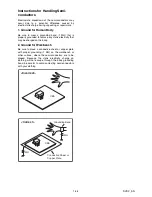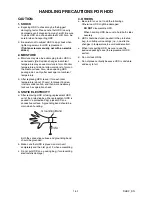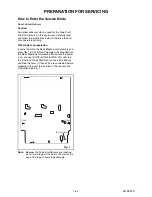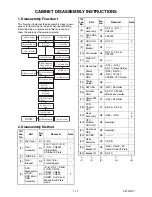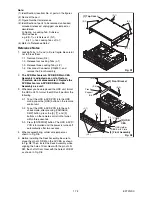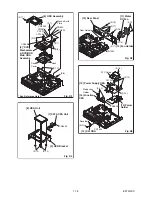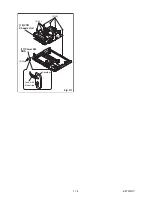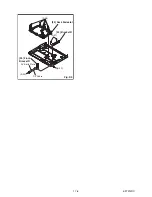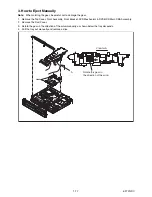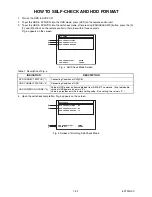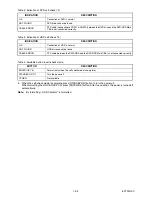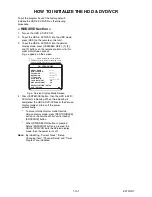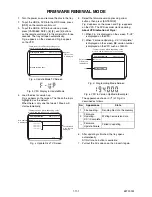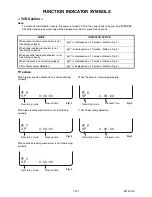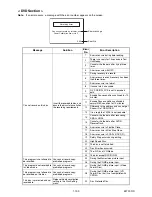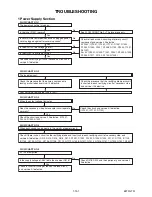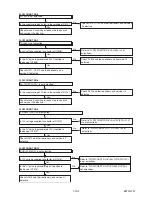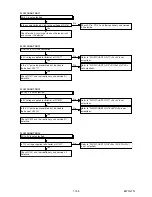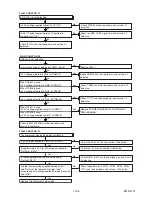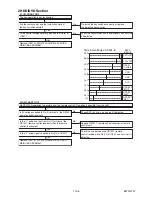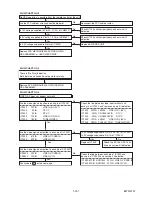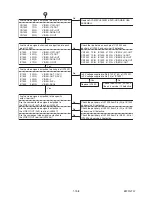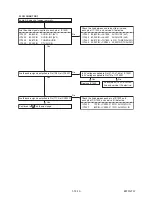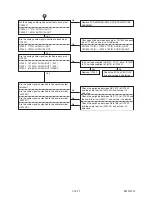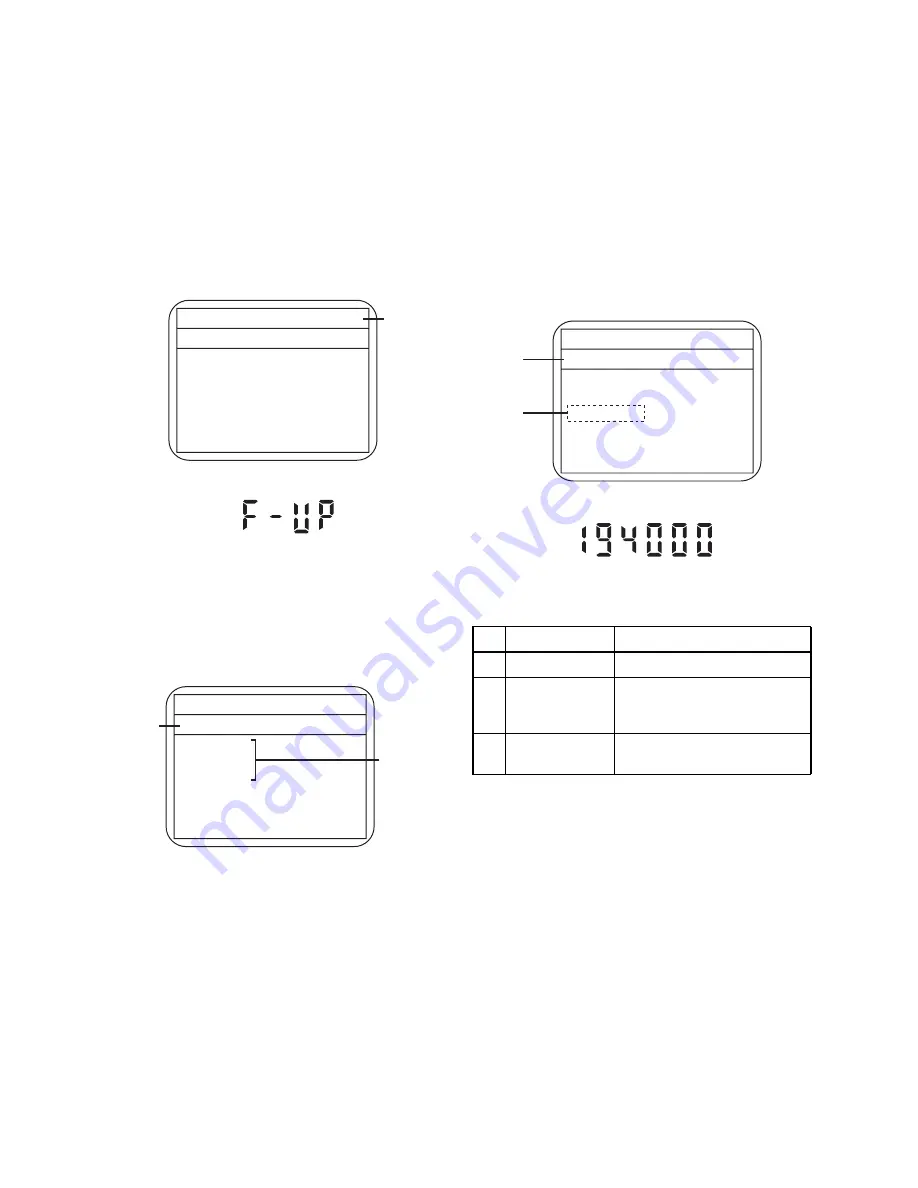
1-11-1
E3TF0FW
FIRMWARE RENEWAL MODE
1. Turn the power on and remove the disc in the tray.
2. To put the HDD & DVD into the HDD mode, press
[HDD] on the remote control unit.
3. To put the HDD & DVD into version up mode,
press [VARIABLE SKIP], [6], [5], and [4] buttons
on the remote control unit in this order within three
seconds. The tray will open automatically.
Fig. a appears on the screen and Fig. b appears
on the VFD.
Fig. a Update Mode TV Screen
Fig. b VFD Display in Update Mode
4. Load the disc for version up.
Fig. c appears on the screen. The file on the top is
highlighted as the default.
When there is only one file to exist, Step 5 will
start automatically.
Fig. c Update Disc TV Screen
5. Select the firmware version pressing arrow
buttons, then press [ENTER/OK].
Fig. d appears on the screen and Fig. e appears
on the VFD. The DVD recorder starts updating.
About VFD indication of Fig. e:
1) When Fig. d is displayed on the screen, “F-UP”
is displayed on the VFD.
2) When “Firmware Updating... XX% Complete.”
is displayed on the screen, BE version number
is displayed on the VFD such as 194000.
Fig. d Programming Mode Screen
Fig. e VFD in Version Up Mode (Example)
The appearance shown in (*1) of Fig. d is
described as follows.
6. After updating is finished, the tray opens
automatically.
At this time, no button is available.
7. Pull out the AC code once, then insert it again.
* Firmware Version differs depending on the
models, and this indication is one example.
Current
F/W version
is displayed.
Firm Update Mode
Please insert a disc.
ver. *************
* Firmware Version differs depending on the
models, and this indication is one example.
Disc name
is displayed.
Firm Update Mode
ver. *************
VOL_************
************
************
************
************
1 / 1
Files included
in the disc are
displayed.
No.
Appearance
State
1
File Loading...
Sending files into the memory
2
Firmware
Updating...
XX% Complete.
Writing new version data
---
Firmware
Update Failure
Failed in updating
* Firmware Version differs depending on the
models, and this indication is one example.
Firm Update Mode
ver. *************
File Loading...
************
Selected
F/W version
is displayed.
(*1)
Содержание TD6D-M101
Страница 16: ...1 7 4 E3TFGDC S 24 S 23 S 25 18 VCR Chassis Unit 17 Power SW CBA Desolder Lead with blue stripe Fig D7...
Страница 61: ...1 15 3 E3TFGSCAV1 AV 1 10 Schematic Diagram VCR Section...
Страница 63: ...1 15 5 E3TFGSCAV3 AV 3 10 Schematic Diagram VCR Section...
Страница 64: ...1 15 6 E3TFGSCAV4 AV 4 10 Schematic Diagram VCR Section...
Страница 65: ...1 15 7 E3TFGSCAV5 AV 5 10 Schematic Diagram VCR Section...
Страница 66: ...1 15 8 E3TFGSCAV6 AV 6 10 Schematic Diagram VCR Section...
Страница 67: ...1 15 9 E3TFGSCAV7 AV 7 10 Schematic Diagram VCR Section...
Страница 68: ...1 15 10 E3TFGSCAV8 AV 8 10 Schematic Diagram VCR Section...
Страница 69: ...1 15 11 E3TFGSCAV9 AV 9 10 Schematic Diagram VCR Section...
Страница 70: ...1 15 12 E3TFGSCAV10 AV 10 10 Schematic Diagram VCR Section...
Страница 73: ...1 15 15 Rear Jack Schematic Diagram VCR Section E3TFGSCRJ...
Страница 79: ...1 15 21 E3TFGSCD6 DVD HDD Main 6 7 Schematic Diagram DVD HDD Section...
Страница 81: ...1 15 23 E3TFGSCDTV DTV Module Schematic Diagram DVD HDD Section...
Страница 82: ...1 15 24 E3TFGSCSATA SATA Schematic Diagram...
Страница 107: ...TD6D M101 E3TFGEH 2013 04 22...