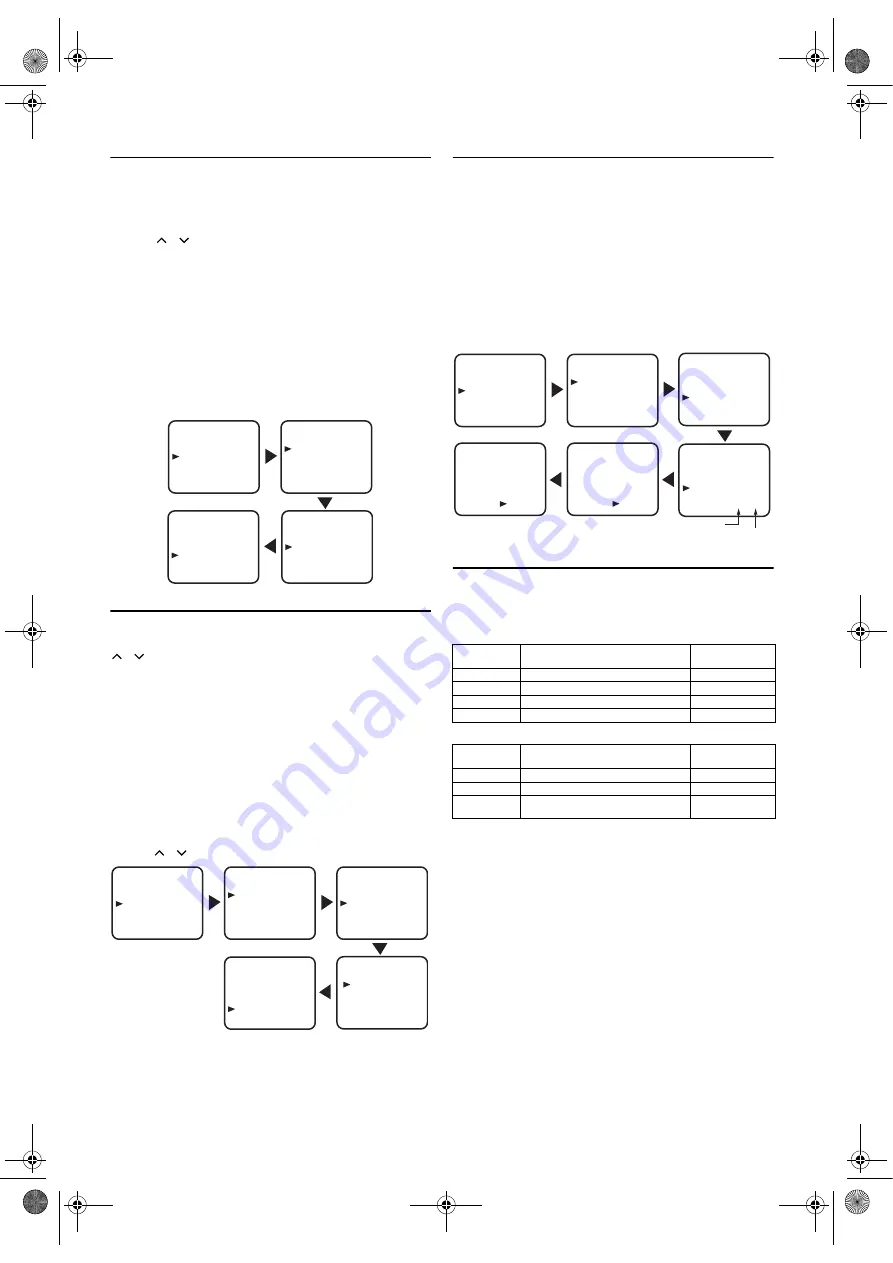
9
EN
Decoder Allocation
Some TV channels transmit encoded TV signals which can only be
viewed with a purchased or hired decoder. You can connect such a
decoder to this unit. The following function will automatically
activate the connected decoder for the desired TV channel.
1)
Press
STANDBY-ON
to turn on the TV.
2)
Press
/
(prog.)
or
the Number buttons
to select the TV
channel which you would like to allocate the decoder to.
3)
Press
SETUP
so that the menu display appears on the TV screen.
4)
Press
Cursor
K
/
L
to point to “INITIAL”, then press
ENTER
.
5)
Press
Cursor
K
/
L
to point to “CH TUNING”, then press
ENTER
.
6)
Press
Cursor
K
/
L
to point to “MANUAL”, then press
ENTER
.
7)
Press
Cursor
K
/
L
to point to “DECODER”.
8)
Press
ENTER
to select “ON” (decoder switched on).
• To switch off the decoder, press
ENTER
to select “OFF”.
9)
Press
SETUP
to
exit.
• The decoder has now been allocated to this TV channel.
To Skip a Preset Channel
The channels you can no longer receive or seldom watch can
be set to be skipped when you access channels by pressing
/
(prog.)
.
1)
Follow the steps
1)
to
4)
in the “Automatic Channel Presetting”.
2)
Press
Cursor
K
/
L
to point to “MANUAL”, then press
ENTER
.
3)
Press
Cursor
K
/
L
to point to “POSITION”, then press
ENTER
.
4)
Press
the Number buttons
or
Cursor
K
/
L
to select relevant
position number, then press
ENTER
.
5)
Press
Cursor
K
/
L
to point to “SKIP”, then press
ENTER
to
select “ON”.
• To memorise the channel again, press
ENTER
. “ON” will
change to “OFF”.
6)
Press
SETUP
to exit.
Note: •
To confirm that a channel has been deleted, press
/
(prog.)
.
Channel Reprogramming
You can move a channel allocated to a position to another while
keeping the total number of the positions the same. When you move
a channel, all the other channels in the positions will be affected.
1)
Follow the steps
1)
to
4)
in the “Automatic Channel Presetting”.
2)
Press
Cursor
K
/
L
repeatedly to point to “MOVE”, then press
ENTER
.
3)
Press
Cursor
K
/
L
repeatedly to select the position number you
want to change the channel, then press
ENTER
.
• You cannot select a position number where “
---
” appears next
to the number. This is because “SKIP” is set to “ON” for this
position number.
4)
Press
Cursor
K
/
L
repeatedly to move the selected channel to
the programme number you want to assign, then press
ENTER
.
5)
Press
SETUP
to exit.
Stereo Sound System
This TV will receive stereo and bilingual broadcasts.
Selecting the Sound Mode
You can select each mode by pressing
SOUND SELECT
on the
remote control. Each mode is indicated on the TV screen as following.
• During reception of stereo broadcasts
• During reception of bilingual broadcasts
SETUP
BACK LIGHT [BRIGHT]
INITIAL
INITIAL
CH TUNING
LANGUAGE
CH TUNING
AUTO
MANUAL
MOVE
MANUAL
POSITION
CHANNEL
DECODER
SKIP
P55
055
[ON]
[OFF]
SETUP
BACK LIGHT [BRIGHT]
INITIAL
INITIAL
CH TUNING
LANGUAGE
CH TUNING
AUTO
MANUAL
MOVE
MANUAL
POSITION
CHANNEL
DECODER
SKIP
P55
055
[OFF]
[ON]
MANUAL
POSITION
CHANNEL
DECODER
SKIP
P55
055
[OFF]
[ON]
Mode
Audio output
Display on
the TV screen
Stereo
Stereo
STEREO
L
L audio from the both speakers
LEFT
R
R audio from the both speakers
RIGHT
Normal
Monaural
- None -
Mode
Audio output
Display on
the TV screen
Main
Main audio from the both speakers
MAIN
Sub
Sub audio from the both speakers
SUB
Main / Sub
• Main audio from the left speaker
• Sub audio from the right speaker
MAIN + SUB
SETUP
BACK LIGHT [BRIGHT]
INITIAL
INITIAL
CH TUNING
LANGUAGE
MOVE
P01: 02
P02: 03
P03: [04]
P04: 05
P05: 06
CH TUNING
AUTO
MANUAL
MOVE
P06: 07
P07: 08
P08: 09
P09: 10
P10: 11
MOVE
P01: 02
P02: 03
P03: 05
P04: 06
P05: 07
P06: 08
P07: 09
P08: 10
P09: 11
P10: [04]
MOVE
P01: 02
P02: 03
P03: 05
P04: 06
P05: 07
P06: 08
P07: 09
P08: 10
P09: 11
P10: 04
Position
Number
Channel
Number
L4670EA(EN).fm Page 9 Tuesday, May 15, 2007 5:36 PM
























