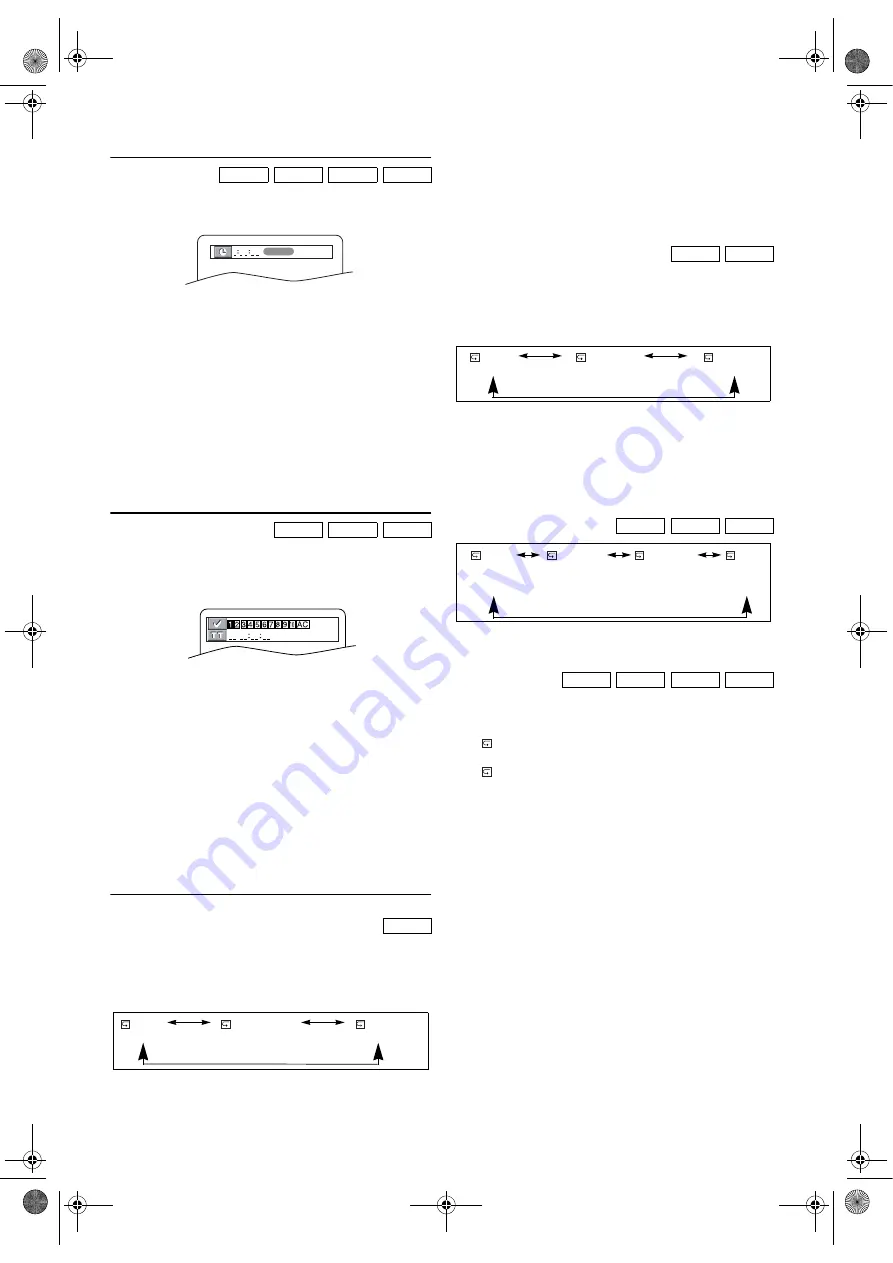
20
EN
Time Search
1)
During playback, press
MODE
repeatedly until SEARCH
menu appears.
2)
Press
Cursor
K
/
L
to select Time Search menu.
3)
Within 60 seconds, enter a desired disc time using
the
Number buttons
.
•Playback will start at the specified time.
•For DVDs, enter a desired time of the current title.
•For Audio CDs, Video CDs and discs with DivX
®
files,
enter a desired time of the current track.
•Press
CLEAR
to erase the incorrect input.
4)
Press
BACK
to exit the menu.
Note: •
“0” appears automatically when there is no need to
enter a number. For example, “0:0_:_ _” appears in
the Time Search display if the total time of the disc or
track is less than 10 minutes.
•
Time Search is not available on some discs.
Marker Search
Use markers to memorise your favourite places on a disc.
1)
During playback, press
MODE
repeatedly until SEARCH
menu appears.
2)
Press
Cursor
K
/
L
to select Marker Search menu.
3)
Press
Cursor
s
/
B
to select 1, 2, 3, 4, 5, 6, 7, 8, 9 or 10
and ensure that “_ _ _ _:_ _:_ _” appears in the display.
4)
When the disc reaches the desired point, press
ENTER
.
•The Title or Track and elapsed time will appear on the
TV screen.
5)
To return to the marker later, press
MODE
repeatedly until
the Marker Search screen appears and
Cursor
s
/
B
to
choose the desired marker, then press
ENTER
.
6)
Press
BACK
to exit the menu.
Note: •
Removing the disc, turning off the power or selecting
“AC” at step
2)
and press
ENTER
will erase all markers.
•
To clear a marker, use
Cursor
s
/
B
and select the
marker number to be cleared, then press
CLEAR
.
•
You can mark up to 10 points.
Repeat
REPEAT CHAPTER / TITLE
1)
During playback, press
MODE
repeatedly until REPEAT
menu appears.
2)
Press
Cursor
K
/
L
to select your desired repeat mode.
• The Repeat mode changes as described below every time
you press the button.
3)
Press
BACK
to exit the menu.
Note: •
Repeat Chapter / Title is not available with some
scenes.
•
Repeat playback does not function during A-B Repeat
playback.
•
The Repeat Chapter / Title setting will be cleared
when moving to other chapter or title.
REPEAT TRACK / GROUP / ALL
1)
During playback, press
MODE
repeatedly until REPEAT
menu appears.
2)
Press
Cursor
K
/
L
to select your desired repeat mode.
• The Repeat mode changes as described below every time
you press the button.
3)
Press
BACK
to exit the menu.
Note: •
Repeat playback does not function during A-B Repeat
playback.
•
The Repeat Track setting will be cleared when moving
to other track.
•
Repeat playback is not available when playing the
Video CD with PBC function.
Note: •
The Repeat Track / Group setting will be cleared
when moving to other Track or Group.
A-B REPEAT
1)
During playback, press
MODE
repeatedly until A-B
REPEAT menu appears.
2)
Press
ENTER
at your chosen starting point (A).
•
A- appears briefly on the TV screen.
3)
Press
ENTER
again at your chosen end point (B).
•
A-B appears briefly on the TV screen, and the repeat
sequence begins.
4)
Press
BACK
to exit the menu.
Note: •
The A-B Repeat section can only be set within the
current title (for DVDs), or the current track (for
Audio CDs, Video CDs and discs with DivX
®
files).
•
A-B Repeat is not available with some scenes in DVD.
•
To cancel the point A which was set, press
CLEAR
.
•
A-B Repeat playback does not function during
chapter, title, track, group or all repeat playback.
•
For some DivX
®
files, A-B Repeat playback may not
function.
DVD-V
CD
VCD
DivX
®
DVD-V
CD
VCD
DVD-V
1:29:00
TOTAL
OFF
CHAPTER
TITLE
(repeat
off
)
(
current
chapter
repeat)
(
current
title
repeat)
CD
VCD
MP3
JPEG
DivX
®
DVD-V
CD
VCD
DivX
®
OFF
TRACK
ALL
(repeat
off
)
(
current track
repeat)
(
entire
disc
repeat)
OFF
TRACK
GROUP
ALL
(repeat
off
)
(
current
(
current
(
entire
track
folder disc
repeat)
repeat
)
repeat
)
L4670EA(EN).fm Page 20 Tuesday, May 15, 2007 5:36 PM













































