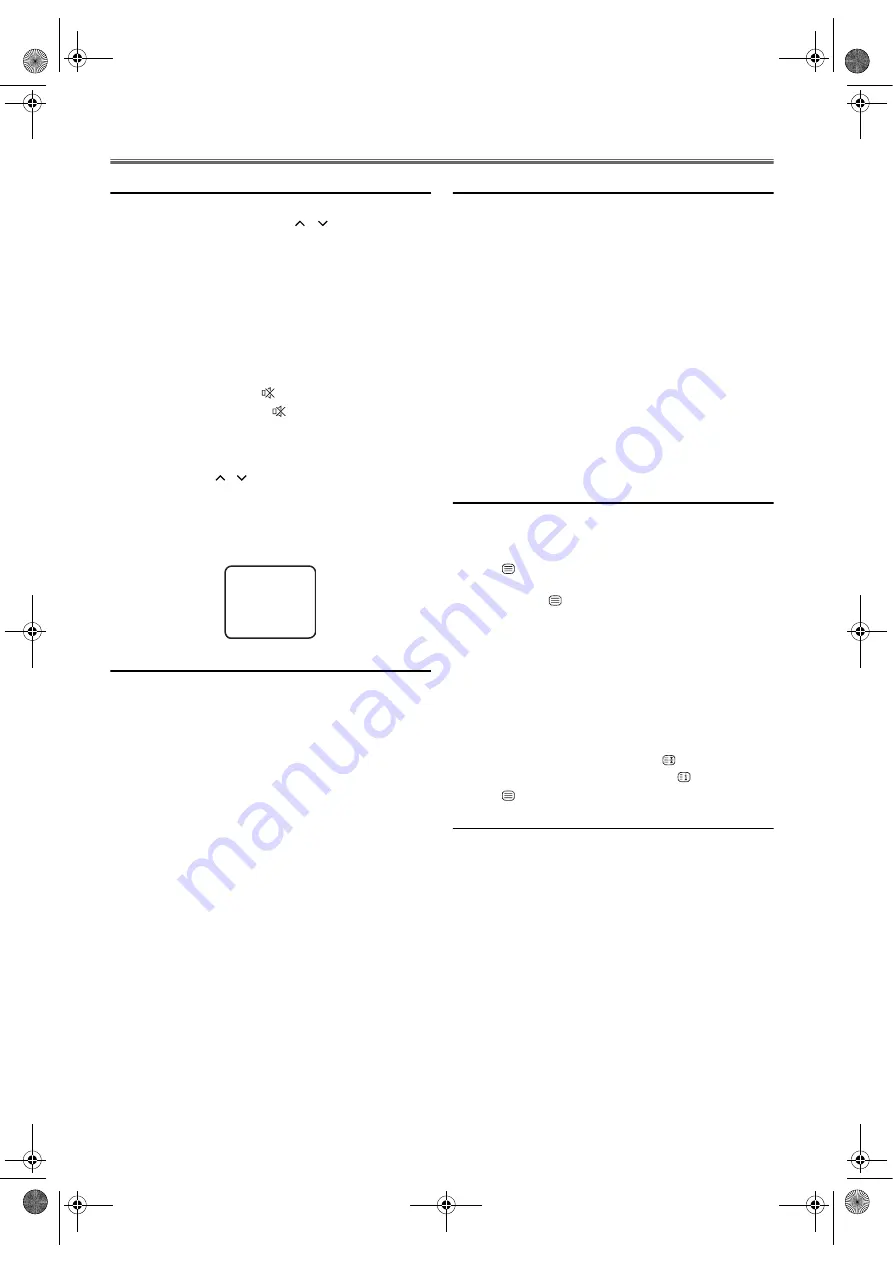
10
EN
Operations
Watching a TV Programme
1)
Press
STANDBY-ON
to turn on the unit.
2)
Select the desired channel with
/
(prog.)
or
the Number buttons
.
• Enter a channel number as two digits within 2.5
seconds for the quickest results. For example, to select
channel 6, press
0
and
6
. If you only press
6
, channel 6
will be selected after 2.5 seconds.
• You can only select channels 1–99.
3)
Adjust the volume to the desired listening level using
VOL.
+/-
on the control panel or
+/-
(vol.)
on the remote
control.
• If you want to mute the sound temporarily (e.g. during
a telephone call), press
(mute)
on the remote
control. When you press
(mute)
again, the sound
will return at its original volume level.
4)
Adjust picture controls for a natural looking image.
(See “Picture Adjustment”.)
Note: •
If you press
/
(prog.)
in the DVD mode, you can
change the TV channels. Even if you turn off the unit
in the DVD mode, when you turn it on again, it will
go into the TV mode.
•
If a disc is inside the unit, “DISC INSIDE” message is
displayed on the screen for 10 seconds.
External Input Mode
• To use the RGB scart jack for connecting a device, select
“AV1”.
• To use the AUDIO/VIDEO input jacks, select “AV2”.
Using INPUT SELECT
Press
INPUT SELECT
to select “AV1” or “AV2” mode.
Using the Number buttons
Press
0
,
0
,
1
with
the Number buttons
, so that “AV1” appears
on the TV screen.
Press
0
,
0
,
2
with
the Number buttons
, so that “AV2” appears
on the TV screen.
Note: •
When you use the S-VIDEO connection, S-VIDEO
jack is given priority over the VIDEO jack.
TV Colour System Change
Different countries use different television colour systems. You
can change the system by pressing
COLOR SYSTEM
.
When you select “AUTO” by pressing
COLOR SYSTEM
, this
unit will distinguish the system automatically according to the
input signal from the tuner or external devices.
If the picture on the TV screen is black and white, select the
system manually by using
COLOR SYSTEM
. Each time you
press
COLOR SYSTEM
, TV screen will change as follows.
(LDD-A2006/LDD-B2006/LDD-D2006)
for tuner input (TV):
AUTO or PAL
for external input (VIDEO):
AUTO, PAL, NTSC3.58 or NTSC4.43
(LDD-C2006)
for tuner input (TV):
AUTO, SECAM or PAL
for external input (VIDEO):
AUTO, SECAM, PAL, NTSC3.58 or NTSC4.43
Teletext Reception
Many TV channels transmit Teletext information along with
their TV channels. With this unit, you can retrieve and display
it on the screen using the built-in Teletext decoder.
1)
Press
(text)
to switch the Teletext decoder on. Your
unit now shows Teletext for the TV channel you have
selected. Press
(text)
again to show Teletext in
transparent mode.
2)
If you want to select another page, type in the number of
the page with
the Number buttons
.
Note: •
To enlarge fonts, press
EXPAND
.
•
To select Teletext subpages, press
SUB CODE
.
•
To directly select the page numbers shown at the
bottom of the TV screen, use
RED/GREEN/YELLOW/
CYAN
.
•
To call up the hidden information, press
REVEAL
.
•
To hold the current page, press
(hold)
.
•
To go back to the start page, press
(index)
.
3)
Press
(text)
to switch the Teletext decoder off.
Setting the Sleep Timer
The sleep timer function allows you to have the power
automatically turn off after a set time period.
1)
Press
STANDBY-ON
to turn on the TV and press
SLEEP
on the remote control.
2)
You may change the sleep time by pressing
SLEEP
on the
remote control repeatedly. The timer can be set up to 90
minutes. Each time
SLEEP
is pressed the time increases by
30 minutes. (The timer display counts up and sleep timer
will be displayed on the screen when you press
SLEEP
on
the remote control.)
Note: •
When you disconnect the unit from the AC outlet or
when you have a power failure, the sleep time will be
lost.
To Cancel the Sleep Timer
Press
SLEEP
repeatedly until “0” is displayed.
DISC INSIDE
L4670EA(EN).fm Page 10 Tuesday, May 15, 2007 5:36 PM

























