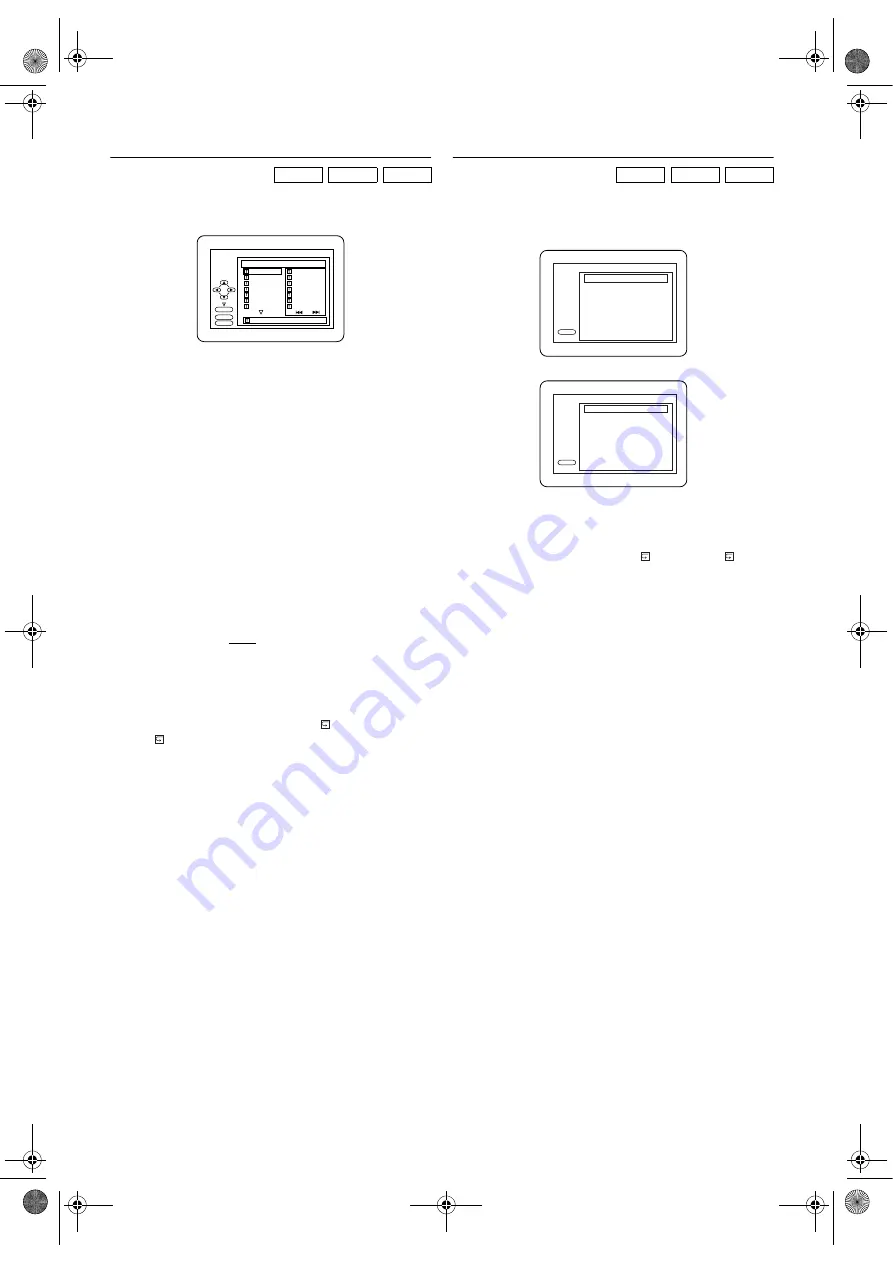
21
EN
Programmed Playback
You may determine the order in which tracks will be played.
1)
In Stop mode, press
MODE
repeatedly until PROGRAM
screen appears.
2)
Press
Cursor
K
/
L
to select a track, then press
ENTER
.
•Up to 99 tracks can be stored.
•Press
CLEAR
to erase the most recently entered track.
•To erase all tracks in the programme at once, select “ALL
CLEAR” at the bottom of the list and press
ENTER
.
•When selecting an MP3/JPEG file or folder, press
Cursor
s
/
B
as follows:
Press
Cursor
B
to go to the next hierarchy.
Press
Cursor
s
to go back to the previous hierarchy
(except for the top hierarchy).
•When more than 8 tracks or files are programmed, press
SKIP
H
G
to see all the pages.
3)
Press
PLAY
B
to start Programmed Playback.
Note: •
While a programme is being played back,
STOP
C
works as follows:
Press
STOP
C
, and then
PLAY
B
next, so that the
programmed playback restarts.
(CD playback restarts from the current position. MP3
playback restarts from the beginning of the current
track.)
Press
STOP
C
twice and
PLAY
B
next, so that
playback restarts from the first track in the original
order. However, your programmed playback can be
restarted when you follow the above steps. (Your
programme will be stored unless either the disc is
removed or the unit is turned off.)
•
During Programmed Playback,
TRACK and
ALL repeat functions are available. (Refer to
“Repeat”.)
Random Playback
This function shuffles the playing order of tracks instead of
playback in the original sequence.
1)
In Stop mode, press
MODE
repeatedly until RANDOM
screen appears.
Example: Audio CD
Example: MP3/JPEG
2)
Press
PLAY
B
to start Random Playback.
Note: •
You cannot go back to the previous track during
Random Playback.
•
During Random Playback, TRACK
and ALL
repeat functions are available. (Refer to “Repeat”.)
CD
MP3
JPEG
CD-DA TOTAL 1:03:30
1 3:30
2 4:30
3 5:00
4 3:10
5 5:10
6 1:30
7 2:30
1
3:30
5
5:10
10 4:20
11 3:00
12 3:20
17 4:10
22 2:50
1 3:30
1/4
2/3
PROGRAM
PLAY
CLEAR
ENTER
CD
MP3
JPEG
PLAY
CD-DA TOTAL 0:45:55
RANDOM PROGRAM
--no indication--
RANDOM
Disc name
RANDOM PROGRAM
--no indication--
RANDOM
PLAY
L4670EA(EN).fm Page 21 Tuesday, May 15, 2007 5:36 PM


























