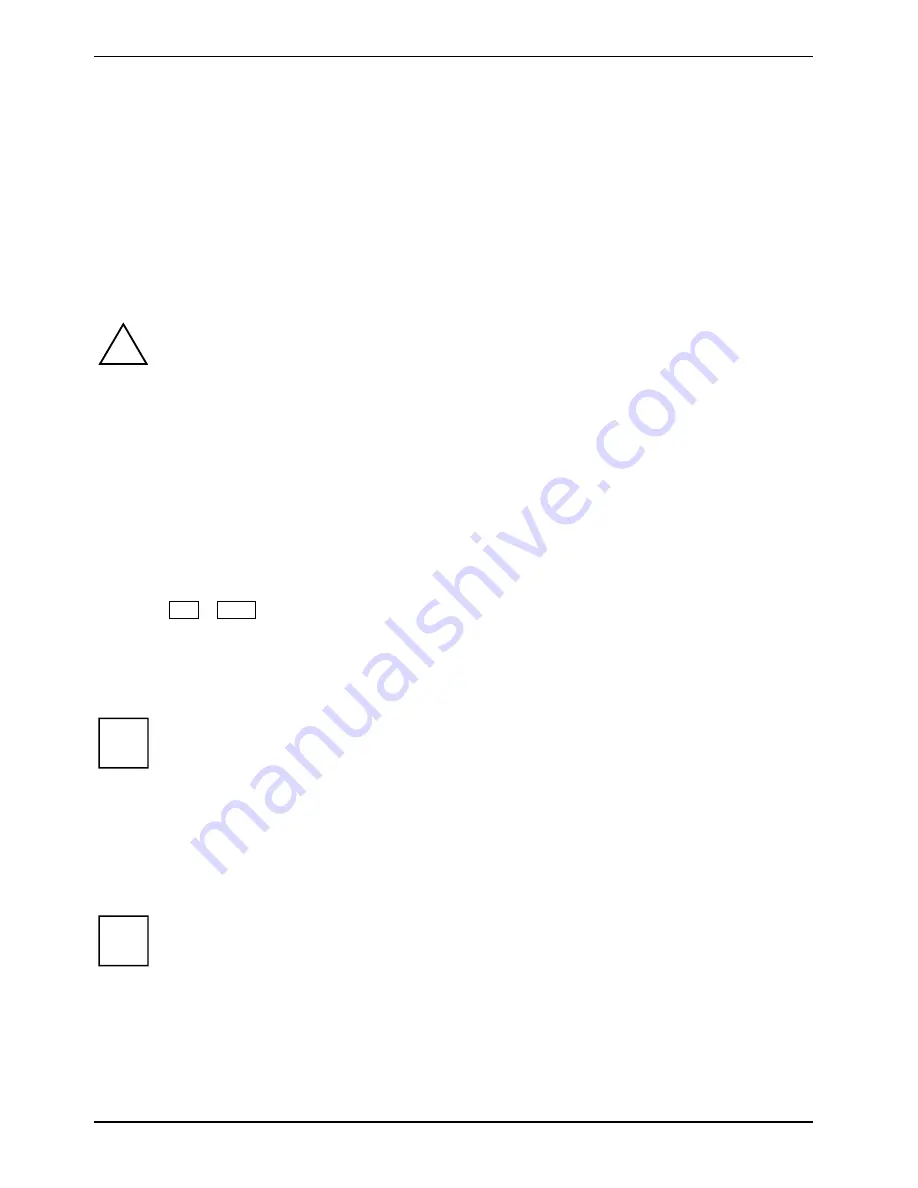
Connecting external devices
92
A26391-K276-Z226-1-7619, edition 2
Setting the refresh rate for your external monitor
The refresh rate must be correctly set so that the image does not flicker.
Windows XP:
►
Set a suitable screen refresh rate for your monitor in
Control Panel – Display
.
Windows Vista:
►
Set a suitable screen refresh rate for your monitor in
Control Panel –
.
Appearance and
Personalization
.
!
If the refresh rate set is too high, the monitor may be damaged. Please see the
documentation included with your monitor for the maximum possible refresh rate.
Connecting an external monitor to the Port Replicator
►
Switch off the notebook and the external monitor.
►
Connect the external monitor's data cable to the monitor port (analogue) an on the Port
Replicator.
or
►
Connect the external monitor's data cable to the DVI port (digital) on the Port Replicator.
►
First switch on the monitor and then the notebook.
Using the
Fn
+
F10
key combination you can switch back and forth between the external monitor
and the LCD screen.
Connecting USB devices
i
USB devices are hot-pluggable. This means you can connect and disconnect devices
while your operating system is running.
Additional information can be found in the documentation for the USB devices.
►
Connect the data cable to the external device.
►
Connect the data cable to the USB port of the notebook.
or
Connect the data cable to the USB port on the Port Replicator.
i
Device drivers
The devices you connect to the USB ports usually require no driver of their own, as the
required software is already included in the operating system. However, if the USB device
requires its own software, install it from the data carrier provided with the USB device.
Содержание T5010 - LifeBook Tablet PC
Страница 1: ...LIFEBOOK T5010 Operating Manual Notebook ...
Страница 3: ......
Страница 10: ...Contents A26391 K276 Z226 1 7619 edition 2 Index 131 ...
Страница 22: ...An overview of your notebook 12 A26391 K276 Z226 1 7619 edition 2 ...
Страница 28: ...Preparing the notebook for use 18 A26391 K276 Z226 1 7619 edition 2 ...
Страница 100: ...Security functions 90 A26391 K276 Z226 1 7619 edition 2 ...
Страница 104: ...Connecting external devices 94 A26391 K276 Z226 1 7619 edition 2 ...
Страница 110: ...Energy saving function 100 A26391 K276 Z226 1 7619 edition 2 ...
Страница 128: ...Troubleshooting and tips 118 A26391 K276 Z226 1 7619 edition 2 ...
Страница 140: ...Manufacturer s notes 130 A26391 K276 Z226 1 7619 edition 2 ...
















































