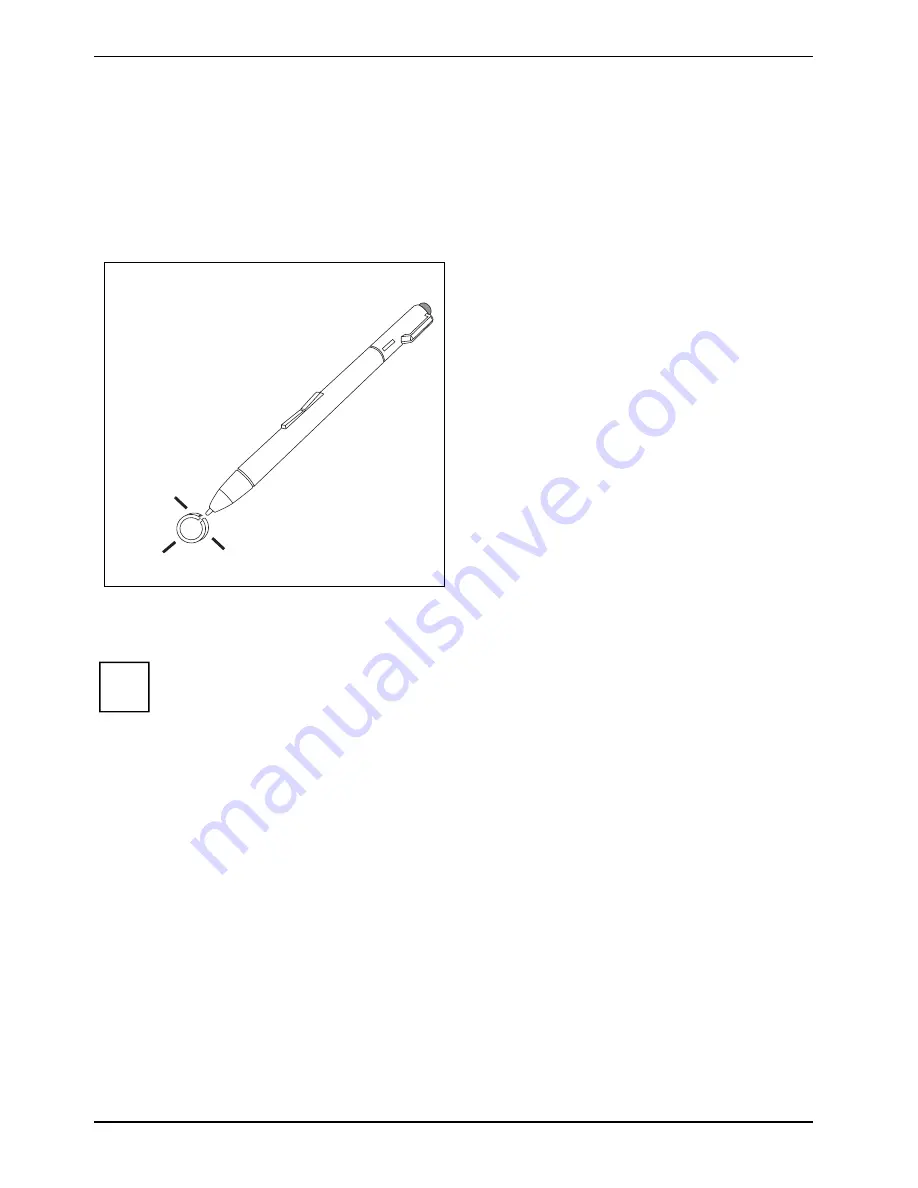
Using your notebook
40
A26391-K276-Z226-1-7619, edition 2
Replacing the pen tip
With use, the pen tip may become worn or may pick up foreign particles that can scratch the screen.
A damaged or worn tip may not move freely, causing unpredictable results when using the pen.
If your pen exhibits these problems, you should replace the pen tip. To do so, use the pen tip
removal tool included with your pen.
1
1
1
►
To remove the tip; position the tip in the
gap between the two ends of the tip
changer.
►
Pinch the two ends of the tip changer
together so that the tip is firmly
clasped (1), then pull it from the barrel.
►
To replace the tip, retrieve one of the new tips that accompanied your pen.
Insert the flat end of the tip into the barrel and push it in firmly until it is seated.
i
If the tip is worn or damaged, discard it.
Installing a pen cord
You can attach the pen with a pen cord to prevent accidentally dropping it or losing it.
►
Attach the end of the pen cord with the smaller loop to your pen.
Attach the end of the pen cord with the larger loop to your notebook.
Содержание T5010 - LifeBook Tablet PC
Страница 1: ...LIFEBOOK T5010 Operating Manual Notebook ...
Страница 3: ......
Страница 10: ...Contents A26391 K276 Z226 1 7619 edition 2 Index 131 ...
Страница 22: ...An overview of your notebook 12 A26391 K276 Z226 1 7619 edition 2 ...
Страница 28: ...Preparing the notebook for use 18 A26391 K276 Z226 1 7619 edition 2 ...
Страница 100: ...Security functions 90 A26391 K276 Z226 1 7619 edition 2 ...
Страница 104: ...Connecting external devices 94 A26391 K276 Z226 1 7619 edition 2 ...
Страница 110: ...Energy saving function 100 A26391 K276 Z226 1 7619 edition 2 ...
Страница 128: ...Troubleshooting and tips 118 A26391 K276 Z226 1 7619 edition 2 ...
Страница 140: ...Manufacturer s notes 130 A26391 K276 Z226 1 7619 edition 2 ...
















































