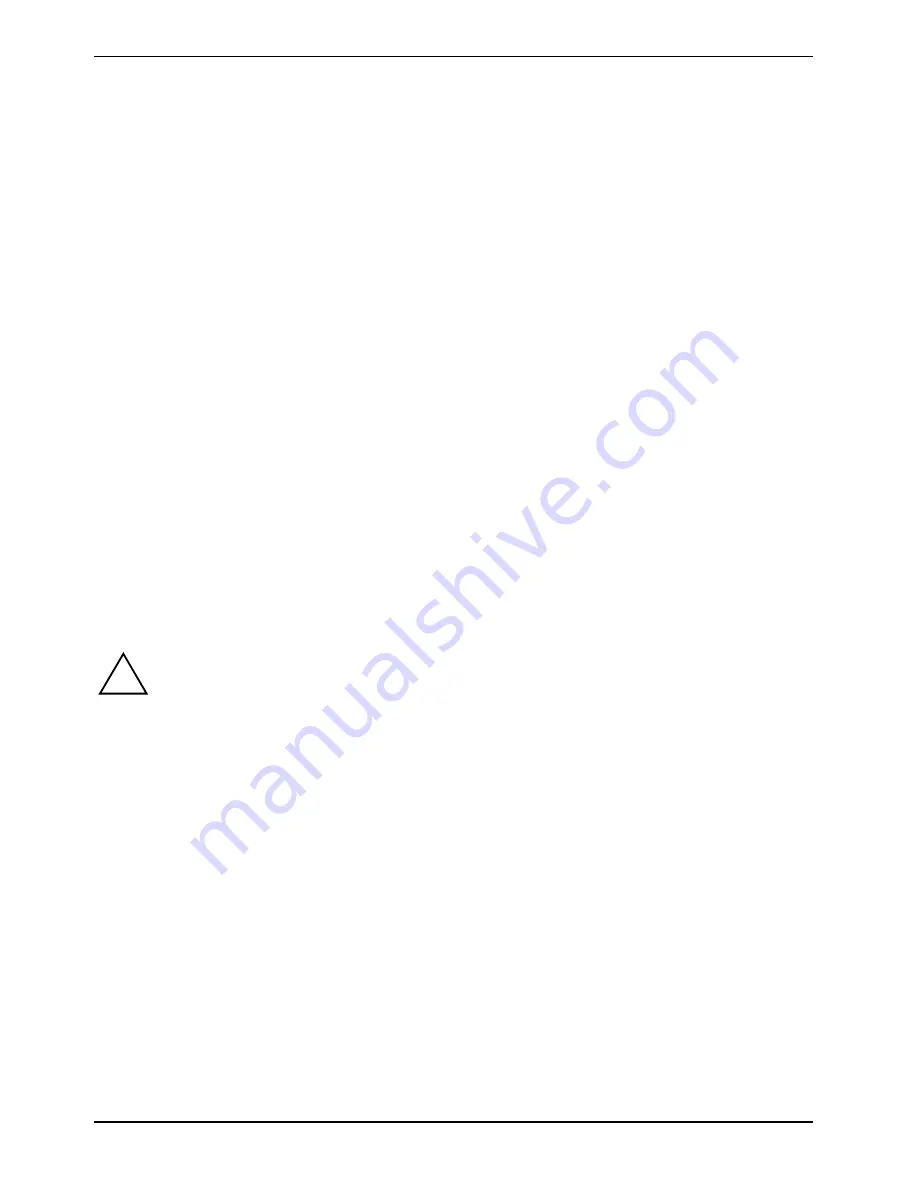
Important notes
6
A26391-K276-Z226-1-7619, edition 2
Transporting your notebook
●
Remove all data carriers (e.g. CD) from the drives.
●
Use the on/off switch to turn the notebook off (see Notebook: Switching off) and make sure
that it is completely switched off.
●
Unplug the mains adapter and all external devices from the power socket.
●
Disconnect the mains adapter cable and the data cables for all external devices.
●
Close the connector covers.
●
Close the LCD screen so that it locks into place.
●
If the device needs to be shipped, use the original packaging or other suitable packaging to
protect it from damage caused by mishandling.
●
To protect the notebook against damaging jolts and bumps, use a notebook carrying case to
transport your notebook.
●
Current offers can be found on the Internet under
http://ts.fujitsu.com/accessories
.
●
Protect the notebook from severe shocks and extreme temperatures (e.g. direct sunlight in a
car).
Cleaning
►
Switch the notebook off.
►
Pull the power plug of the network adapter out of the mains outlet.
►
Remove the battery.
!
Do not clean any interior parts yourself; leave this job to a service technician.
Do not use any cleaning agents that contain abrasives or may corrode plastic. The use of
improper cleaning agents can damage the markings on the keyboard and the notebook,
the paintwork of the device or the device itself.
Ensure that no liquid enters the notebook.
Cleaning the surface of the casing and the fingerprint sensor
Wipe the casing with a dry cloth.
If particularly dirty, use a cloth that has been moistened in mild domestic detergent and then carefully
wrung out.
Cleaning the touchpad
To clean the touchpad, you can use disinfectant wipes.
Cleaning the screen
To clean the screen, gently wipe its surface with a soft Microfiber
®
cloth.
Содержание T5010 - LifeBook Tablet PC
Страница 1: ...LIFEBOOK T5010 Operating Manual Notebook ...
Страница 3: ......
Страница 10: ...Contents A26391 K276 Z226 1 7619 edition 2 Index 131 ...
Страница 22: ...An overview of your notebook 12 A26391 K276 Z226 1 7619 edition 2 ...
Страница 28: ...Preparing the notebook for use 18 A26391 K276 Z226 1 7619 edition 2 ...
Страница 100: ...Security functions 90 A26391 K276 Z226 1 7619 edition 2 ...
Страница 104: ...Connecting external devices 94 A26391 K276 Z226 1 7619 edition 2 ...
Страница 110: ...Energy saving function 100 A26391 K276 Z226 1 7619 edition 2 ...
Страница 128: ...Troubleshooting and tips 118 A26391 K276 Z226 1 7619 edition 2 ...
Страница 140: ...Manufacturer s notes 130 A26391 K276 Z226 1 7619 edition 2 ...
















































