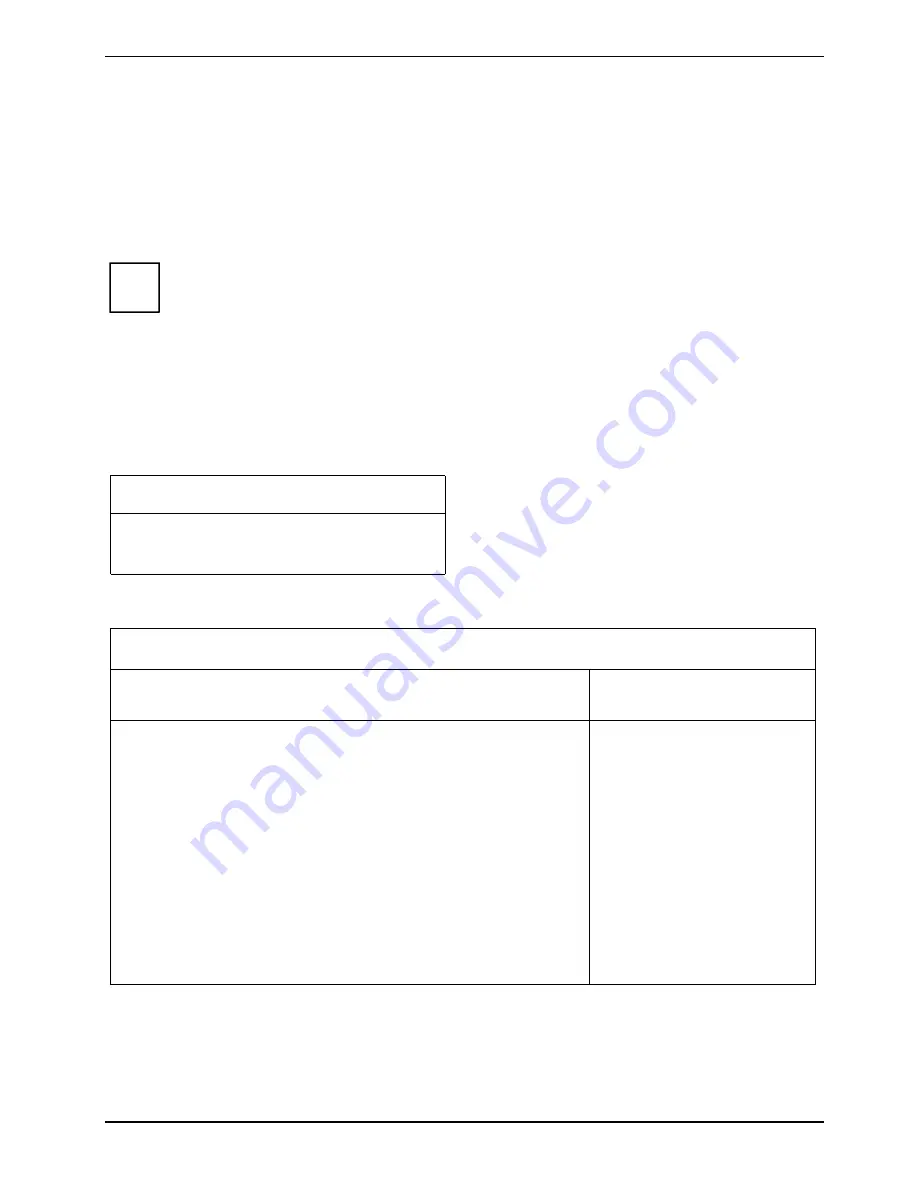
Security functions
A26391-K276-Z226-1-7619, edition 2
81
The following appears:
ACCESS DENIED
= You have entered the wrong PUK. After six failed
attempts, the SmartCard will be blocked and can no longer be used.
►
Enter a new PIN at the following prompt:
Enter new PIN:
Confirm new PIN:
i
Numbers with four to eight digits are acceptable for the new PIN.For security reasons, we
recommend that you change the PIN for every SmartCard and use an eight digit number
each time.
►
Re-enter the new PIN to confirm.
The following message will be displayed:
PIN/PUK do not match
= You have confirmed the PIN
incorrectly. You will be requested to re-enter the new PIN and reconfirm.
Please wait a few seconds after confirming the new PIN:
SystemLock
will be installed.
The following message will be displayed if installation is successful:
Setup Notice
Changes have been saved
[Continue]
►
Now press the Enter key. The SystemLock administration menu will be displayed:
Security
SmartCard SystemLock
Item Specific Help
SmartCard SystemLock
Installed
Uninstall:
[Enter]
BIOS
Recovery:
[Allowed]
SmartCard and Pin
[Always required]
SmartCard Initialization
Admin SmartCard
[Enter]
SuperUser
SmartCard: [Enter]
User
SmartCard:
[Enter]
Service
SmartCard:
[Enter]
SmartCard Configuration
Change
PIN:
[Enter]
Change
PUK:
[Enter]
Unblock
SmartCard:
[Enter]
Allows to deactivate
The smartcard security.
ATTENTION:
Always check the BIOS
password settings after
uninstalling
SystemLock.
NOTICE:
Reinstalling a SinglePC
implies re-initializing
all of your smartcards
►
For security reasons, the preset PUK should always be changed before removing the new
SmartCard. To do this, under
SmartCard Configuration
select the Option
Change PUK
, press the
Enter key and type in a new PUK.
►
First enter the preset PUK.
Содержание T5010 - LifeBook Tablet PC
Страница 1: ...LIFEBOOK T5010 Operating Manual Notebook ...
Страница 3: ......
Страница 10: ...Contents A26391 K276 Z226 1 7619 edition 2 Index 131 ...
Страница 22: ...An overview of your notebook 12 A26391 K276 Z226 1 7619 edition 2 ...
Страница 28: ...Preparing the notebook for use 18 A26391 K276 Z226 1 7619 edition 2 ...
Страница 100: ...Security functions 90 A26391 K276 Z226 1 7619 edition 2 ...
Страница 104: ...Connecting external devices 94 A26391 K276 Z226 1 7619 edition 2 ...
Страница 110: ...Energy saving function 100 A26391 K276 Z226 1 7619 edition 2 ...
Страница 128: ...Troubleshooting and tips 118 A26391 K276 Z226 1 7619 edition 2 ...
Страница 140: ...Manufacturer s notes 130 A26391 K276 Z226 1 7619 edition 2 ...






























