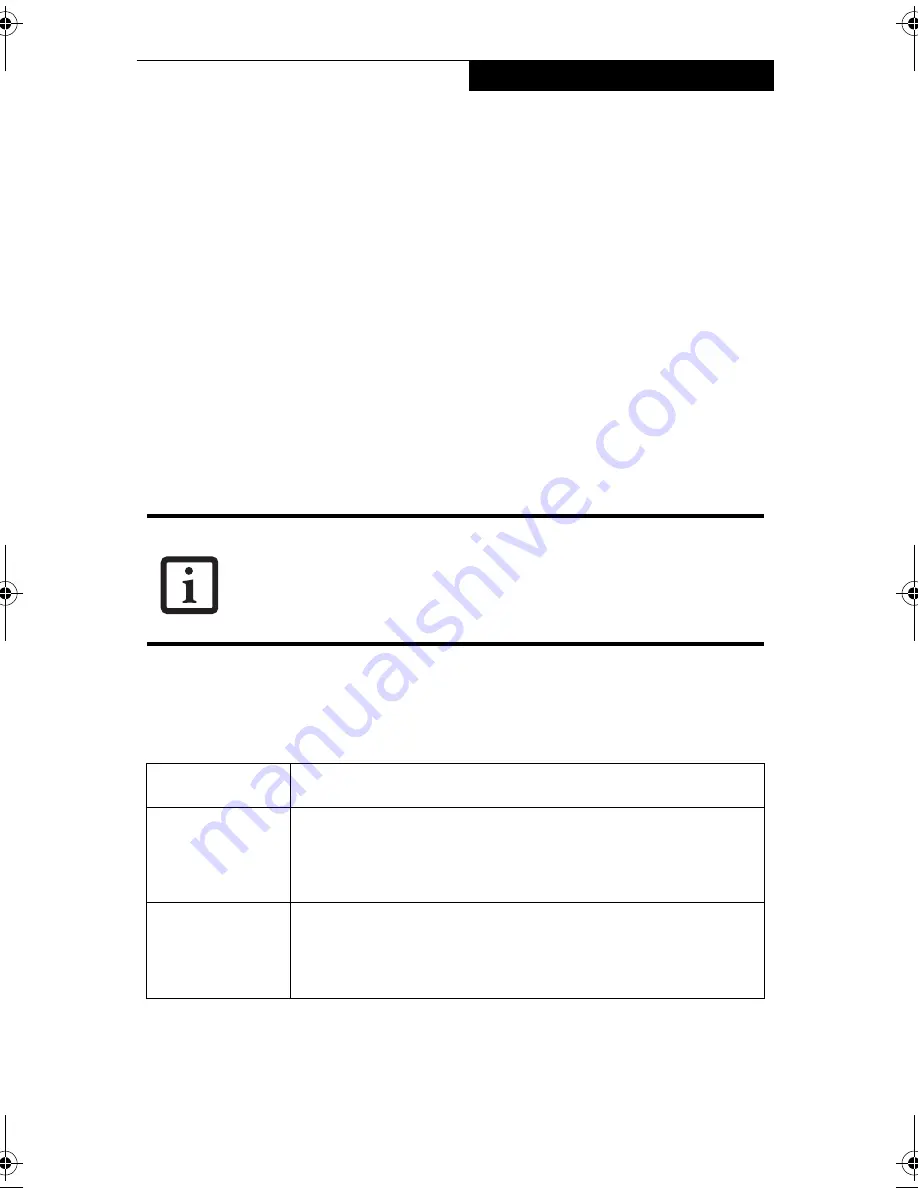
83
U s i n g t h e W i r e l e s s L A N
8. When you finish your entry, click [OK]. [Wireless Network Connection 2 Proper-
ties] appears again.
9. Make sure the network name you specified for the SSID in Step 7 is added under
[Preferred networks].
Network Connection
8
The section describes how to set the network connection for a computer running
Windows XP.
Network Settings
8
In this section, you set “TCP/IP Settings,” and complete “Checking Computer Name
and Workgroup” required for the network connection.
TCP/IP Settings
8
1. On [Wireless Network Connection Properties], click [General].
2. Perform the following steps.
■
Click [Internet Protocol (TCP/IP)].
■
Click [Properties]. [Internet Protocol (TCP/IP) Properties] appears.
3. Set an IP address. Ask your network administrator and check the setting.
Table A-9 Setting an IP address
5. Click [OK].
If [Wireless Network Connection 2 Properties] is not displayed, click [Start]
-> [Settings] -> [Control Panel], and double-click the [Network
Connection] icon.
Right click the [Wireless Network Connection], and then click [Properties]
from the menu that appears.
Item
Description
AdHoc Network
Set the IP address and subnet mask. Click [Use the following IP
address]. Enter a value for [IP address] and [Subnet mask]. See
“Setting IP Addresses” on page 94 to set IP address and subnet
mask.
For Infrastructure
Network
Select [Obtain an IP address automatically]. For the DNS server,
select [Obtain DNS server address automatically]. For the IP
address, DNS server, and default gateway, follow the network
administrator's instructions, if any.
58-0867-01.book Page 83 Thursday, February 13, 2003 1:18 PM
Содержание Stylistic LT 800P
Страница 2: ...2 S t y l i s t i c L T 8 0 0 P T a b l e t ...
Страница 5: ...3 Preface ...
Страница 6: ...4 S t y l i s t i c L T 8 0 0 P T a b l e t ...
Страница 9: ...7 1 Getting Started ...
Страница 10: ...8 S t y l i s t i c L T 8 0 0 P T a b l e t ...
Страница 25: ...23 2 Using the Stylistic LT800P Tablet ...
Страница 26: ...24 S t y l i s t i c L T 8 0 0 P T a b l e t ...
Страница 44: ...42 S t y l i s t i c L T 8 0 0 P T a b l e t ...
Страница 45: ...43 3 Care and Maintenance ...
Страница 46: ...44 S t y l i s t i c L T 8 0 0 P T a b l e t ...
Страница 49: ...47 4 Troubleshooting ...
Страница 50: ...48 S t y l i s t i c L T 8 0 0 P T a b l e t ...
Страница 53: ...51 Hardware Specifications 5 ...
Страница 54: ...52 S t y l i s t i c L T 8 0 0 P T a b l e t ...
Страница 58: ...56 S t y l i s t i c L T 8 0 0 P T a b l e t ...
Страница 59: ...57 6 Agency Notices ...
Страница 60: ...58 S t y l i s t i c L T 8 0 0 P T a b l e t ...
Страница 66: ...64 S t y l i s t i c L T 8 0 0 P T a b l e t ...
Страница 67: ...65 Appendix Using the Integrated Wireless LAN Optional Device ...
Страница 68: ...66 S t y l i s t i c L T 8 0 0 P T a b l e t ...
Страница 98: ...96 S t y l i s t i c L T 8 0 0 P T a b l e t ...
Страница 102: ...100 S t y l i s t i c L T 8 0 0 P T a b l e t ...






























