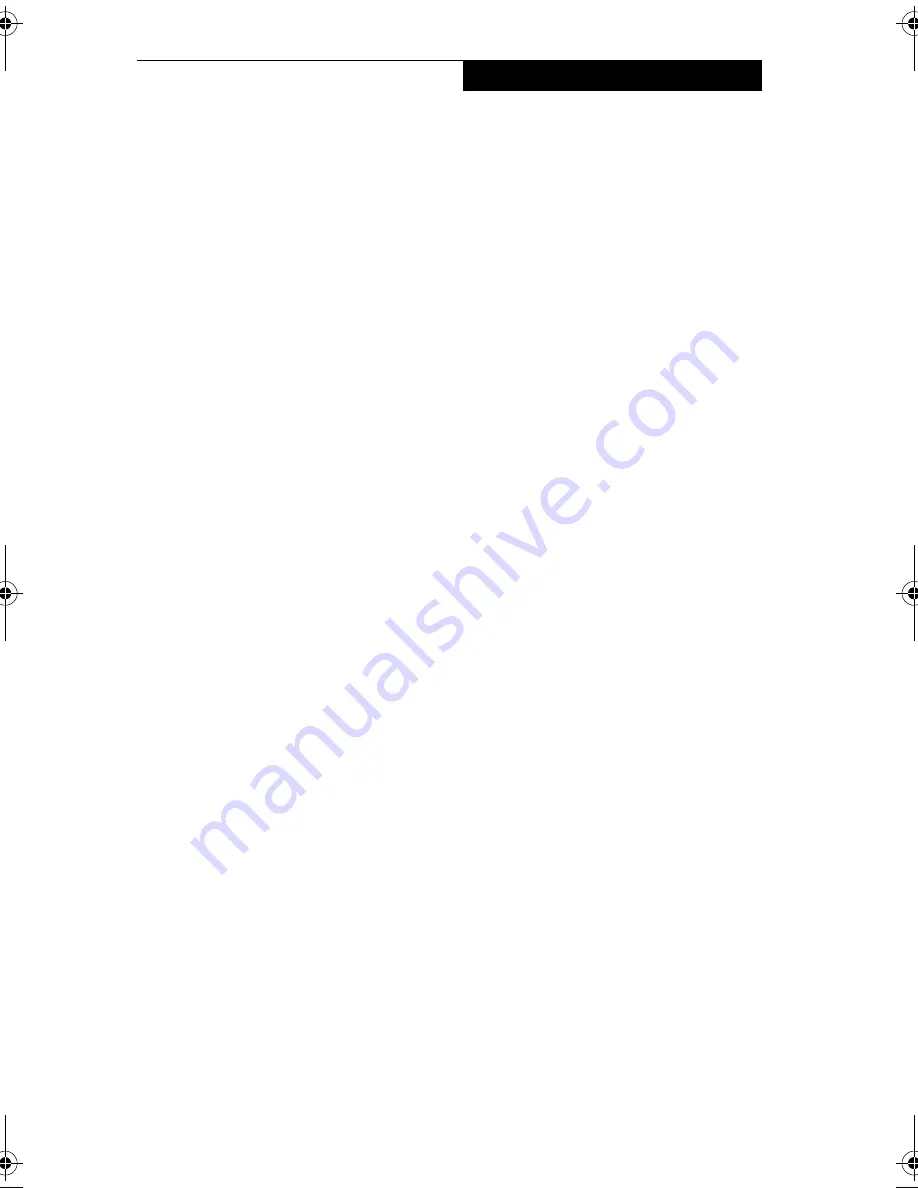
27
U s i n g Y o u r T a b l e t P C
Powering Up the Tablet
2
Follow the procedure below to start the Stylistic LT800P tablet. Before you begin,
confirm that the system is in the Off state. To do so, observe the Status display. If the
Power icon is not visible in the Status display, the system is in the Off state or in Save-
to-Disk mode and it is safe to perform this procedure. If the Power icon is visible
(either blinking or on continuously), do not perform this procedure. See “System
States” earlier in this chapter for details on operational modes represented by the
Power icon.
1. Ensure that the battery pack in your tablet is sufficiently charged, or connect
an external power source such as the AC adapter or auto adapter to your tablet.
See “Status Display” in Chapter 1 to determine the percentage of charge
represented by the Battery Gauge icon in the Status display.
2. Press the Suspend/Resume button to start the system.
After performing system initialization, the system starts the operating system installed
on the hard disk drive. Once the operating system is running, you can use the system.
Shutting Down the System
2
Follow these steps to shut down and turn off your system:
Note:
Always use the following procedure unless your system has frozen up and
will not allow normal shutdown. If you need to shut down after your system
freezes up, hold the power button down for approximately five seconds.
1. If system operation has been suspended, resume system operation. (See Table
2-1 and “Resuming System Operation” later in this chapter for details.)
2. Save your work and close all running programs.
3. Choose Shut Down from the Windows Start menu and carry out the Shut
Down command. The system is now in the Off state.
Suspending System Operation
2
The Stylistic LT800P tablet allows you to suspend the system operation without
closing programs or exiting the operating system. Use this feature to conserve battery
power when a system shutdown is not practical or when the battery needs to be
changed.
58-0867-01.book Page 27 Thursday, February 13, 2003 1:18 PM
Содержание Stylistic LT 800P
Страница 2: ...2 S t y l i s t i c L T 8 0 0 P T a b l e t ...
Страница 5: ...3 Preface ...
Страница 6: ...4 S t y l i s t i c L T 8 0 0 P T a b l e t ...
Страница 9: ...7 1 Getting Started ...
Страница 10: ...8 S t y l i s t i c L T 8 0 0 P T a b l e t ...
Страница 25: ...23 2 Using the Stylistic LT800P Tablet ...
Страница 26: ...24 S t y l i s t i c L T 8 0 0 P T a b l e t ...
Страница 44: ...42 S t y l i s t i c L T 8 0 0 P T a b l e t ...
Страница 45: ...43 3 Care and Maintenance ...
Страница 46: ...44 S t y l i s t i c L T 8 0 0 P T a b l e t ...
Страница 49: ...47 4 Troubleshooting ...
Страница 50: ...48 S t y l i s t i c L T 8 0 0 P T a b l e t ...
Страница 53: ...51 Hardware Specifications 5 ...
Страница 54: ...52 S t y l i s t i c L T 8 0 0 P T a b l e t ...
Страница 58: ...56 S t y l i s t i c L T 8 0 0 P T a b l e t ...
Страница 59: ...57 6 Agency Notices ...
Страница 60: ...58 S t y l i s t i c L T 8 0 0 P T a b l e t ...
Страница 66: ...64 S t y l i s t i c L T 8 0 0 P T a b l e t ...
Страница 67: ...65 Appendix Using the Integrated Wireless LAN Optional Device ...
Страница 68: ...66 S t y l i s t i c L T 8 0 0 P T a b l e t ...
Страница 98: ...96 S t y l i s t i c L T 8 0 0 P T a b l e t ...
Страница 102: ...100 S t y l i s t i c L T 8 0 0 P T a b l e t ...






























