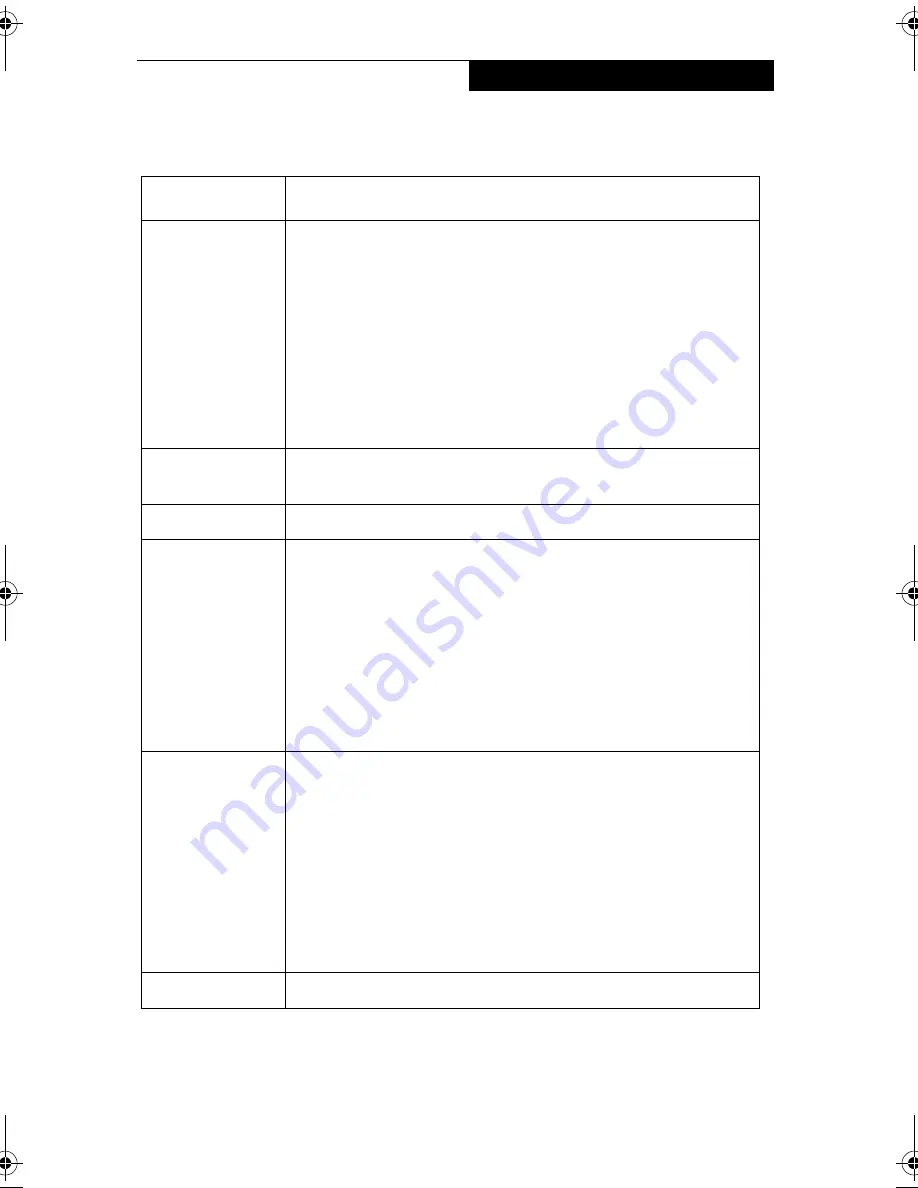
73
U s i n g t h e W i r e l e s s L A N
Table A-2 Encryption Key Setup
Item
Description
Encryption
(WEP)
Click the down arrow and select an encryption option.
■
Disable:
Disables the encryption. In this case, “Create keys with
Passphrase” and subsequent items are greyed out, and you
cannot enter anything.
■
40 bit*:
The encryption is set. Select either “Create keys with
Passphrase”, “Create keys manually”, or “ASCII Input”, and
enter the encryption keys.
■
104 bit*:
The encryption is set. Select either “Create keys with
Passphrase”, “Create keys manually”, or “ASCII Input”, and
enter the encryption keys.
Create Keys with
Passphrase
Not supported.
Passphrase
Not supported.
Create Keys
Manually
(Hexadecimal
Input)
Select this to use hexadecimal character codes to set the
encryption keys (Keys 1 - 4).
Enter a 10-digit value when you have selected [40 bit]* for the
encryption. Enter a 26-digit value when you have selected [104
bit]* for encryption.
Select if the network contains a card that is set with the
encryption key using the character code. Specify the encryption
keys with the same value used for other wireless LAN cards that
are already set.
ASCII Input
Select to use the ASCII codes to set encryption keys (Keys 1 - 4).
Select this if network does not contain other wireless LAN cards
that are set with encryption key using character codes.
Enter a 5-digit value when you have selected [40 bit]* for the
encryption. Enter a 13-digit value when you have selected [104
bit]* for encryption.
You can use the following characters: 0 - 9, A - Z, a - z, _ (under-
score).
For example, to set “ABC12” for the encryption key, enter
“ABC12.”
Default Key
Click the down arrow, and select a key from Keys 1 - 4.
58-0867-01.book Page 73 Thursday, February 13, 2003 1:18 PM
Содержание Stylistic LT 800P
Страница 2: ...2 S t y l i s t i c L T 8 0 0 P T a b l e t ...
Страница 5: ...3 Preface ...
Страница 6: ...4 S t y l i s t i c L T 8 0 0 P T a b l e t ...
Страница 9: ...7 1 Getting Started ...
Страница 10: ...8 S t y l i s t i c L T 8 0 0 P T a b l e t ...
Страница 25: ...23 2 Using the Stylistic LT800P Tablet ...
Страница 26: ...24 S t y l i s t i c L T 8 0 0 P T a b l e t ...
Страница 44: ...42 S t y l i s t i c L T 8 0 0 P T a b l e t ...
Страница 45: ...43 3 Care and Maintenance ...
Страница 46: ...44 S t y l i s t i c L T 8 0 0 P T a b l e t ...
Страница 49: ...47 4 Troubleshooting ...
Страница 50: ...48 S t y l i s t i c L T 8 0 0 P T a b l e t ...
Страница 53: ...51 Hardware Specifications 5 ...
Страница 54: ...52 S t y l i s t i c L T 8 0 0 P T a b l e t ...
Страница 58: ...56 S t y l i s t i c L T 8 0 0 P T a b l e t ...
Страница 59: ...57 6 Agency Notices ...
Страница 60: ...58 S t y l i s t i c L T 8 0 0 P T a b l e t ...
Страница 66: ...64 S t y l i s t i c L T 8 0 0 P T a b l e t ...
Страница 67: ...65 Appendix Using the Integrated Wireless LAN Optional Device ...
Страница 68: ...66 S t y l i s t i c L T 8 0 0 P T a b l e t ...
Страница 98: ...96 S t y l i s t i c L T 8 0 0 P T a b l e t ...
Страница 102: ...100 S t y l i s t i c L T 8 0 0 P T a b l e t ...
















































