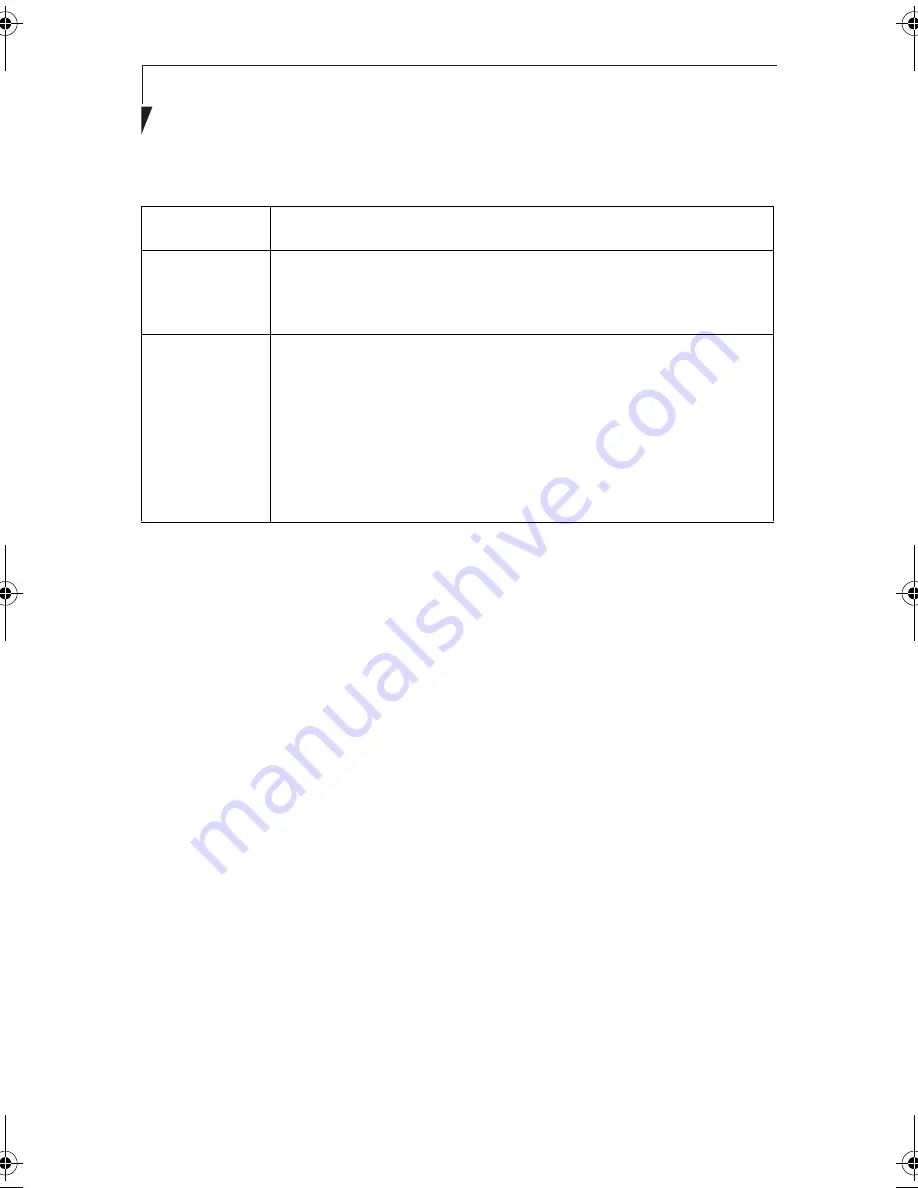
76
S t y l i s t i c L T 8 0 0 P T a b l e t
Table A-4 Checking computer name and workgroup
5. Click [OK]. When a message appears prompting you to restart the computer, click
[Yes].
Sharing
4
In this section, you set sharing of the drive, folder, and printer.
You only need to set this when you are sharing files or a printer with other computers on
the network.
When you share a drive, folder, or printer, you can use them from any computer on the
network.
Setting [File and Printer Sharing for Microsoft Networks]
4
1. Click [Start] -> [Settings] -> [Control Panel].
2. Double-click the [Network and Dial-up
Connections] icon. The [Network and Dial-up Connections] windows appears.
Item
Description
Full Computer
Name
A name to identify the computer on the network. You can specify any
name to each computer.
For easier identification, use the model name or user name.
Workgroup
A name for the network group:
■
AdHoc Network:
Specify the same name to all computers within the same net-
work.
■
Infrastructure Network: Specify a workgroup name to connect to.
To change the setting, click [Properties], and follow the instructions on
the screen. [System Properties] appears again.
58-0867-01.book Page 76 Thursday, February 13, 2003 1:18 PM
Содержание Stylistic LT 800P
Страница 2: ...2 S t y l i s t i c L T 8 0 0 P T a b l e t ...
Страница 5: ...3 Preface ...
Страница 6: ...4 S t y l i s t i c L T 8 0 0 P T a b l e t ...
Страница 9: ...7 1 Getting Started ...
Страница 10: ...8 S t y l i s t i c L T 8 0 0 P T a b l e t ...
Страница 25: ...23 2 Using the Stylistic LT800P Tablet ...
Страница 26: ...24 S t y l i s t i c L T 8 0 0 P T a b l e t ...
Страница 44: ...42 S t y l i s t i c L T 8 0 0 P T a b l e t ...
Страница 45: ...43 3 Care and Maintenance ...
Страница 46: ...44 S t y l i s t i c L T 8 0 0 P T a b l e t ...
Страница 49: ...47 4 Troubleshooting ...
Страница 50: ...48 S t y l i s t i c L T 8 0 0 P T a b l e t ...
Страница 53: ...51 Hardware Specifications 5 ...
Страница 54: ...52 S t y l i s t i c L T 8 0 0 P T a b l e t ...
Страница 58: ...56 S t y l i s t i c L T 8 0 0 P T a b l e t ...
Страница 59: ...57 6 Agency Notices ...
Страница 60: ...58 S t y l i s t i c L T 8 0 0 P T a b l e t ...
Страница 66: ...64 S t y l i s t i c L T 8 0 0 P T a b l e t ...
Страница 67: ...65 Appendix Using the Integrated Wireless LAN Optional Device ...
Страница 68: ...66 S t y l i s t i c L T 8 0 0 P T a b l e t ...
Страница 98: ...96 S t y l i s t i c L T 8 0 0 P T a b l e t ...
Страница 102: ...100 S t y l i s t i c L T 8 0 0 P T a b l e t ...






























