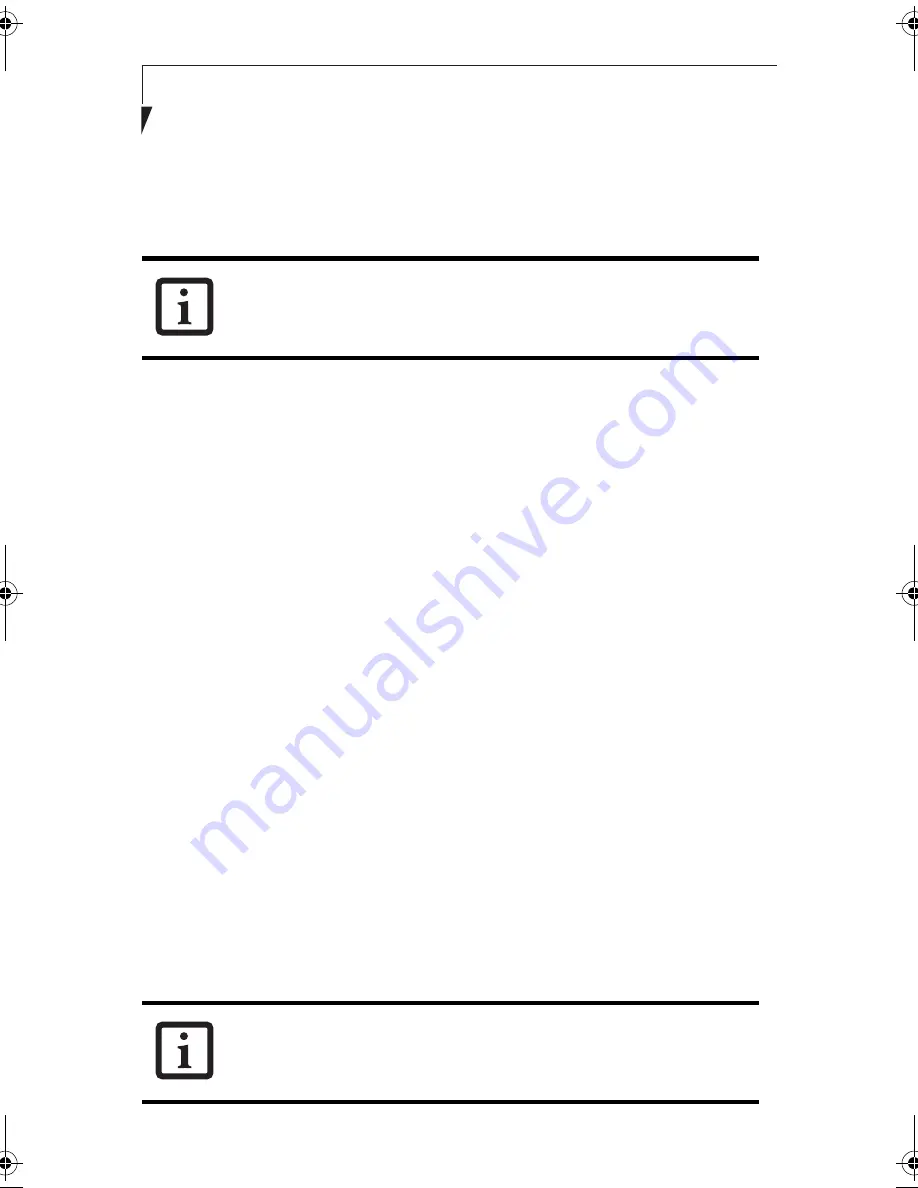
74
S t y l i s t i c L T 8 0 0 P T a b l e t
7. When you finish your entry, click [Apply].
8. Click [OK]. [PRISM Wireless Settings] closes.
You have completed the parameter settings.
* 40 bit and 104 bit encryption is the wireless LAN equivalent of 64 bit and 128 bit
encryption, as set by Microsoft and wireless LAN manufacturers. This is the same
encryption rate that is used by the Windows XP operating system, and was selected in
order to align it closer to the wireless LAN standard. For consistency, the Windows 2000
utilities reflect the same modes.
Outside of wireless LAN environments, encryption is generally set at either 64 bit or 128
bit. However, the wireless LAN standard requires that 24 bits be reserved for fixed data.
As a result, the user can only use 40 bits (64 minus 24) or 104 bits (128 minus 24) for
encryption. This requirement also fixes the number of characters used for 128 bit encryp-
tion to 13 which is calculated as (13 x 8 bits = 104).
Network Connection: Windows 2000
2
The section describes how to set the network connection for a computer with Windows
2000.
Network Settings
2
In this section, you set “TCP/IP Settings,” and complete “Checking Computer Name and
Workgroup,” required for the network connection.
TCP/IP Settings
2
1. Click [Start] -> [Settings] -> [Control Panel].
2. Double-click the [Network and Dial-up
Connections] icon. The [Network and Dial-up Connections] window appears.
3. Right click the [Local Area Connection], then click [Properties] from the menu that
appears. The [Local Area Connection Properties] window appears.
When using ADSL (PPPoE) with the infrastructure network to connect to
the Internet, you must change the computer’s MTU size set. To change
MTU size, refer to the manual that comes with the access point.
More than one network adapter is installed in your system if more than
one [Local Area Connection] entry is displayed. In this case, select the
[Local Area Connection] entry with [Intersil PRISM Wireless LAN PCI Card]
displayed under [Device Name].
58-0867-01.book Page 74 Thursday, February 13, 2003 1:18 PM
Содержание Stylistic LT 800P
Страница 2: ...2 S t y l i s t i c L T 8 0 0 P T a b l e t ...
Страница 5: ...3 Preface ...
Страница 6: ...4 S t y l i s t i c L T 8 0 0 P T a b l e t ...
Страница 9: ...7 1 Getting Started ...
Страница 10: ...8 S t y l i s t i c L T 8 0 0 P T a b l e t ...
Страница 25: ...23 2 Using the Stylistic LT800P Tablet ...
Страница 26: ...24 S t y l i s t i c L T 8 0 0 P T a b l e t ...
Страница 44: ...42 S t y l i s t i c L T 8 0 0 P T a b l e t ...
Страница 45: ...43 3 Care and Maintenance ...
Страница 46: ...44 S t y l i s t i c L T 8 0 0 P T a b l e t ...
Страница 49: ...47 4 Troubleshooting ...
Страница 50: ...48 S t y l i s t i c L T 8 0 0 P T a b l e t ...
Страница 53: ...51 Hardware Specifications 5 ...
Страница 54: ...52 S t y l i s t i c L T 8 0 0 P T a b l e t ...
Страница 58: ...56 S t y l i s t i c L T 8 0 0 P T a b l e t ...
Страница 59: ...57 6 Agency Notices ...
Страница 60: ...58 S t y l i s t i c L T 8 0 0 P T a b l e t ...
Страница 66: ...64 S t y l i s t i c L T 8 0 0 P T a b l e t ...
Страница 67: ...65 Appendix Using the Integrated Wireless LAN Optional Device ...
Страница 68: ...66 S t y l i s t i c L T 8 0 0 P T a b l e t ...
Страница 98: ...96 S t y l i s t i c L T 8 0 0 P T a b l e t ...
Страница 102: ...100 S t y l i s t i c L T 8 0 0 P T a b l e t ...






























