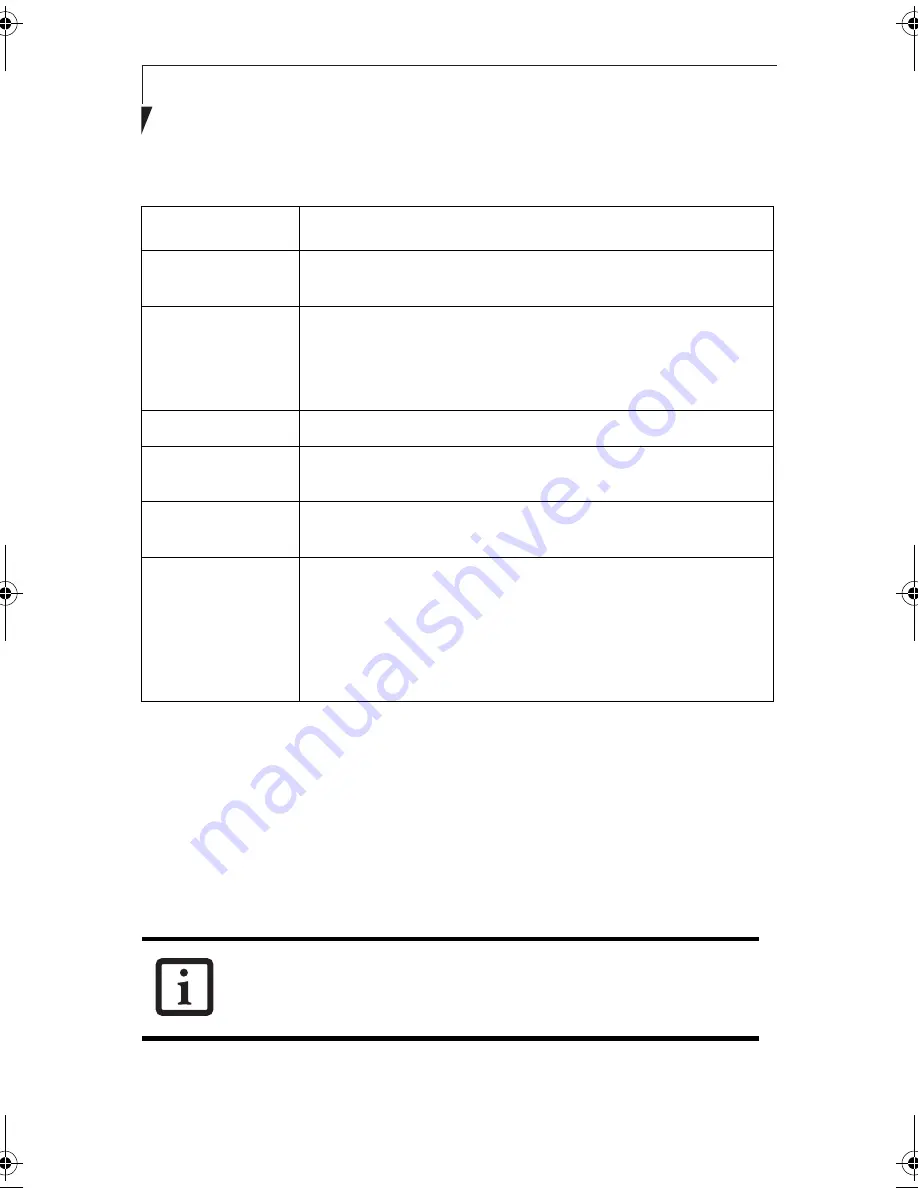
72
S t y l i s t i c L T 8 0 0 P T a b l e t
Table A-1 Profile Parameters
5. Click the [Encryption] tab.
6. Set the encryption items in accordance with Table 2.
■
AdHoc Network: Specify the same value for all the computers for which the encryp-
tion key is used for connection.
■
Infrastructure Network: Specify the identical encryption keys to the encryption keys
set for the access point. For instructions on how to check the encryption keys set for
the access point, refer to the access point manual.
Item
Description
Profile
Enter the system file name in which the parameter information is
to be saved.
Mode
Ad Hoc Network:
Click the down arrow and select “802.11
AdHoc”.
Infrastructure Network:
Click the down arrow and select
“Infrastructure”.
SSID
Enter the network name to which you want to connect
Transmit Rate
Obtain the information from your network administrator. If you
do not have a network administrator, select “Fully Automatic”.
Power Save
Enabled
Not supported.
AdHoc Channel
AdHoc Network:
Select the same channel, 1-11, for all connected
computers. If there is more than one wireless LAN nearby (such as
on the same floor), we recommend that the channels for each
LAN be 5 numbers apart (e.g., if there are two other LANs nearby,
the channels used should be 1, 6, and 11).
Infrastructure Network:
Not an option.
Make sure that you specify the encryption keys. If you do not specify the
keys, any computer with a wireless LAN card can be connected. This
presents a risk that your data may be stolen or destroyed.
58-0867-01.book Page 72 Thursday, February 13, 2003 1:18 PM
Содержание Stylistic LT 800P
Страница 2: ...2 S t y l i s t i c L T 8 0 0 P T a b l e t ...
Страница 5: ...3 Preface ...
Страница 6: ...4 S t y l i s t i c L T 8 0 0 P T a b l e t ...
Страница 9: ...7 1 Getting Started ...
Страница 10: ...8 S t y l i s t i c L T 8 0 0 P T a b l e t ...
Страница 25: ...23 2 Using the Stylistic LT800P Tablet ...
Страница 26: ...24 S t y l i s t i c L T 8 0 0 P T a b l e t ...
Страница 44: ...42 S t y l i s t i c L T 8 0 0 P T a b l e t ...
Страница 45: ...43 3 Care and Maintenance ...
Страница 46: ...44 S t y l i s t i c L T 8 0 0 P T a b l e t ...
Страница 49: ...47 4 Troubleshooting ...
Страница 50: ...48 S t y l i s t i c L T 8 0 0 P T a b l e t ...
Страница 53: ...51 Hardware Specifications 5 ...
Страница 54: ...52 S t y l i s t i c L T 8 0 0 P T a b l e t ...
Страница 58: ...56 S t y l i s t i c L T 8 0 0 P T a b l e t ...
Страница 59: ...57 6 Agency Notices ...
Страница 60: ...58 S t y l i s t i c L T 8 0 0 P T a b l e t ...
Страница 66: ...64 S t y l i s t i c L T 8 0 0 P T a b l e t ...
Страница 67: ...65 Appendix Using the Integrated Wireless LAN Optional Device ...
Страница 68: ...66 S t y l i s t i c L T 8 0 0 P T a b l e t ...
Страница 98: ...96 S t y l i s t i c L T 8 0 0 P T a b l e t ...
Страница 102: ...100 S t y l i s t i c L T 8 0 0 P T a b l e t ...






























