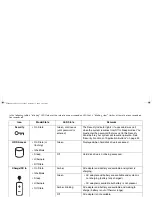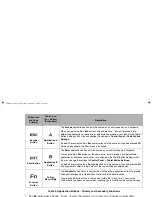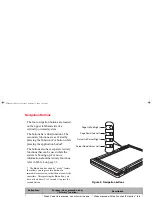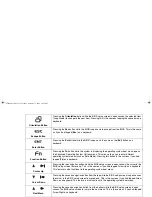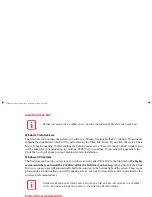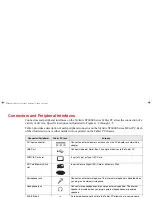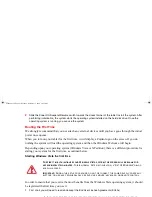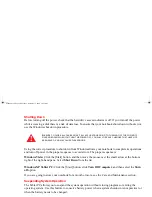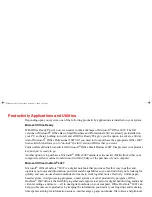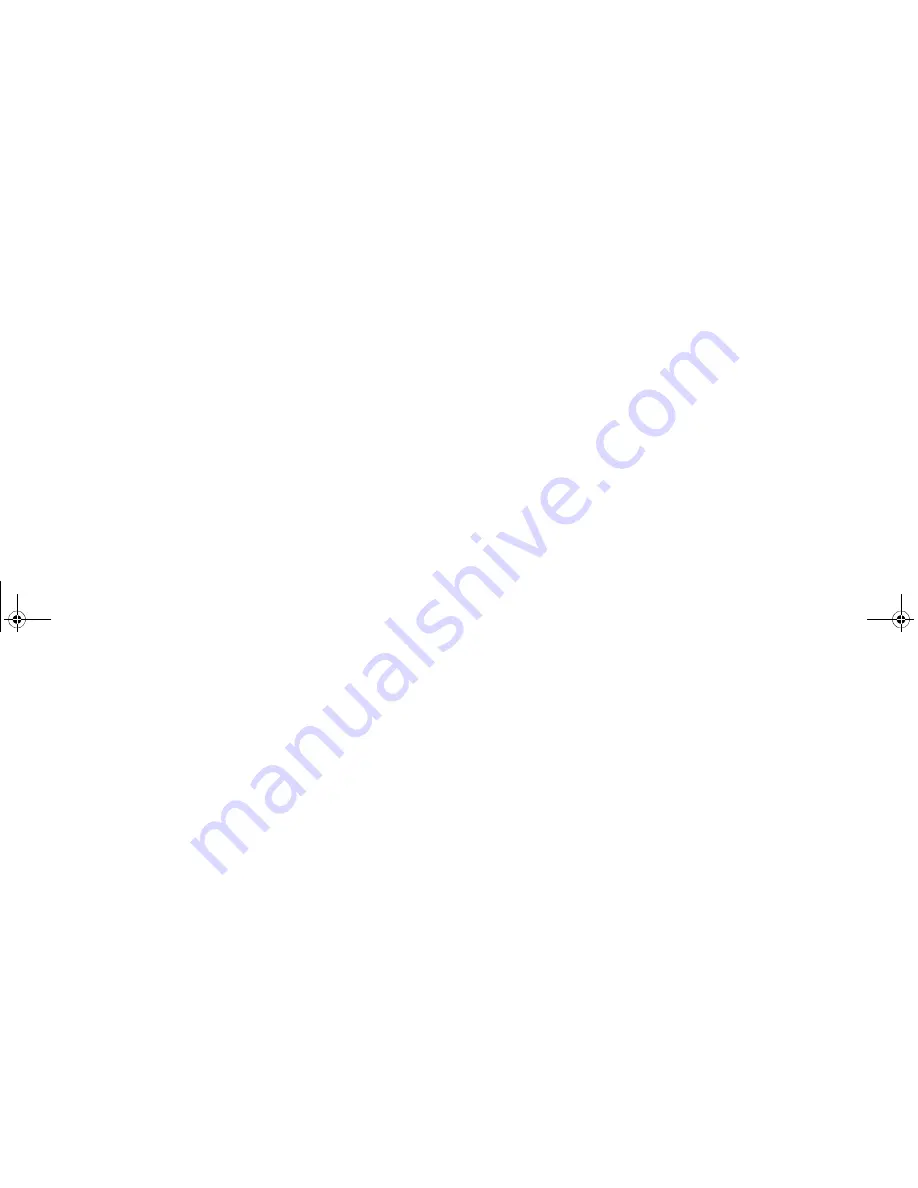
39 - Application, Navigation, and Security Buttons
User:
1
Go to Start Menu. Click on Control Panel.
2
Open Add or Remove Programs (In Vista: Programs and Features) in the Control Panel.
3
Select the Security Panel Application (In Vista: Security Panel) in the list, and click Add/Remove.
4
When the Confirm File Deletion box appears, click Yes.
Supervisor:
1
Go to Start Menu, Click on Control Panel.
2
Open Add or Remove Programs (In Vista: Programs and Features) in the Control Panel.
3
Select the Security Panel Application for Supervisor (In Vista: Security Panel for Supervisor) in the list,
and click Add/Remove (In Vista: Uninstall).
4
When the Confirm File Deletion box appears, click Yes.
Reinstalling the Security Panel Application
To reinstall supervisor or user security application, you will need your Drivers and Applications CD. The
Utilities\Security Panel Application
folder contains two separate folders:
Supervisor
and
User
. The
setup files for supervisor and user security applications are contained in those folders.
1
Go to the Utilities\Security Panel Application\ Supervisor folder on the CD and double-click the setup.exe
file. The Installing Security Panel Application window will appear. Follow the instructions on the screen.
2
Go to the Utilities\Security Panel Application\User folder on the CD and double-click the setup.exe file. The
Installing Security Panel Application window will appear. Follow the instructions on the screen.
Supervisor and user passwords can be set via Windows software using the FJSECS.exe and FJSECU.exe
files, respectively. FJSECU.exe for the user password cannot run without first setting a supervisor
password. You need to run FJSECS.exe first to set the supervisor password. Follow instructions under
Setting Passwords on page 36.
If you forget both passwords, please contact Fujitsu Computer Systems Corporation Service and Support
at 1-800-8Fujitsu (1-800-838-5487). Fujitsu Computer Systems Corporation charges a service fee for
unlocking a password-restricted Tablet PC. When calling please have a valid credit card and provide proof
of ownership. You will then be given instructions on where to ship your Tablet PC.
ST6000.book Page 39 Monday, November 3, 2008 10:23 AM