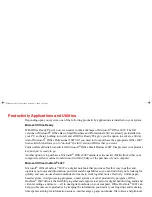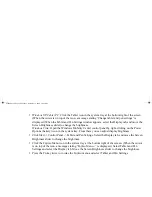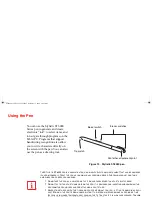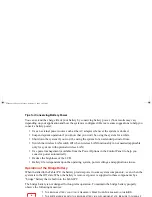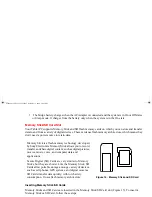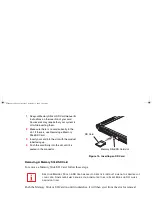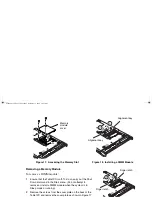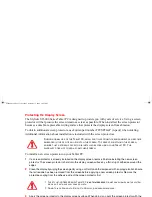65 - User-Installable Features
Tips for Conserving Battery Power
You can extend the charge life of your battery by conserving battery power. (Your results may vary
depending on your application and how the system is configured.) Here are some suggestions to help you
conserve battery power:
•
Use an external power source such as the AC adapter whenever the system is docked.
•
Suspend system operation if you know that you won’t be using the system for a while.
•
Shut down the system if you won’t be using the system for an extended period of time.
•
Switch the wireless LAN switch Off when wireless LAN functionality in not needed (applicable
only for systems with optional wireless LAN).
•
Use power management (available from the Power Options in the Control Panel) to help you
conserve power automatically.
•
Reduce the brightness of the LCD.
•
Battery life is dependent upon the operating system, power settings, and applications in use.
Operation of the Bridge Battery
When installed in the Tablet PC, the battery provides power to some system components—even when the
system is in the Off state. When the battery is removed, power is supplied to these components by a
“bridge” battery that is built into the Tablet PC.
The bridge battery is not designed for long-term operation. To maintain the bridge battery properly,
observe the following measures:
•
To prevent draining the bridge battery, always store the system with a charged battery installed.
•
If the bridge battery becomes drained, it takes approximately 8 hours for it to be fully recharged.
•
T
HE
BRIDGE
BATTERY
FUNCTION
IS
DISABLED
IF
W
AKE
O
N
LAN
IS
ENABLED
IN
THE
BIOS.
•
T
HE
SYSTEM
ARRIVES
WITH
THE
BRIDGE
BATTERY
IN
A
DISCHARGED
STATE
. B
E
SURE
TO
CHARGE
IT
SUFFICIENTLY
BEFORE
RELYING
UPON
IT
TO
SUPPORT
THE
SYSTEM
IN
THE
EVENT
OF
BATTERY
REMOVAL
.
ST6000.book Page 65 Monday, November 3, 2008 10:23 AM